Many users reported that they encountered the problem that VRChat keeps crashing. It could be caused by various factors, but don’t panic if you have the same issue. Here, MiniTool Partition Wizard puts together some solutions for you.
VRChat is a free-to-play multiplayer online virtual reality social platform. It is developed by VRChat Inc. and is available on Microsoft Windows and Oculus Quest. Windows users can get it on Steam. In VRChat, players can communicate with each other through virtual avatars as well as play several mini-games.
Unfortunately, some users reported the VRChat crashing issue while playing the game. Here’s an example:
VRChat keeps crashing. Essentially every 1-5 minutes, my game crashes and sometimes freezes my entire PC along with it. I’ve checked the crash logs with nothing in them. I have no idea how to fix this. Any help is appreciated.https://steamcommunity.com
If you are bothered by the same problem, don’t worry. You can try the following solutions one by one to solve it.
Solution 1: Verify the Integrity of Game Files
When you encountered VRChat crashing, you can try resetting your avatar to default first. If VRChat keeps crashing again, you need to check for corrupted or missing game files. Steam provides users with a feature for verifying game files, and here is how to use it.
Step 1: Close VRChat and launch Steam.
Step 2: Go to LIBRARY. Then right-click VRChat from the list and select Properties.
Step 3: In the pop-up window, select LOCAL FILES and click Verify integrity of game files.
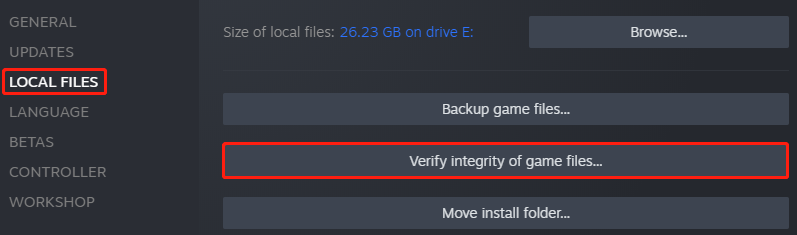
Step 4: Then you just need to wait until the verifying process is finished and click CLOSE.
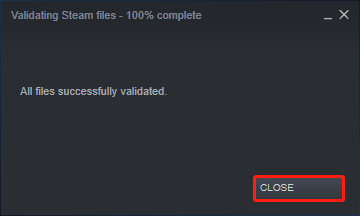
After that, run Steam VRChat and check if it works properly. If VRChat crashing appears again, you need to move on to the next solution.
Solution 2: Allow VRChat Through Firewall
The firewall is a network security system that prevents computers from untrusted networks. It protects computers from being attacked. Unfortunately, it could also be a potential factor that leads to VRChat crashing. Sometimes the firewall might block VRChat.
To solve VRChat crashing in this case, you should allow VRChat throng firewall. If you are using Windows Firewall, this post might help: How to Allow or Block a Program Through Firewall Windows 10.
Solution 3: Check for Software Conflicts
According to users, some third-party programs for enhancing audio or video might interfere with VRChat, such as Voicemod, Clownfish, etc. If you are using such a program, you can uninstall it to solve VRChat crashing.
Solution 4: Update the Graphics Card Driver
An outdated or corrupted graphics card driver could be another reason for VRChat crashing. Therefore, you should also make sure you have installed the latest graphics driver software. You can use a professional third-party driver updater or Device Manager.
Here is the tutorial on how to update the driver in Device Manager.
Step 1: Right-click the Start button and select Device Manager.
Step 2: In Device Manager, double-click the Display adapters category to expand it. Then right-click your graphics card and select Update driver.
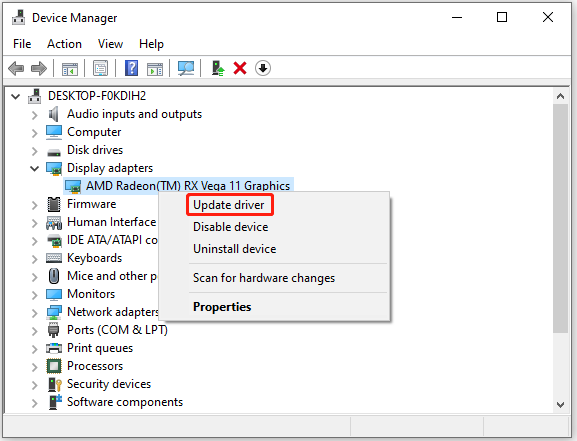
Step 3: In the pop-up window, select Search automatically for updated driver software. Then follow the onscreen instructions to finish the operation.
After installing the latest driver software, you need to restart your computer and check whether the problem has been fixed.
Solution 5: Use a VPN
Network issues could also cause the VRChat crashing issue. If you have tried all the solutions above but VRChat keeps crashing, again and again, you can try using a VPN to connect to the game. You can search for a reliable VPN service online and this tutorial might help: How to Set up VPN on Windows 11 Step by Step?


User Comments :