Why is Valorant Download Stuck at 95%, 0%, or 0.1KB/s
Valorant on PC is a free-to-play first-person tactical shooter that was developed and published by Riot Games. If you are interested in this game, you can consider downloading it on your computer. Unfortunately, some issues may happen during the download process. For instance, you may find the Valorant download stuck at 0%, 95%, or 0.1KB/s.
The Valorant 0.1 KB/s, 0/95 % stuck issue can be caused by multiple reasons. Here, we list the possible causes as follows.
- A weak Internet connection
- Issues with your DNS server
- The interference of the Firewall
- Incorrect network settings
- The outdated network driver
- …
Fixes for Valorant Download Stuck at 95%, 0%, or 0.1KB/s
When facing the Valorant stuck at 0%/95% download issue or having a Valorant 0.1 KB/s download speed, you can try the following fixes to get rid of these issues.
Fix 1: Restart Riot Client
A simple restart can always repair plenty of temporary glitches and bugs. So, when you run into the “Valorant download stuck at 95%” issue, you can try restarting the Riot Client launcher first to see if the issue is solved. Additionally, you can also perform a restart for your PC and then re-download Valorant.
Fix 2: Check Your Internet Connection
As mentioned earlier, a poor and unstable Internet connection may lead to the “Valorant stuck at 95 percent download” issue or other download issues. Therefore, it’s also important to check your Internet connection. To improve your network and make sure the Valorant download can be finished successfully, you can try restarting your router and modem.
Fix 3: Change DNS Settings
The issue that Valorant stuck at 0 download, 95 download, or 0.1KB/s may also happen due to the faulty DNS server. In this case, it’s recommended that you switch to another DNS server. To do this, follow the steps below.
Step 1: Open Windows Settings by pressing Windows + I. Then select Network & Internet.
Step 2: Go to Status and then click Change adapters options from the right side.
Step 3: After that, right-click the network you are connecting and then select Properties.
Step 4: Highlight Internet Protocol Version 4 (TCP/IPv4) and select Properties.
Step 5: Select Use the following DNS server addresses. Then set Preferred DNS server to 8.8.8.8 and Alternate DNS server to 8.8.4.4. Once done, click OK to save the changes.
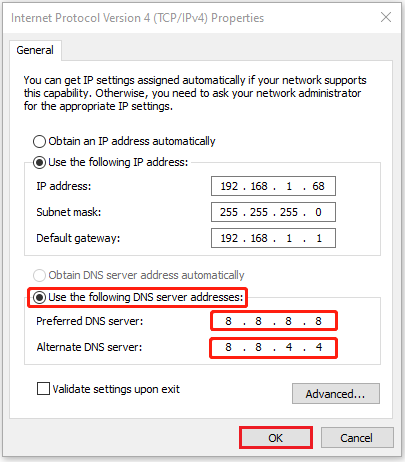
Fix 4: Reset Your Network Settings
Faced with Valorant download stuck at 95%, 0%, or 0.1KB/s, you can also try resetting your network settings to see if the issue will be resolved. To help you execute this operation, here’s a guide for you: How to Reset Network Settings Windows 10 (the Influence)
Fix 5: Allow Riot Client Through the Firewall
In some cases, Windows Defender Firewall may recognize the Valorant download as a threat and block this process. As a result, you may find Valorant stuck at 0 download or 95 download. To bypass this issue, you should allow Riot Client through the Firewall. To do this, you can follow the step-by-step guide: How to Allow or Block a Program Through Firewall Windows 10
Fix 6: Set Riot Client Priority to High
While experiencing Valorant download stuck at 95%, 0%, or 0.1KB/s, you can try setting Riot Client Priority to high as well. By doing so, you can speed up the Valorant download.
Step 1: Right-click the Start icon and select Task Manager.
Step 2: Go to the Details tab. Then right-click processes named RiotClientService.exe and move your cursor to Set Priority. Select High from the list.
Step 3: Once done, relaunch Riot Client to see if the issue is fixed.
Fix 7: Update Your Network Driver
The outdated network driver on your PC is another possible reason for Valorant download issues like the “Valorant stuck at 95 percent download” issue. On this occasion, you should try to repair these issues by updating your network driver.
Step 1: Open Device Manager and then expand the Network adapters section.
Step 2: Right-click your network driver and select Update driver.
Step 3: In the prompted window, select Search automatically for drivers. Then follow the on-screen instructions to finish the process.
All the methods mentioned in this post are available. When facing Valorant download stuck at 95%, 0%, or 0.1KB/s, you can try them one by one until you solve this issue. If you have any problems with this issue, you can leave a message in the following comment area.
Are you interested in MiniTool Partition Wizard – the professional partition manager? If so, you can visit its official website to learn more about this useful program or download it on your PC to have a try.
MiniTool Partition Wizard FreeClick to Download100%Clean & Safe

User Comments :