Some people reported that they got error message "There is no volume selected. Please select a volume and try again." If you also get this error while formatting partition via DiskPart, MiniTool solutions in this post may help you.
Some of you may encounter there is no volume selected error when you format a partition with DiskPart. When you type format command, you may receive this message “There is no volume selected. Please select a volume and try again.”
When this error occurs, if you can open Windows Disk Management to see this volume, you will find that the volume lacks a driver letter. Some of you may think you can solve this problem just by assigning a drive letter to the partition, but the actual situation is much more complicated and you need to consider the following question: where this error occurs?
If this error occurs on a Windows partition, you can solve this problem by assigning a driver letter. But if this error occurs on a Linux partition, the operation is more complicated.
Fix No Volume Selected Error That Occurs on Windows Partition
In this case, you just need to assign a drive letter to the partition via Disk Management to a command line. If you use Disk Management, please refer to the following steps:
- Press “Windows + R” to call out Run
- In the Run box, type “msc” and then press Enter to open Disk Management.
- Right-click the partition and choose Change Drive Letter and Paths
- In the pop-up window, click Change button and then follow the prompt to assign drive letter.
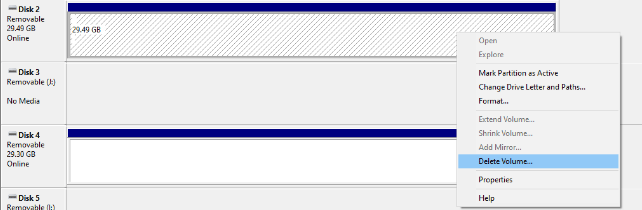
But if you can’t open Disk Management, you can assign a drive letter by the following command: assign letter=*. Please note that you should replace * accordingly. Then, you can format the drive again to see whether the problem is solved.
Fix No Volume Selected Error That Occurs on Linux Partition
This error also occurs on a Linux partition. A user has reported that and here is a short excerpt from his post:
I have a 3TB Western Digital USB drive that I formatted on a Linux system. The first partition is an ext4 system partition. The second is a large NTFS data partition…I connect it to my Windows PC…right click on the partition, ‘Format’ is greyed out… I would try DISKPART…There is no volume selected. Please select a volume and try again. — social.technet.microsoft.com
From this post, we can know that this disk is formatted under Linux system and it doesn’t work under Windows system. In this case, you can try the following 2 ways to solve the problem:
1. Clean Command.
Before formatting the partition, you can use clean command to completely wipe the disk partition table. Here are the commands:
>diskpart
>list disk
>select disk [number]
>list volume
>select volume [number]
>clean
>create partition primary size=# (Please note the default unit of # is MB.)
>assign letter=*
>format fs=ntfs
You can also try deleting the partition and then creating a new on in Disk Management.
Recover Data Lost By DiskPart Clean – Complete Guide
2. MiniTool Partition Wizard
Another way is using MiniTool Partition Wizard. This tool allows you to format the partition directly without any extra move.
MiniTool Partition Wizard FreeClick to Download100%Clean & Safe
What you need do is just clicking the above button to download and install this software. After that, you can go to its main interface to right-click the partition and choose Format. Then, you can format the drive directly.
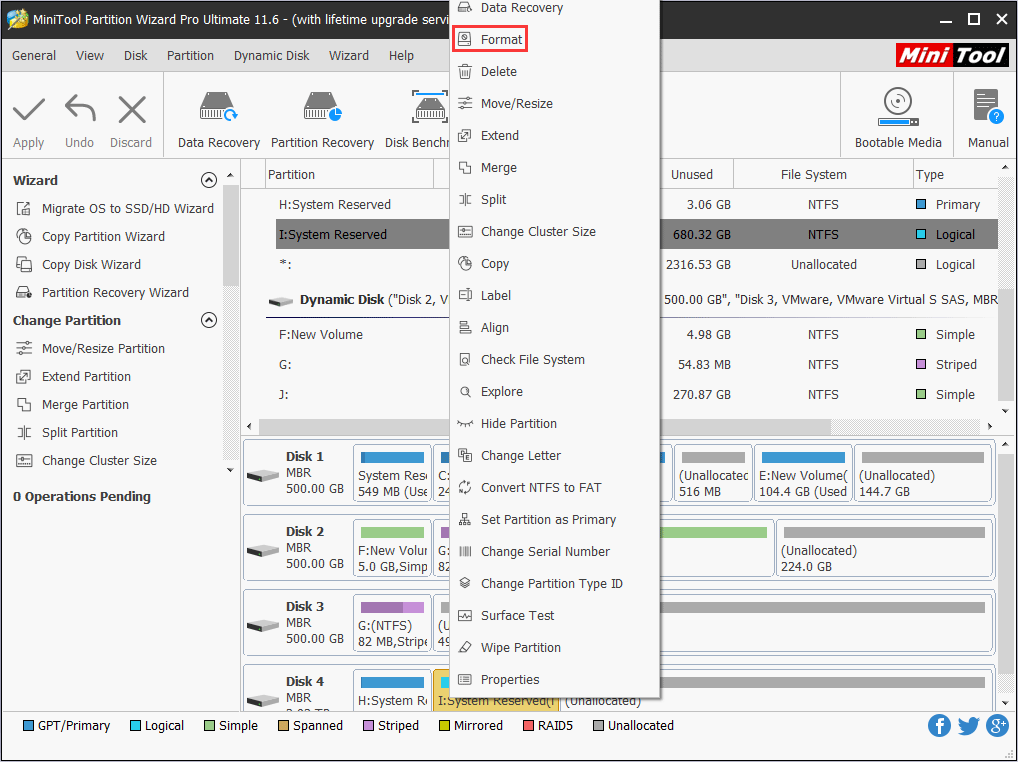
When I plan to switch from Linux to Windows, I have ever used its bootable edition to format the Linux partition to NTFS successfully and now the Windows runs well in that disk. So if the above ways fail, you can use this method.
Further Reading:
When you select partition or delete partition with DiskPart, you may get this error message “there is no partition selected”. If so, you can delete partition via MiniTool Partition Wizard.

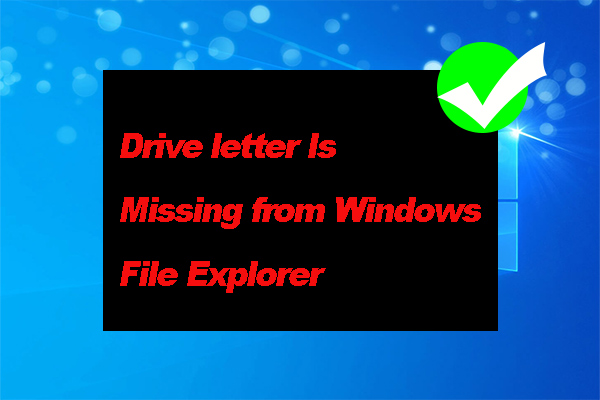

User Comments :