Would you like to know how to stop Skype from opening on startup Windows 10? Whether you are using the default Skype app or the Skype desktop app, it’s easy to disable Skype at startup. Well, this article from MiniTool Partition Wizard will tell you how to stop Skype from opening on startup Windows 10.
Skype opening on startup on Windows 10 affects system resources and battery life. So stop from running. Well, how to stop Skype from opening up on startup Windows 10?
There are two versions of Skype on Windows 10: the Skype application that comes with Windows 10 and the classic Skype desktop application. By default, both of these applications will start automatically on Windows 10, but the process of disabling them at startup is completely different.
How to Stop the Default Skype App on Startup Windows 10
If you are using the default Skype on Windows 10, you can do these steps to stop Skype from opening on startup Windows 10 without a password.
Step 1: Open the Settings and click the Privacy option.
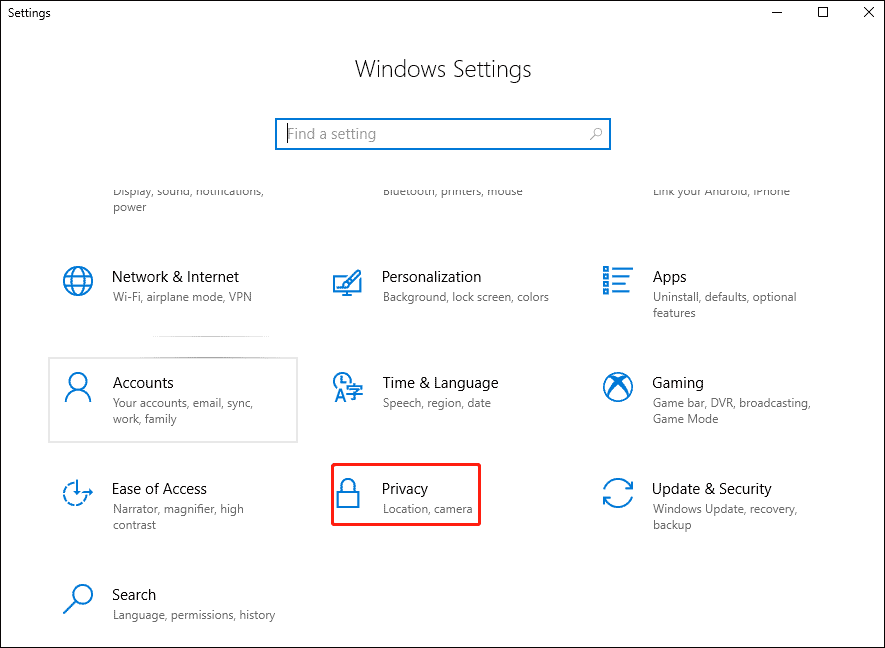
Step 2: On the Privacy window, choose the Background apps option on the left side and click it.
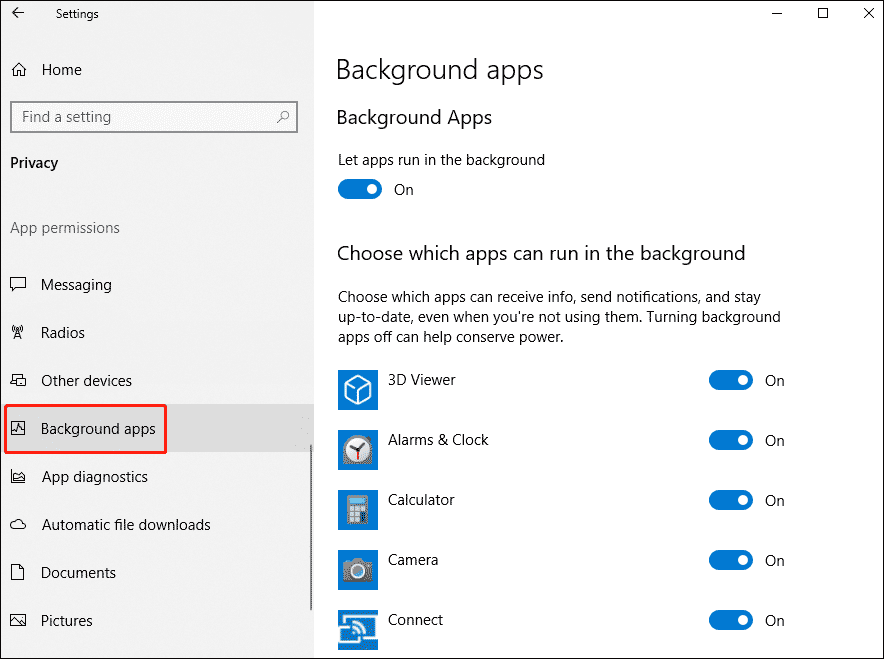
Step 3: Scroll down the right side of the window to find the Skype option. Then toggle it off.
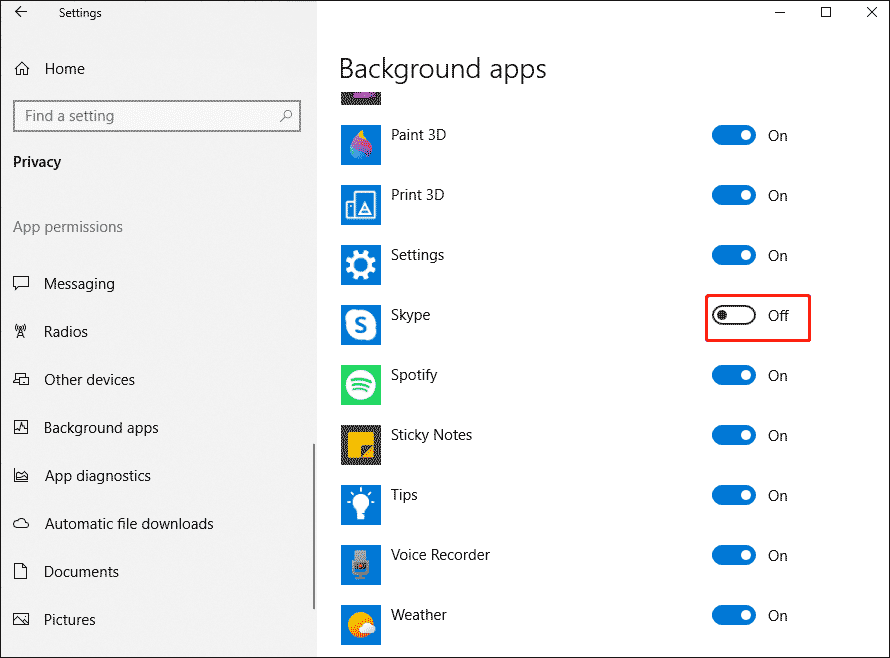
How to Stop the Skype Desktop App from Starting on Windows 10
If you want to stop the Skype desktop app from starting on Windows 10, the following three ways can help you.
Way 1: Adjust the App Settings
You can stop the Skype desktop app automatically starting via the Skype desktop app Settings.
Step 1: Log in to Skype for the desktop app and press the Ctrl + comma keyboard shortcut to open the Skype Settings.
Step 2: Click the General tab on the left side, and then, on the right, click on the switch next to Automatically start Skype to disable it.
Way 2: Modify the Windows Settings
You can stop the Skype desktop app automatically starting via the Windows Settings.
Step 1: Open the Settings in your Windows 10 and click the Apps option.
Step 2: Click the Startup from the left sidebar. On the right-hand side, find Skype and turn off the toggle next to it.
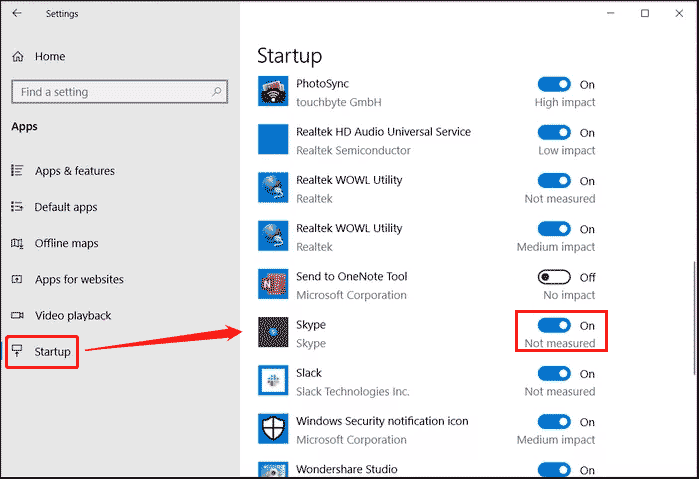
Way 3: Use the Task Manager
You can stop the Skype desktop app automatically starting via the Task Manager.
Step 1: Open the Task Manager.
Step 2: Click the Startup tab at the top. Find Skype and right-click it, and then select Disable from the menu or click the Disable option at the bottom.
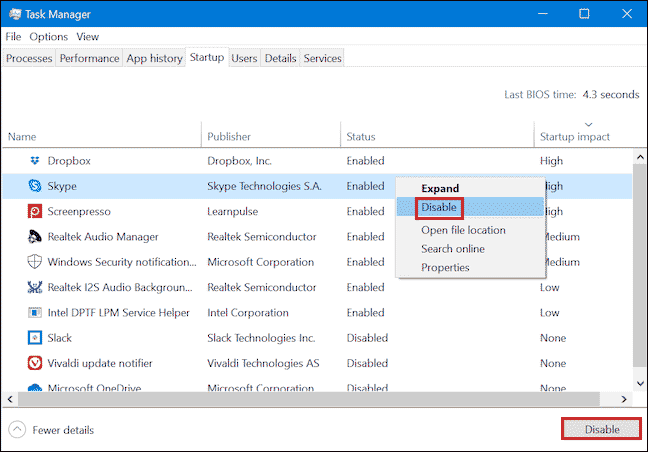
In this way, you now have known how to stop Skype from opening on startup on Windows 10.
Bottom Line
As you can see, a complete guide on how to stop Skype from opening on startup Windows 10 is illustrated in the post. Do you have any questions about this content? If you have any questions, please leave them in the comment zone and we will try to answer them as soon as possible.

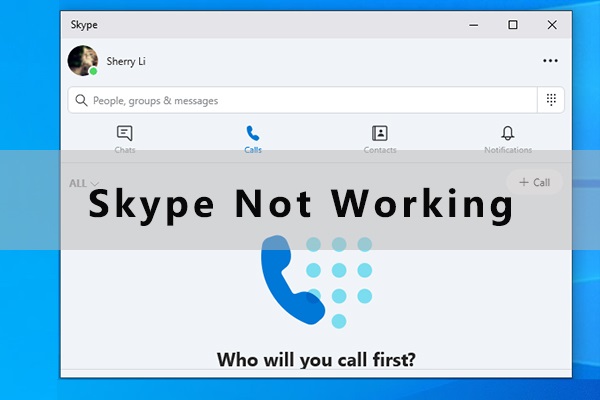
User Comments :