When logging in to Steam client, lots of users receive error message “there have been too many login failures from your network in a short time period”. What How to fix Steam there have been too many login failures? Now, let’s explore the troubleshooting methods together with MiniTool.
According to user reports, Steam there have been too many login failures often appear after activating some humble games or purchasing some games. This is because your billing information may be leaked to hackers. In addition, your network connection and browsing cache are responsible for the error. Now, you can try the following several methods to fix too many login failures Steam.
Solution 1. Wait for 30 Minutes
The easiest and most direct troubleshooting method is to wait patiently. Many users reported that the Steam there have been too many login failures message disappears 30 minutes later. To do so, you need to turn off Steam completely and wait for at least 30 minutes, and then try logging in to Steam again.
Solution 2. Switch to a Different Network
Some other people fixed Steam too many login attempts error by switching to a different network. If you are using Wi-Fi network connection, you can try using a wired network. Alternatively, you can use a mobile hotspot for connection if there is no second internet connection available. To know more details, you can read this post – How to Use Wireless Hotspot on Windows 10?
MiniTool System Booster TrialClick to Download100%Clean & Safe
Solution 3. Use a VPN
To fix Steam there have been too many login failures, you need to make Steam think you are connecting from a different network. So, you can try using a VPN that can mask your IP and enable you to by-pass the soft ban.
To do so, you can click the Network icon at the bottom, and then select the VPN that you want to use, and click on the Connect button. If there isn’t a VPN on your computer, you can add one by reading this post “How to Set up a VPN on Windows 10 PC.”
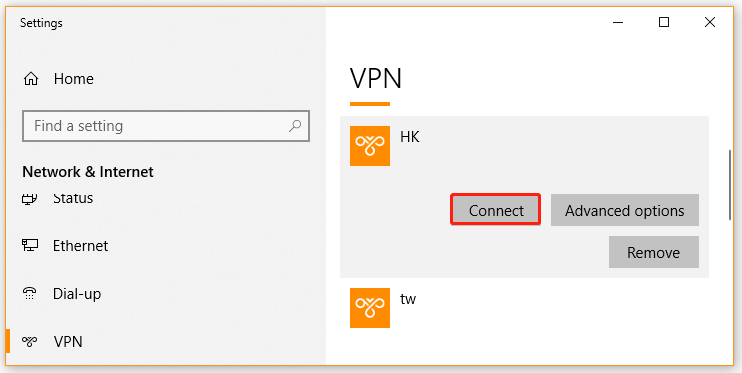
Solution 4. Restart Your Modem
Restarting the modem is another potential fix for too many login attempts Steam error. To do so, follow the quick guide below.
Step 1. Unplug the power supply from the modem.
Step 2. Hold the power button on the modem for several seconds until you turn off it completely.
Step 3. Then wait for about 30 seconds, and plug the power into the socket again and press the Power button to restart it.
Once the modem restarts, you can try logging in to your client and check if too many login failures Steam is resolved.
Solution 5. Clear Browsing Cache
The browsing cache can be used to reduce the loading time when opening a browser or application. Sometimes, however, the corrupted cookies and cache can provoke various issues like Steam too many login attempts. To fix it, you can clear the browsing cache and cookies.
Step 1. Open your browser and click on the Menu button at the upper right corner.
Step 2. Click on the Settings option from the submenu.
Step 3. Scroll down to the On startup section and click on Advanced.
Step 4. Scroll down and click on Clear Browsing Data option at the end of the Privacy & Security section. Then change the Time ranges to All time, select the checkbox for Browsing history, Cookies and other site data, and Caches image and files. Now, click on the Clear data option.
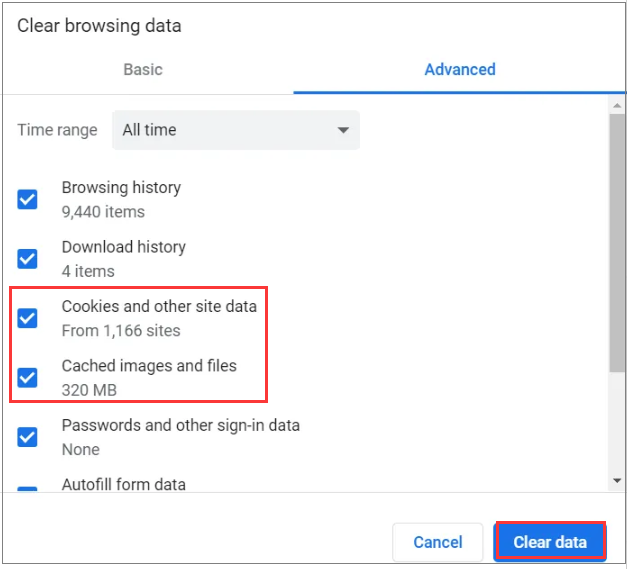
Once done, you can relaunch Steam and check if the error is fixed. If Steam there have been too many login failures still persist, you may consider using a different browser.

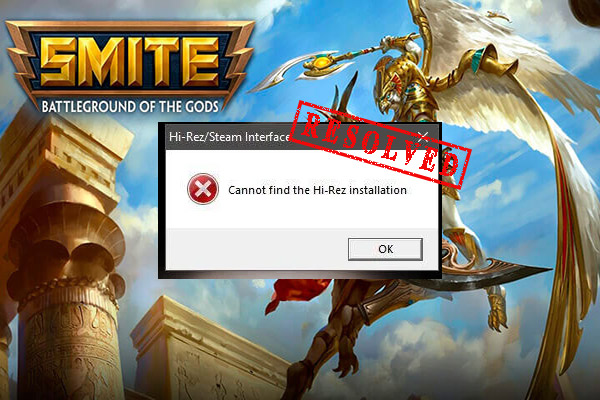
User Comments :