A great many people want to set up Steam Link on PC. Some other people are troubled by Steam Link lag. Don’t worry. This post of MiniTool will tell you how to set up Steam Link and provides some methods to fix Steam Link lag.
How to Set up Steam Link
Steam Link offers you an easy way to stream games from a PC to a TV in the home. It is a cost-effective and optimized streaming receiver that you can connect to a TV. How to set up Steam Link? Here we summarize a quick guide for you.
Step 1. Install Steam on your PC, and then launch it and log in to your account. If you have installed Steam, you can skip this step.
Step 2. Connect your Steam Link to a power source with its included adapter.
Step 3. Connect Steam Link to your TV with an HDMI cable.
Step 4. Plug a Steam controller, a USB keyboard/mouse, a wired/wireless Xbox 360 controller, a wired Xbox One controller, or a Logitech wireless gamepad into the USB port on the Steam Link.
Step 5. Turn on your TV, and then connect your Steam Link to the HDMI input of the TV and follow the on-screen prompts to set up Steam Link. Then connect to the PC that is running Steam.
Step 6. Now, you should be prompted to enter a code shown on TV into Steam that’s running on PC.
How to Fix Steam Link Lag
Many users are troubled by Steam Link audio lag while playing games. How to fix Steam Link lag spikes? Let’s try the following troubleshooting methods.
Fix 1. Use a Wired Network Connection
An unstable network connection is the main reason for Steam Link audio lag. To avoid this situation, we recommend you connect to a wired network using an Ethernet cable, which can help you get good performance for game streaming.
Step 1. Connect your Steam Link to the router with an Ethernet cable.
Step 2. Connect the PC that is running Steam to your router with an Ethernet cable.
Fix 2. Connect to 5GHz Wi-Fi
If you don’t want to use a wired network connection, using 5GHz Wi-Fi can help you fix Steam Link slow network. It provides a faster and more stable internet connection than 2.4Ghz Wi-Fi while using Steam Link. How to connect to 5GHz Wi-Fi? This post walks you through detailed steps.
Fix 3. Adjust the Stream Settings of Your PC
Some users reported that the Steam Link lag spikes issue can be resolved by modifying some Stream settings on Steam. To do so, follow the steps below:
Step 1. Open your Steam client, and then navigate to Steam and select Settings from the drop-down menu.
Step 2. Select the In-Home Streaming option from the left pane and click on Advanced Host Options.
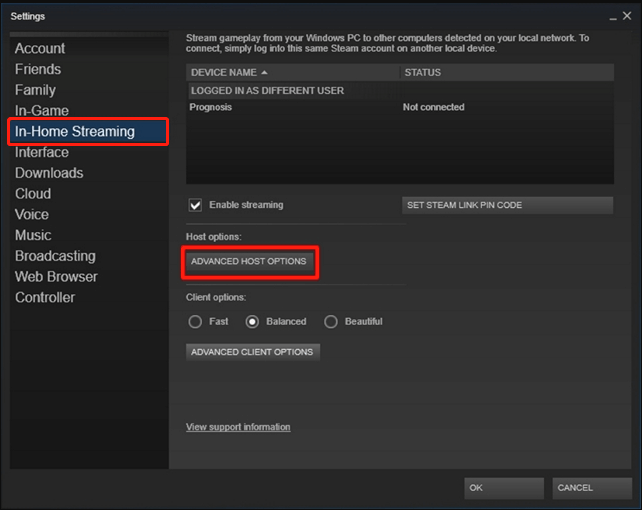
Step 3. Tick all checkboxes for Enable hardware encoding.
Now, you can relaunch Steam and see if the Steam Link audio lag is fixed.
Fix 4. Change the Steam Link Settings
There are 3 options in the setup of Steam Link: Fast, Balanced, and Beautiful. Usually, your devices set the Balanced option as default. To get better performance, you can choose Fast or Beautiful mode. Here you can try this Steam Link lag fix.
Step 1. Open your Steam Link application, and then navigate to the Settings menu.
Step 2. Click on Streaming Setup and select Fast from the listed options.

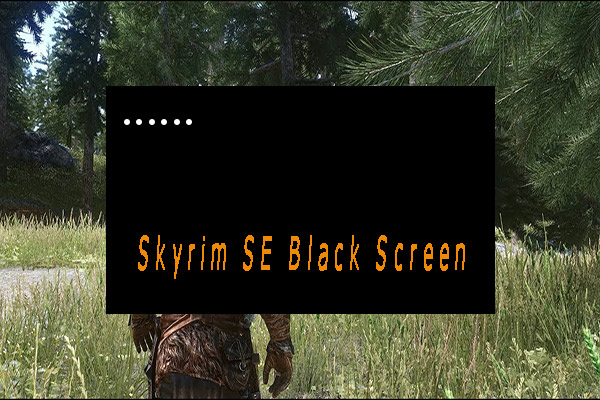
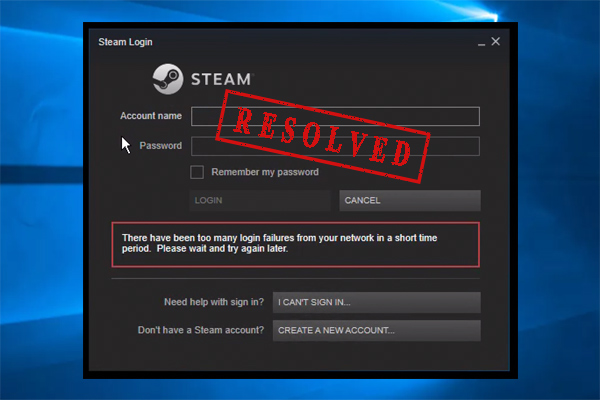
User Comments :