It is really annoying to get the error message "the program can’t start because steam_api64.dll is missing from your computer" while trying to run a game on Steam. Don’t worry. MiniTool introduces top 3 solutions to this error and you can have a try.
Some Steam users report that when they try to launch a game on Steam, an error message about steam_api64.dll missing pops up. It says:
- The program can’t start because steam_api64.dll is missing from your computer. Try reinstalling the program to fix this problem.
- The code execution cannot proceed because steam_api64.dll was not found.
If you receive the similar error, you can try the following methods to fix the problem.
Solution 1: Verify Your Game Files in Steam
When you receive the error message “The program can’t start because steam_api64.dll is missing from your computer”, you can use the Steam feature “verify integrity of game files” to restore missing steam_api64.dll file.
Step 1: Click LIBRARY in Steam.
Step 2: Right-click the game which gives the error message in your list of games, and then click Properties.
Step 3: Under LOCAL FILES tab, click VERIFY INTEGRITY OF GAME FILES.
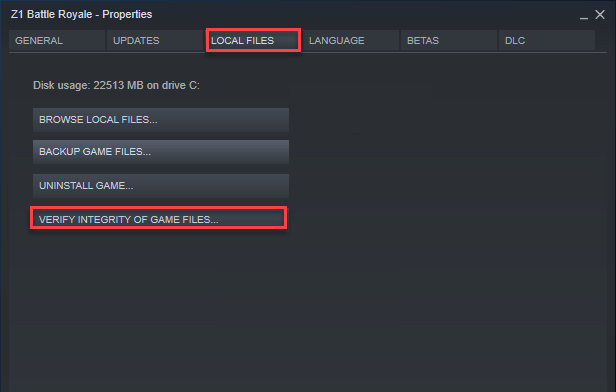
Step 4: Wait for a while. Once the process is complete, click CLOSE.
Then you can launch the game again and check if steam_api64.dll missing error has been solved.
Solution 2: Copy the File from Another Computer
Alternatively, to fix the error that steam_api64.dll was not found or missing, you can copy the file from another computer. Pay attention that the computer needs to meet the following requirements:
- Running the same operating system (Windows version) as your computer does.
- With the same game installed.
To check the version of Windows on a computer, you can go to Control Panel > System and Security > System. Make sure the two computers are the same in Windows edition and System type.
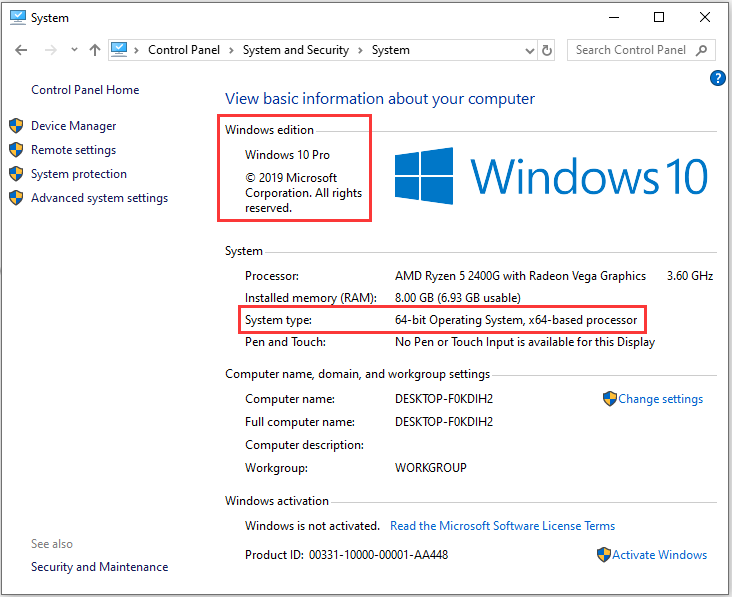
Then you can copy steam_api64.dll file from the other computer. Here is how to do it.
Step 1: On the other computer, press Win + E to open File Explorer.
Step 2: Navigate to the Steam folder. By default, it is in C:Program FilesSteam.
Step 3: Type steam_api64.dll in the search box to find the file quickly.
Step 4: Copy the steam_api64.dll file and paste it to a USB flash drive.
Step 5: Connect the USB to your computer and then copy and paste the steam_api64.dll file to the same location where you copy the file.
Solution 3: Reinstall the Game
If you don’t want to copy file from another computer, you can try reinstalling your game to fix steam_api64.dll missing error, just as the error shows.
Step 1: In Steam, click LIBRARY.
Step 2: Right-click your game and choose Uninstall.
Step 3: Click Delete to confirm the operation when a window pops up.
Step 4: Click STORE and search the game you deleted just now.
Step 5: Click Play now. Then follow the onscreen instructions to download and install the game.
After the game is installed, you can launch it and check if the error steam_api64.dll missing disappears.



User Comments :