Many users complain that they are vexed by the State of Decay 2 code 1006. Are you bothered by this vexing error? If you are also searching for the fixes to State of Decay 2 error 1006, this post of MiniTool is what you need.
What Cases State of Decay 2 Error Code 1006
State of Decay is a fantastic action-adventure game released by Microsoft studio in 2013. Like many other Microsoft games, it also has some common errors such as State of Decay code 1006. This error will block players from connecting with multiplayer systems online. That’s why you can’t play the game together with your friends.
What causes the State of Decay 2 error 1006? After investigating and analyzing many users’ reports, here are several common reasons that may trigger the error:
- Windows Firewall is blocking this game from accessing the Internet.
- Incorrect time and date. If the time and date of your computer are not set to match your location, State of Decay 2 may fail to build a connection successfully.
- Network issues. It is the most common cause of the State of Decay 2 error code 1006.
- Teredo adapter. As you know, State of Decay 2 uses the Teredo adapter to build its communication with the host server. If the adapter works improperly, the game may fail to connect.
Now, let’s see how to fix State of Decay 2 code 1006.
How to Fix State of Decay 2 Code 1006
After analyzing the possible causes of State of Decay 2 code 1006, we explore the following 3 solutions to help you fix the error.
Fix 1. Check Your Windows Components and Network Settings
First of all, you should check the Windows components and network settings so that you can play the game smoothly. To remove the State of Decay 2 error code 6, you can try the simple fixes below.
- Restart your router. It is probably the most common method to fix the connection issue. If you don’t know how to do that, you can refer to this post.
- Perform a power cycle of your computer. Unplug the power cable and hold the Power button for a few seconds until your PC is turned off completely. Then restart your computer.
- Update all drivers. Make sure all the device drivers on your computer are the latest version.
- Update Windows. Please update your Windows 10 to the latest version.
- Avoid using VPN. In some cases, VPN can block your computer from establishing the connection between the host and client.
- Use the correct GPU. If your computer is using 2 GPUs, you should select the correct one.
Fix 2. Add the Game as an Exception in Firewall
To get rid of the State of Decay 2 error code 1006, you can add the game as an exception in the Windows Firewall settings. Here’s how to do that:
Step 1. Type Firewall in the search box and select Firewall & network protection from the best match.
Step 2. Click on the Allow an app through firewall option.
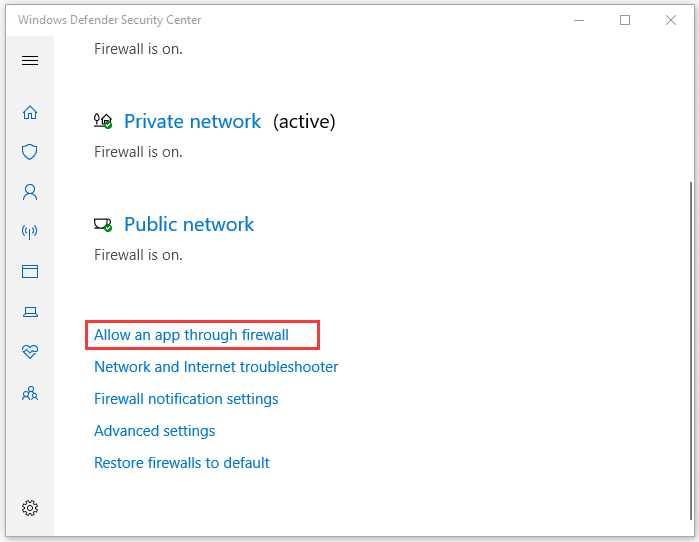
Step 3. In the pop-up window, check the State of Decay 2 app for both Private and Public network access.
Step 4. Click on OK to save the changes and exit.
Now, restart your computer and see if the State of Decay 2 error code 6 disappears.
Fix 3. Check the Local Time and Date on Your PC
The incorrect time and date are responsible for the error. You can follow the steps below to check the local Time and Date of your PC.
Step 1. Type control in the search box and select Control Panel from the best match.
Step 2. Select Clock and Region option.
Step 3. Select the Date and Time section and click on Change date and Time. Then you can set the correct time and region.
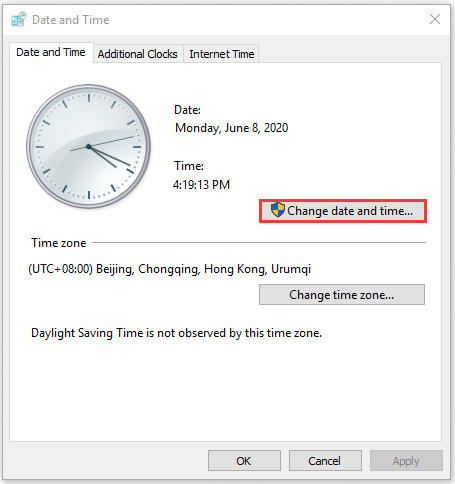
Step 4. Click on OK to save the changes and restart your computer.
Fix 4. Check Your Teredo Status
As mentioned above, the corrupt Teredo adapter can also lead to the State of Decay error 1006. To fix the issue, you can follow the steps below to initialize it.
Step 1. Press Win + R keys to open the Run dialog box, and then type cmd in it and press Ctrl + Shift + Enter keys.
Step 2. Type the netsh interface teredo show state command and hit Enter.
Step 3. If the State is Offline, continue to run the netsh interface teredo set state enterpriseclient command.
Now, restart your computer and see if the error is resolved or not.

![How to Fix "Double NAT Detected” Xbox One Error? [Full Guide]](https://images.minitool.com/partitionwizard.com/images/uploads/2020/05/double-nat-xbox-thumbnail.jpg)
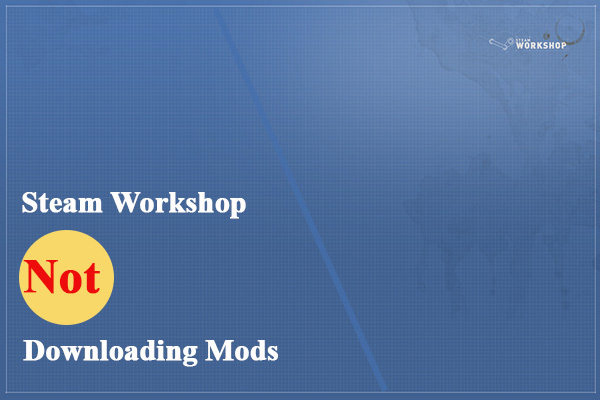
User Comments :