Snapchat is a popular online social platform where you can share your life by sending snaps. However, sometimes the “Snapchat app won’t open” when you want to use it. You may feel upset when the issue appears.
There are some methods as follows. You can try them to solve the error.
Method 1: Restart the Application
When you encounter the “Snapchat won’t open” issue, you are supposed to restart the Snapchat application first. It is efficient to fix most problems related to the application. You just need to exit the app and then open it again. Besides, you can try to restart your device as well, which can also help you resolve the issue.
If the “Snapchat won’t open” issue still persists after you restart the app and your device, you should go on with the next method.
Method 2: Check if Snapchat’s Servers are Down
Another simple way is to check its servers. You can click here or go to the official Snapchat Support account on Twitter to see if there are any issues reported. If there are, you need to wait patiently until these issues are repaired by developers.
If the Snapchat servers are all in good condition, you are supposed to try more methods.
Method 3: Check Your Internet Connection
Running Snapchat needs a stable and fast Internet connection. So, the “Snapchat app not opening” issue is likely to come out if you have a poor Internet connection. As for this, you can restart your router and connect the Internet to your device again to improve the Internet speed.
If this way doesn’t solve your problem, you need to continue with the methods below.
Method 4: Change Snapchat Permissions
Some Snapchat features require certain permissions, such as camera, location, storage, and so on. If the permissions the app asks for are not allowed, the “Snapchat app not opening” issue may occur.
To repair the issue, follow the steps below.
Step 1: Tap the Snapchat icon for several seconds. Then select the App info option.
Step 2: Go to the Permissions menu and enable those required permissions.
Step 3: Try to open the Snapchat app again after you change the permissions settings.
Method 5: Clear Snapchat App Cache
The Snapchat app cache is also a factor that can lead to the “Snapchat won’t open” issue. On this occasion, you need to clear the cache.
Step 1: Open Settings on your device.
Step 2: Select the Apps management feature. Then find Snapchat from the app list.
Step 3: Click Storage & cache.
Step 4: Finally, select Clear cache.
After you clear the cache, the “Snapchat won’t open” issue might be fixed and you can run the app normally.
Method 6: Check Updates for the Application
Usually, an update for an application will repair some bugs or improve performance. Therefore, you can go to your App Store to check updates for Snapchat if the Snapchat app won’t open. If there are any available, download and install them.
The following two articles can help you update the app on your device:
- How To Update Apps On Your iPhone Automatically & Manually
- How To Update All Apps On Your Android Devices
Once you finish the operation, you might be able to open the Snapchat app successfully.
When you get stuck in the “Snapchat won’t open” issue, you can try those methods mentioned in this post. If you have any other problems with the issue, you can leave a message in the below comment zone.

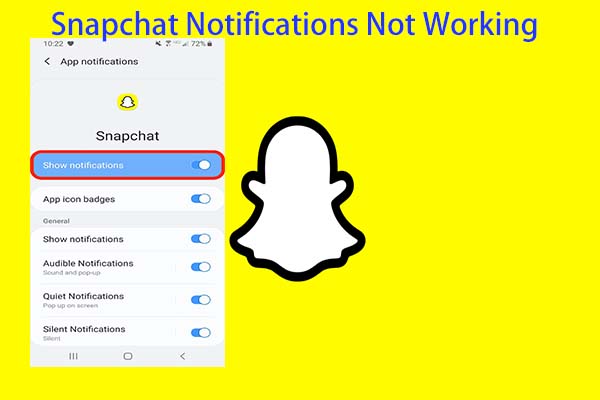
User Comments :