Sling TV is an American streaming TV service operated by Sling TV LLC, a wholly-owned subsidiary of Dish Network. Sling TV launched in 2015 and quickly gained millions of subscribers to become the top 1 live TV streaming service today.
However, there is one glitch that many users run into sometimes and that is Sling TV not loading. Users reported that Sling TV stopped working on their Roku, Firestick, Samsung smart TV, and other streaming devices. Sometimes Sling TV shuts down when the user tries to open the app or suddenly Sling TV stops working in the middle of the streaming.
It has been observed that Sling TV doesn’t load or just displays a splash screen. In some cases, Sling TV gets stuck or has a black screen while loading.
Here is a user report from the Roku community:
Since the update, my Sling TV no longer works. I use model 4660X2, it will load to Slings home screen very slowly but will not load any channels. I can load Sling TV fine on my one smart TV so this appears to be a Roku issue with the new update!
Why Is Sling TV Not Working?
The most common reasons for Sling TV not working are listed below:
- Broken app: If the app is broken, your Sling TV may stop working.
- Temporary failure: A temporary failure on the device can cause Sling TV to stop working properly.
- Slow Internet: If your Sling TV won’t load, a slow internet connection could be the culprit.
- Problems with Slings Server: If there is a problem with the Sling Server, then you may face issues with Slings TV not working properly.
Well, how to fix Sling TV not working? You can try the following methods.
Before solving the Sling TV not working issue, please check the Server Status of Sling TV.
Solution 1: Restart the Sling TV App
When the Sling TV not working issue occurs, you should identify what components cause the issue. The first thing you should do is restart Sling TV after closing the app completely. You can completely close the sling tv app and restart it by following the steps below.
- Amazon Fire: Go to Settings > Apps > Manage Installed Apps. Then select Sling and force stopping Sling TV Now. Then fire up Sling TV on your fire stick.
- Smartphones: Close the Sling TV app completely and restart your device. After restarting your smartphone, open the Sling TV app on your device.
- Roku: Press Home on your Roku remote to close the Sling TV app. Then restart the Sling TV app.
- Samsung TV: Press and hold the back button on the Samsung remote until you get to the Home Then launch the Sling TV app again.
Solution 2: Check your Wi-Fi and Internet Connection
The second thing you should do is check your internet connection, especially if you are using Wi-Fi. For Roku devices, go to Settings > Network Connection and make sure the internet is getting data.
If your device cannot connect to the internet, then there is a problem with your router or your device’s Wi-Fi settings. Therefore, you need to restart the router to fix internet problems.
Remember that your Wi-Fi router should be powerful enough to sustain the bandwidth required by Sling TV.
If you connect the internet and Sling TV still keeps loading or constantly buffering, you need to check the internet speed on your streaming device. For example, on Roku, you can check the speed of the stream by going to Sling TV’s Settings > Connection. If your streaming speed is below 1.0 Mbps, there is a problem with your device’s Wi-Fi connection, or your router is not fast enough.
If you have a dual-band router that supports 2.4GHz and 5GHz Wi-Fi bands, you can also try switching Wi-Fi channels. So, try switching the Wi-Fi band from your router settings.
Solution 3: Clear the Cache of the Sling TV App
The Sling TV app uses caching to improve user experience and improve performance. But if the cache is corrupted, Sling TV won’t load. In this case, clearing the cache of the Sling TV app may solve the problem. Take the Fire TV Stick as an example here.
Step 1: Exit the Sling TV app and launch the Menu of your Fire TV Stick.
Step 2: Then open Settings > Apps. Then select Manage Installed Application and open Sling TV.
Step 3: Click on Clear Cache.
Then launch the Sling TV app and check if it is operating fine. If not, repeat steps 1 to 3 and then click on Clear Data.
Solution 4: Reinstall the Sling TV App
If your Sling TV isn’t working on Roku TV, removing Sling TV and reinstalling it on your device may help you solve this problem. To reinstall Sling TV on your device, follow the steps below.
Step 1: Remove Sling TV from your device.
Step 2: Now restart your streaming device.
Step 3: Add Sling TV to your device and check if you can open the Sling TV app.
Solution 5: Update the TV Firmware
Sometimes outdated device firmware can cause a lot of problems such as compatibility issues that lead to the Sling TV app crashing or lagging on the device. Updating your device can help if it hasn’t been updated for a long time. Here takes the Roku TV as an example.
If your TV is able to connect to the Internet, you can update the Roku TV firmware through the following steps:
- Press the Home button on your Roku remote.
- Go to Settings > System > System update.
- Select Check Now to manually check for updates.
- If new software is available or updates are available for your channel, your Roku device will automatically download and install them, and once done, your Roku device will reboot.
If your TV is not able to connect to the Internet, you need to update the TV firmware via a USB drive. Here is the guide:
If you are trying to install a Samsung TV software update, you can refer to this article.
Step 1: Open a web browser and visit this site. Then choose the mode of your Roku TV (e.g., TCL)
Step 2: Enter your Roku Model Number and Serial Number. The model number is displayed as 4 numbers followed by a letter (e.g., 6104X) and the serial number is a combination of 12 numbers and/or letters. To find this information, go to Settings > System > About on your Roku TV.
Step 3: Select Download Software to get the update.roku installer file downloaded to your computer. Then locate the update.roku file on your computer. By default, it is often in a Downloads folder.
If it is not in the downloads folder, it means that the user has changed the path stored in the browser, you can go to the browser settings to find it.
Step 4: Prepare a USB flash drive and format it to FAT. In general, the file system is FAT32. If the USB flash drive is larger than 2GB, choose FAT32. If it is less than 2GB, choose FAT16. You can do that using Windows File Explorer.
Sometimes, the USB flash drive may be larger than 32GB and you can’t format it to FAT32 using Windows built-in utilities. However, MiniTool Partition Wizard can help you do that. It can format a USB flash drive up to 2TB to FAT32.
MiniTool Partition Wizard FreeClick to Download100%Clean & Safe
- Connect the USB flash drive to your computer and launch the application to get the main interface.
- Select the partition of the USB flash drive and click on Format Partition from the left pane. Alternatively, you can right-click the partition and choose Format.
- In the pop-up window, select FAT32 from the drop-down list of File System. Then click on OK to confirm the operation.
- Click on the Apply button to carry out the pending operation.
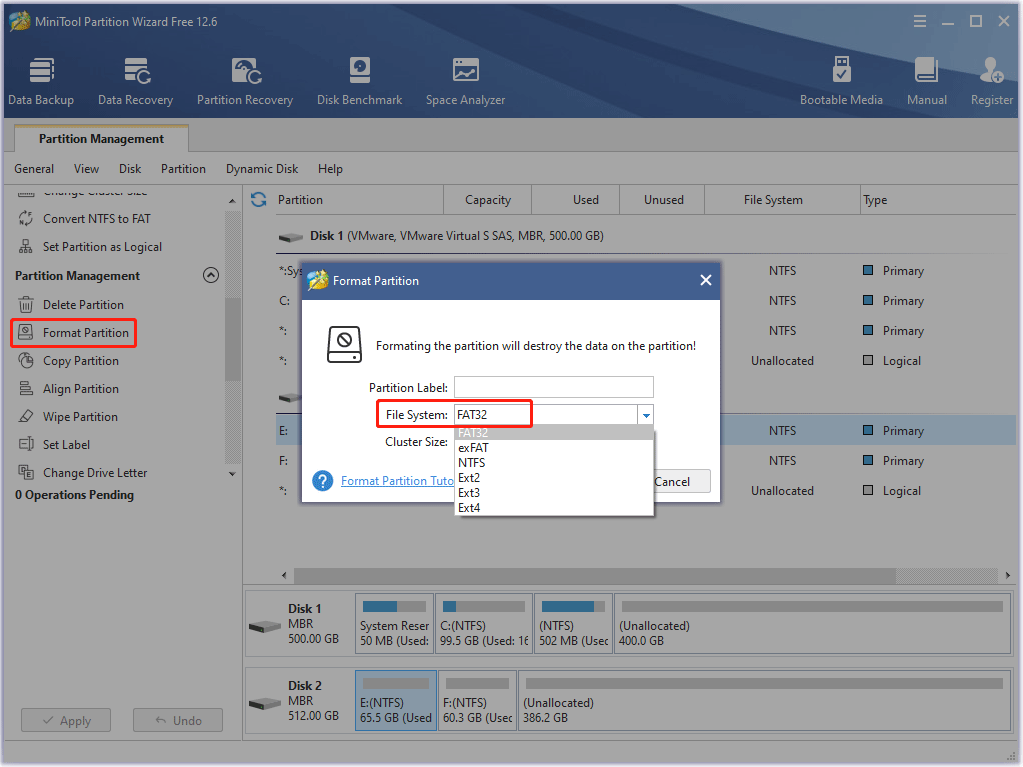
Step 5: Copy the update.roku file from your computer to the USB flash drive. Once the transfer is complete, remove the USB flash drive from the computer and connect it to the Roku TV’s USB port.
Step 6: Press the Home button on your Roku remote and select Settings > System > System Updates > I can’t connect. Your Roku TV will verify the files on the USB flash drive and display the 12-digit code.
If you see an error message stating that the contents of the update file are invalid, your Roku TV is already running the latest version of the software.
Step 7: Get the 12-digit code and enter it into the appropriate text field on your computer. If the code you entered is correct, a 6-digit code will be displayed.
Step 8: Take this code to your Roku TV and enter it using the remote. Your Roku TV will begin the software update immediately and reboot when complete. After your Roku TV restarts, you can remove the USB flash drive.
Solution 6: Reset Your Device to Factory
Resetting your device can help you fix the Sling TV not working including crashing, and shutting down on your device. Also, keep in mind that doing so will delete all downloaded content and your settings from the TV.
For Fire Stick:
- Go to Settings, and then select My Fire TV.
- Now select the last option to Reset to Factory Defaults.
- Select the Reset option to confirm.
For Roku:
- Go to the Home screen and choose Settings > System > Advanced system settings.
- Now select the Factory Reset
- Enter the 4-digit number displayed on the screen to reset your Roku.
For Samsung Smart TV:
- Go to settings. Then go down and select General.
- Now select the Reset
- Enter your password to reset your Samsung TV.
After resetting your device, install the Sling TV app and you won’t have any issues with your Sling device.
If your Sling TV is still not working on your device, please contact Sling TV support and explain to them the issue you are having with the Sling app. If this is an issue with your account, the Sling team can help you fix it.
Bottom Line
How to fix the Sling TV not working issue? This post elaborated 6 feasible solutions. You can try them one by one until the error is fixed successfully. For any ideas about the subject, write them down in the comment area below. If you encounter any problem when using the MiniTool Partition Wizard software, you can contact us via [email protected].

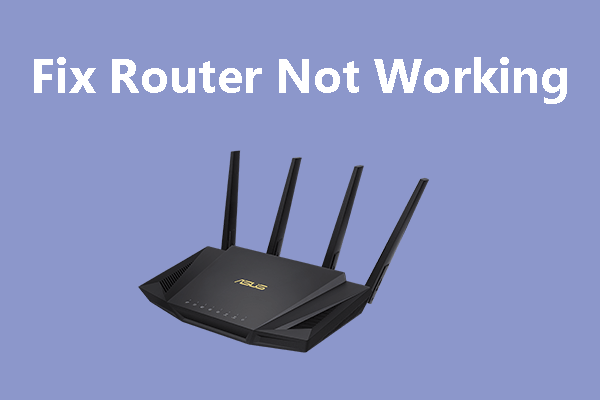
User Comments :