Setting a minimum password length for your local user accounts can ensure the security of the accounts. In this post, MiniTool shows you how to set a minimum password length in Windows 10 with 2 ways.
In general, Microsoft requires a minimum password length for all Microsoft accounts, while the local user accounts on Windows 10 don’t require a password by default. The minimum password length is an effective way to secure your account.
Windows 10 Local Account VS Microsoft Account, Which One to Use?
By setting a minimum password length for each user on Windows 10, you can reinforce all local accounts. Then, there are a couple of ways to apply the minimum password length to your accounts. You can get them in the following content.
Set a Minimum Password Length Via Command Line
This method works well in all Windows 10 editions, including Home Edition, Pro Edition, etc. The, follow the steps below to set a minimum password length with command lines:
Step 1: Run Command Prompt or PowerShell as administrator.
- Use Command Prompt:click the Start button, type “cmd” into the search box, then right-click on the “Command Prompt” result, and select “Run As Administrator”.
- Use PowerShell:Press “Windows + X” keys simultaneously and then click “PowerShell (Admin)”.
Step 2: Type the following command “net accounts /minpwlen:#”. Please note that “#” is a number that stands for the minimum password length. You should replace it accordingly. Then, press the Enter key, and you’ll see a prompt telling you the command completed successfully.
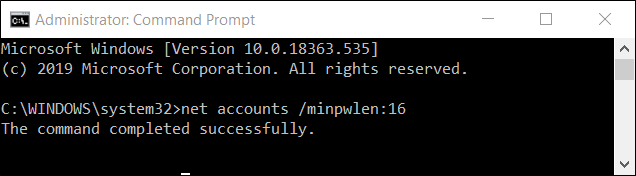
Now, the minimum password length is set. If you want to make sure it’s been applied, you can enter the following command to check: “net accounts”. If you want to remove the minimum password length, you can enter the following command: “net accounts /minpwlen:0”.
Set a Minimum Password Length Via Group Policy
This method is only available in Windows 10 Pro and Enterprise Edition. If you are using Pro or Enterprise Edition and you don’t want to mess around with Command Prompt, you can take advantage of the Local Group Policy Editor, which takes a graphical interface. The detailed steps are as follows:
Step 1: Press “Windows+R” keys, type “gpedit.msc” into the Run box, and then press the Enter key to open the Local Group Policy Editor.
Step 2: Navigate to Computer configuration > Windows settings > Security settings > Account policies > Password policy. Then, double-click the setting “Minimum password length”. This will trigger a new window.
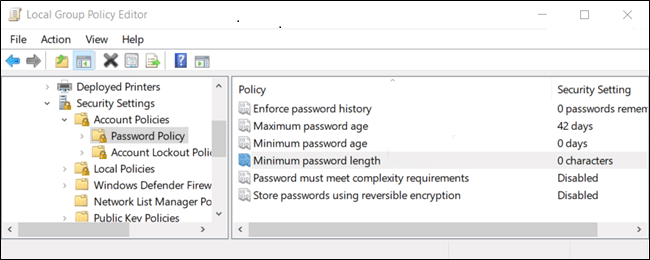
Step 3: In the new window, type in the minimum password length you want to apply and click OK button when you finish.

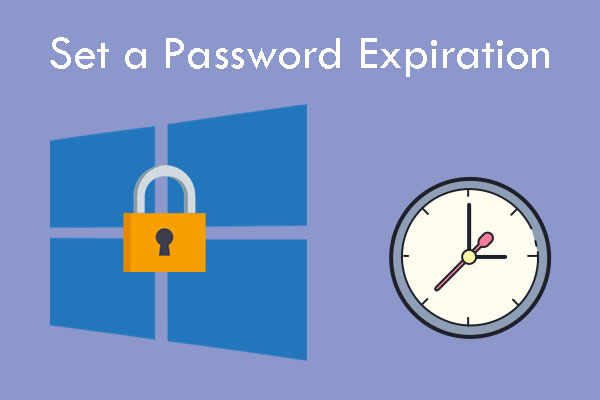
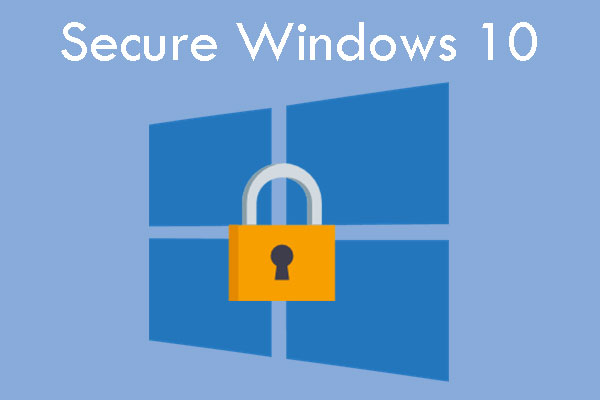
User Comments :