Roblox is a popular online game platform and is available for Android, iOS, Windows, macOS, etc. However, many Windows users ran into error code 277 on this platform. Why did this error appear? How to get rid of it? This post analyzes the issue Roblox error code 277 and shows several fixes.
Until 2020, Roblox has gained 150 million users. On this online game platform, users are not only game players but also game designers. However, nothing is perfect, including Roblox — many users ran into some issues like error code 110, error code 279, and error code 277. As the first two error codes have been discussed, this post focuses on the last error code.
MiniTool Partition Wizard DemoClick to Download100%Clean & Safe
Roblox Error Code 277
What is Roblox error code 277? Roblox error code 277 is a server disconnection error and it comes with an error message like the following image shows.
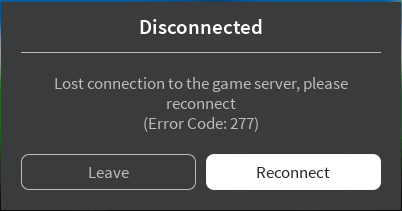
You may have followed the error message to reconnect the game server but it is pointless and the same error code shows up again.
Why does this error code appear? The possible reasons include poor internet connectivity, defective router port, corrupted system files or logs, incomplete installation of Roblox files, improper deletion of software from your device, and so on.
How to fix Roblox error code 277? The following content offers several fixes to this issue on Windows 10. So, keep reading until the end.
Fix 1: Try Another Network
According to some users, they ran into the error code 277 when they used a particular network, while the error code disappeared when they switched to another network (like using your mobile data).
Fix 2: Run Roblox in Compatibility Mode
Step 1: Right-click the Roblox application on your computer screen and then choose the properties from the menu.
Step 2: Switch to the Compatibility tan and then check the Run this program in compatibility mode for box.
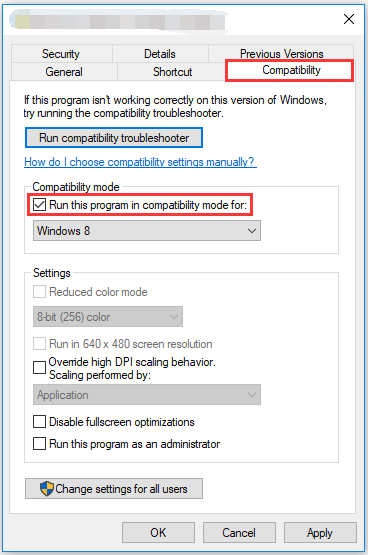
Step 3: Choose the Windows version you want to use for the app’s seeing from the dropdown menu.
Step 4: Click the Apply button and OK button to confirm and save the changes.
Then, try to run Roblox again and see if “error code 277 Roblox” shows up again. If the issue persists, please follow the guide below.
Step 1: Input run games in the Cortana’s search bar and then choose the Run programs made for previous versions of Windows search result.
Step 2: After accessing the Program Compatibility Troubleshooter window, click the Next button.
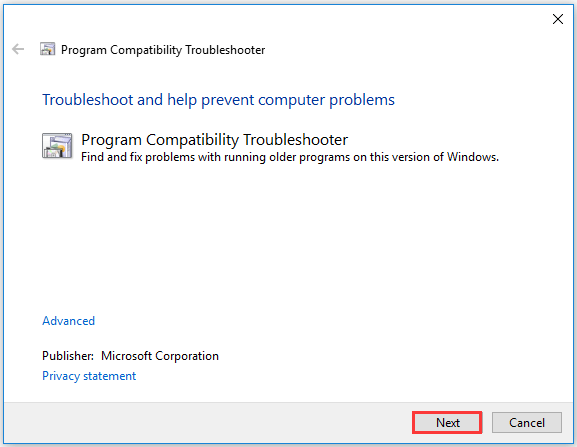
The troubleshooter will automatically scan potential compatibility issues. When the process ends, you will see a list of problematic apps.
Step 3: Locate the Roblox app, select it, and click the Next button.
Step 4: Wait for a few seconds and you will see two troubleshooting options, being Try recommended settings and Troubleshoot program.
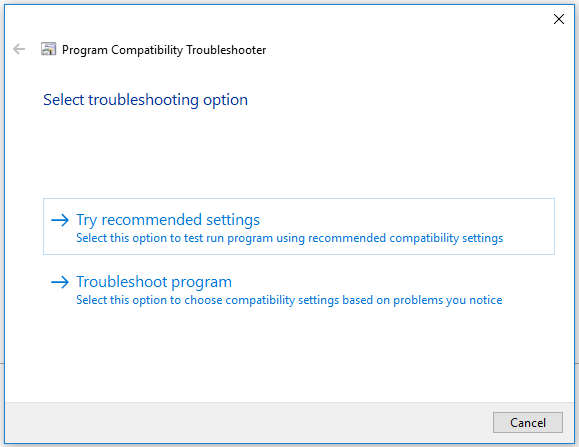
Step 5: Follow the on-screen options to troubleshoot the program issue.
Fix 3: Clear Roblox Logs
When the Roblox logs (containing history, saved settings, and other files) get corrupt, Roblox error code 277 may appear. In this case, you just need to clear such files (the files will be created by Roblox again).
Step 1: Right-click the Windows icon on the taskbar and then choose the Run option from the menu.
Step 2: Input %localappdata%Robloxlogs on the Run dialogue box and then click the OK button.
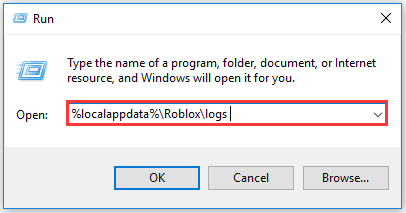
Step 3: Select all files and then press the Shift + Delete to remove them permanently.
Step 4: Call out the Run dialogue box again, input %USERPROFILE%AppDataLocalLowRbxLogs, and click the OK button.
Step 5: Remove all the files on the current window permanently.
You may be interested in [SOLVED] How to Recover Permanently Deleted Files in Windows.
Fix 4: Change the Opened Ports on Your Router
Changing the opened ports on your router could be also helpful when you encounter Roblox error code 277. So, follow the tutorial below to change the opened ports on your router.
Step 1: Click the Windows icon on the taskbar and then choose the Settings option.
Step 2: Click the Network & Internet option on the Settings window and then click the View your network properties option on the right side of the current window.
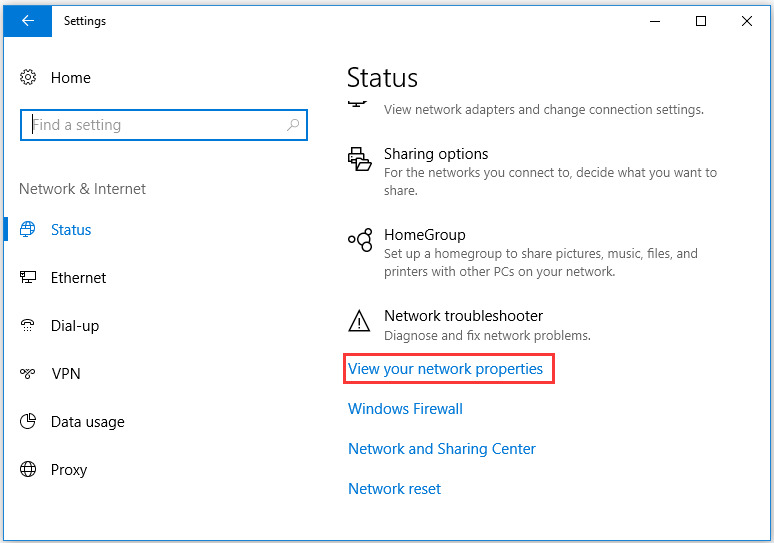
Step 3: Find your router’s IP address that is the one next to Default gateway.
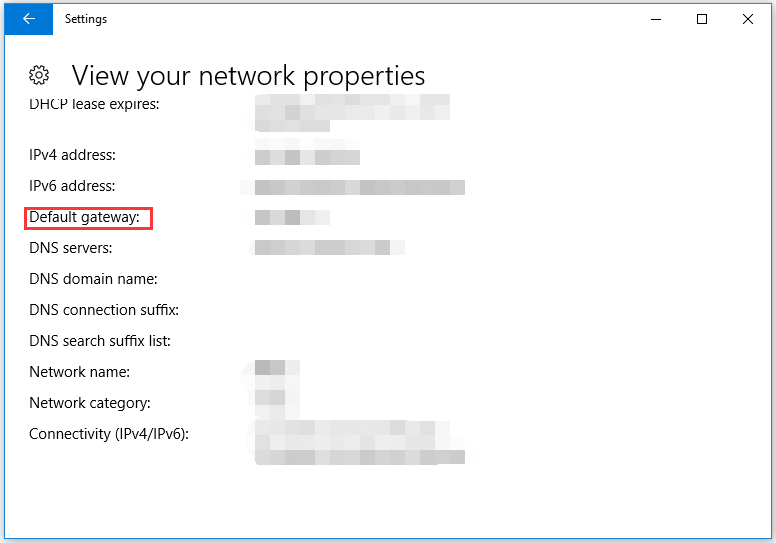
Step 4: Go to Google or other browser and type the IP address to access your router’s settings page.
Step 5: Input your username and password.
Step 6: Click the option like Fort Forwarding, Applications, Gaming, Virtual Servers, Firewall, Protected Setup, or Advanced settings. Then, open your preferred port range by filling out the required information:
Name/Description– Type in Roblox.
Type/Service Type– Enter UDP.
Inbound/Start– Type in 49152.
Private/End– Type in 65535.
Step 7: Type your IP address and then click the Save or Apply button to save the changes. Then, restart your router to execute the changes.
Step 8: Disconnect your computer from the router and then reconnect it to see if the Roblox error code 277 gets solved.
Fix 5: Update Your Browser to Its Latest Version
Roblox is compatible with a lot of browsers including Google Chrome, Firefox, Microsoft Edge, etc. However, if the browser you are using is not updated to its latest version, you will some issues like “error code 277 Roblox”.
Here is the tutorial on how to update Google Chrome to its latest version.
Step 1: Open Google Chrome and click the three vertical dots at the right top corner to access the Google’s menu.
Step 2: Choose the Help option and then the About Google Chrome option. Google Chrome will be automatically updated to the latest version.
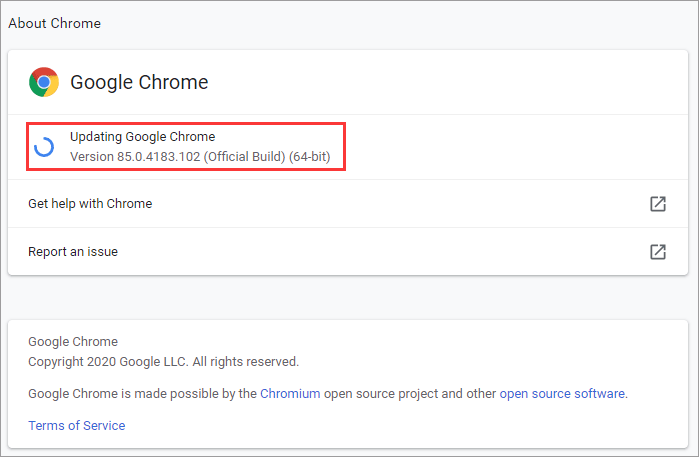
Once the browser is updated to the latest version, please try to play Roblox again and see if the error code 277 still exists.
Fix 6: Reset the Internet Option
Step 1: Go to Internet Explorer (make sure it is updated to the latest version).
Step 2: Click the settings icon and then choose the Internet options option.
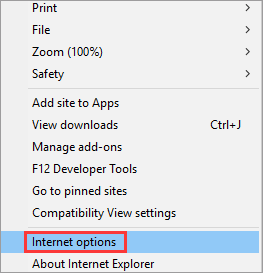
Step 3: Navigate to the Advanced tab and then click the Reset button.
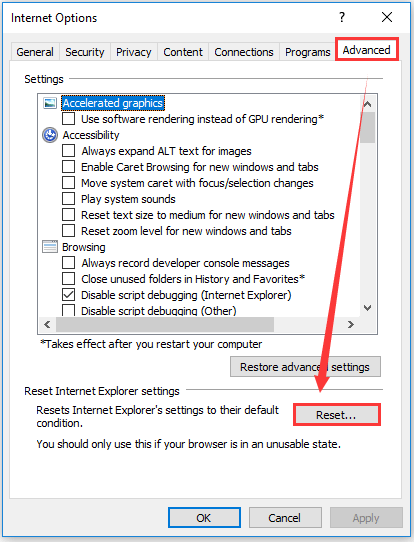
Step 4: Close Internet Explorer and play Roblox again.
Fix 7: Reinstall Roblox
The last resort to fix “Roblox error code 277” is by reinstalling the app. If the above ways fail, try this way.
Step 1: Type Roblox on Cortana’s search bar.
Step 2: Right-click the Roblox search result and then choose the Uninstall option.
Step 3: On the Programs and Features window, locate and highlight Roblox and then click the Uninstall option.
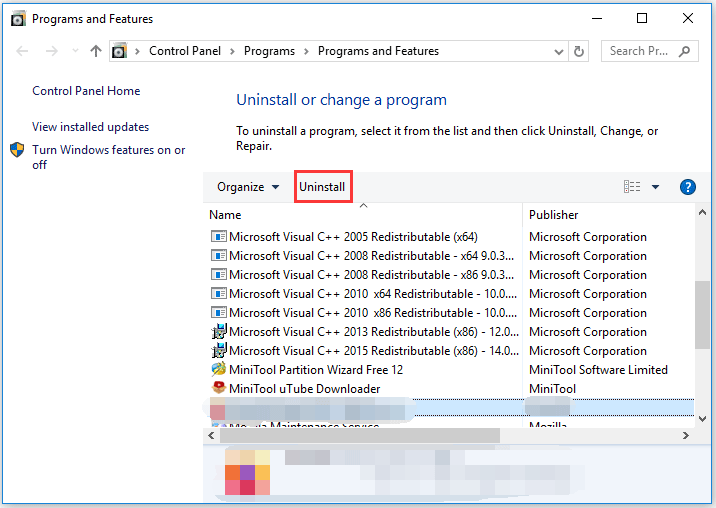

User Comments :