Have you encountered res.ieframe.dll error when opening the Internet Explorer browser? The ieframe.dll file is related to Internet Explorer. In many cases, installing Internet Explorer will result in the res. ieframe.dll error. So, this article from MiniTool Partition Wizard shows you how to fix it.
Ieframe.dll is an Internet Explorer dynamic link library file used to convert HTML code into web pages. The res.ieframe.dll dnserror.htm error is one of ieframe.dll issues that can arise for Internet Explorer users while browsing.
Well, how to fix res.ieframe.dll error in Internet Explorer? Please keep reading.
Way 1: Update Internet Explorer
This is the simple way to fix res.ieframe.dll error in Internet Explorer, then the steps are as follows:
Step 1: Navigate to Microsoft’s Internet Explorer download page.
Step 2: Choose 32-bit or 64-bit to get the version for your computer. If you’re not sure which download link to choose, find out which version of Windows is installed on your computer.
Step 3: Click Download IE 11 and install it on your PC.
When the installation finishes downloading, Internet Explorer updates automatically.
Way 2: Clear Temporary IE Files
The res.ieframe.dll error may be related to accessing existing temporary Internet files. To clear temporary files, here is the guide:
Step 1: Open the Internet Explorer browser and click the gear icon from the right side of the browser.
Step 2: Select the Safety > Delete browsing history option.
Step 3: Select the Temporary Internet files and website files box. Then click the Delete button.
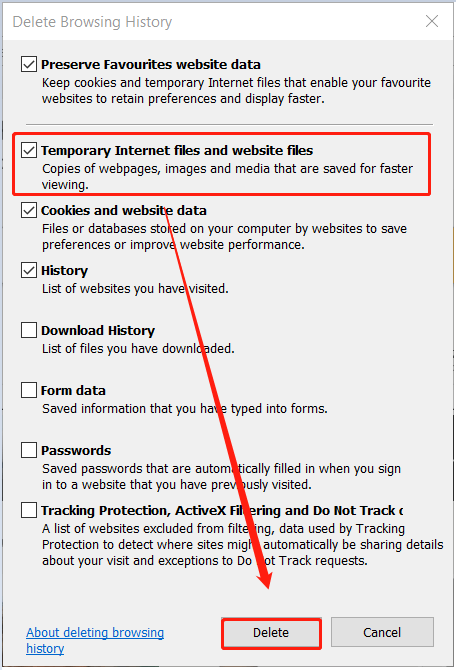
Way 3: Turn off IE’s Add-ons
Incompatible add-ons can be the cause of res.ieframe.dll error. So, disabling them can fix the problem. The steps are as follows:
Step 1: Click the Tools button in your browser.
Step 2: Select the Manage add-ons option, then select the All add-ons option from the Show drop-down menu.
Step 3: Right-click the listed add-ons and select the Disable option.
Way 4: Turn off Windows Firewall
Windows Defender is built-in antivirus protection, but sometimes it prevents applications from functioning properly. So, disabling Windows Firewall is a way to fix res.ieframe.dll error. The steps are as follows:
Step 1: Press the Win + R key to open the Run dialog. Then type firewall.cpl and press Enter to open the Windows Firewall.
Step 2: Click Turn Windows Defender Firewall on or off on the left side of the window.
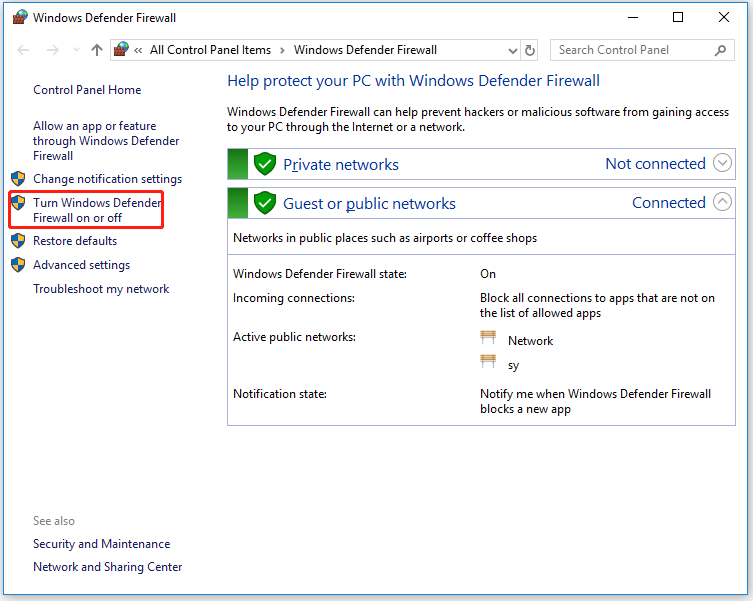
Step 3: In the next window, select the Tun off Windows Defender Firewall option on the Customize settings window.
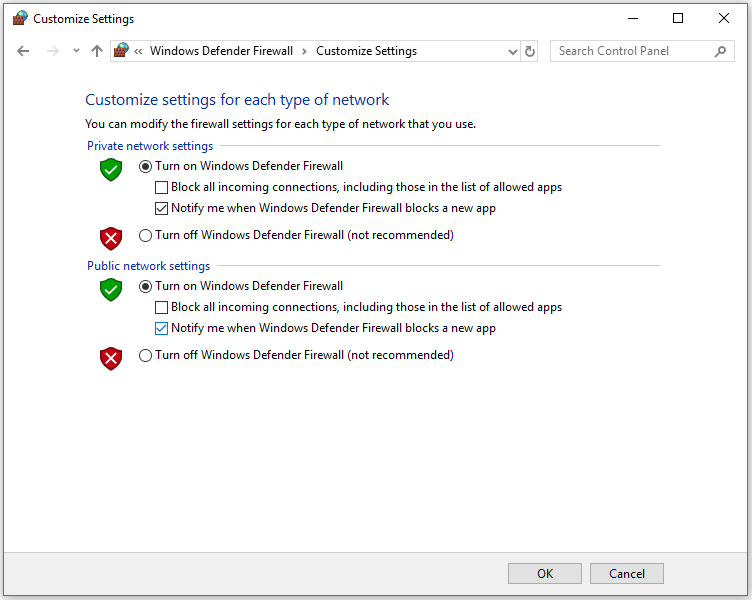
Step 4: Finally, click the OK button.
Way 5: Increase the Frequency that IE Checks for New Webpage Versions
To increase the frequency that IE checks for new webpage versions, here is the tutorial:
Step 1: Type inetcpl.cpl and press Enter.
Step 2: Click the Settings option in the General tab.
Step 3: Select Every time I visit the webpage and then click the OK button.
In addition to these, you can also use the following methods to solve res.ieframe.dll error: scan your entire computer for viruses; move the IE Temporary Internet Files folder to its default location; disable Protected Mode in Internet Explorer.
Bottom Line
There are several ways to fix res.ieframe.dll error in this article. You can find it’s not difficult to operate. Is this article helpful to you? And if you have any problems with this article, please contact us and we will answer them as soon as possible.

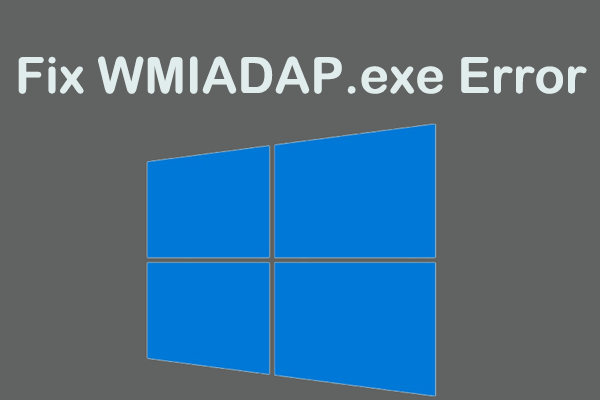
User Comments :