What does Windows error 0x00000028 mean? Are you looking for a solution? If you are confused about error code 0x00000028, just read this guide of MiniTool Partition Wizard to find out the best fixes.
The 0x00000028 error, which is a Windows BSOD error, refers to a system failure that prevents users from accessing programs and services on the computer. The CORRUPT_ACCESS_TOKEN 0x00000028 error will cause the computer to restart and show the blue screen of death. This Windows BSOD error mostly occurs for different reasons.
- Insufficient storage space
- Incompatible hardware device/component
- Software errors
- Corrupted registry settings
- Bad log files
- Outdated Windows
- Third-party antivirus programs
How to repair error code 0x00000028? You can have a try on the methods listed below.
How to Fix 0x00000028 Error
Method 1. Restart Your PC in Safe Mode
In Safe Mode, the system boots without using drivers or software. You can easily detect and repair computer system errors. You can refer to the following steps to restart your computer in Safe Mode.
Step 1. Go to Settings > Update & Security > Recovery. Then in the right panel, click Restart now under Advanced startup section.
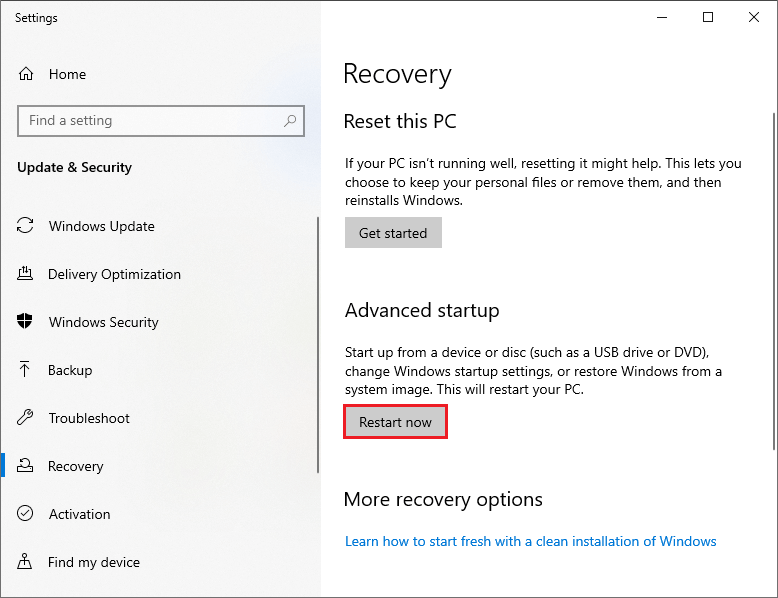
Step 2. After entering into Windows RE (Recovery Environment), go to Troubleshoot > Advanced options > Startup Settings > Restart. Then press F4 to start PC in Safe Mode, F5 to start PC in Safe Mode with Networking or F6 to boot PC in Safe Mode with Command Prompt.
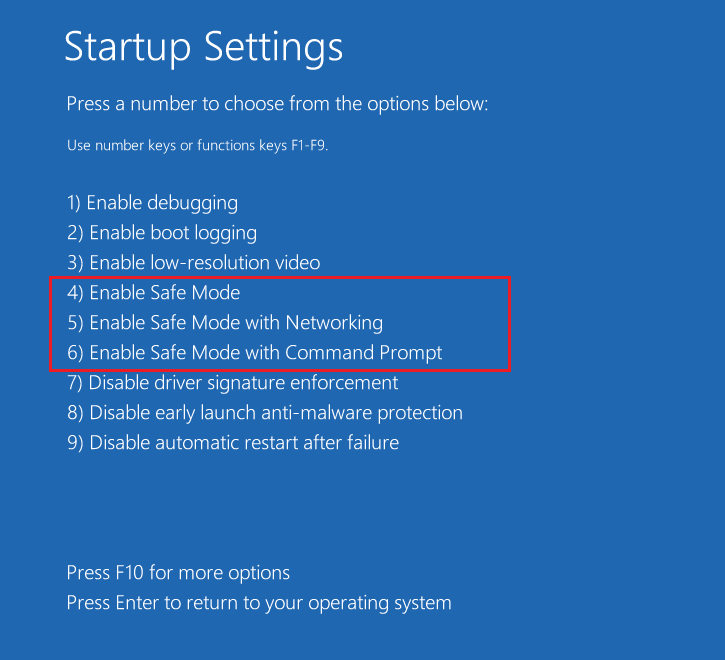
If your computer cannot boot successfully, you can boot in Safe Mode and then perform the following methods.
Method 2. Update Windows
If your OS is outdated, you can follow the steps below to update Windows to repair error code 0x00000028.
Step 1. Go to Settings > Update & Security > Windows Update. Then click Check for updates button. If there are updates for the system, click Install now.
Step 2. After updating the computer, restart it to see if the error is fixed.
Method 3. Scan the System
You can attempt to scan your system to fix 0x00000028 error. Follow the detailed steps below.
Step 1. Go to Settings > Update & Security > Windows Security > Virus & threat protection. Then find and click Scan options under Current threats section.
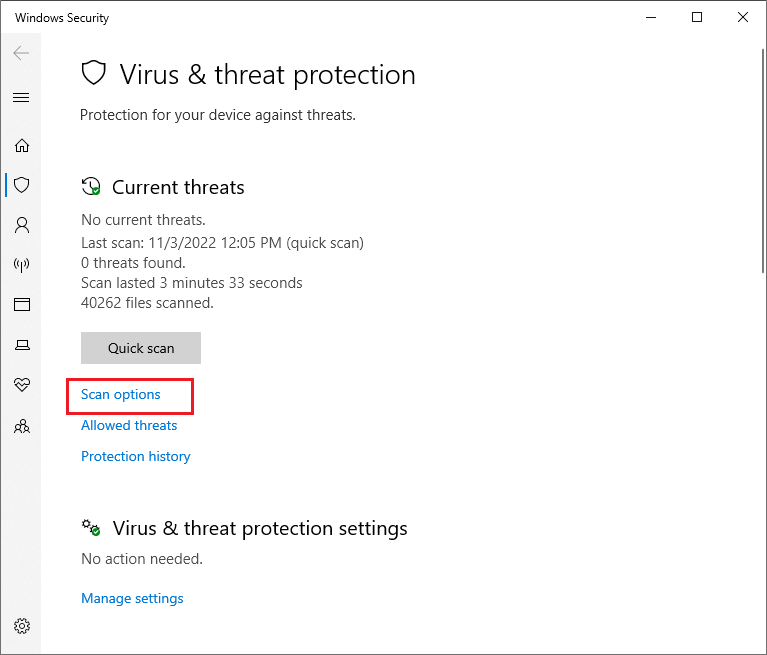
Step 2. In the pop-up window, check Full scan box and then click Scan now. Wait patiently until the scanning ends up.
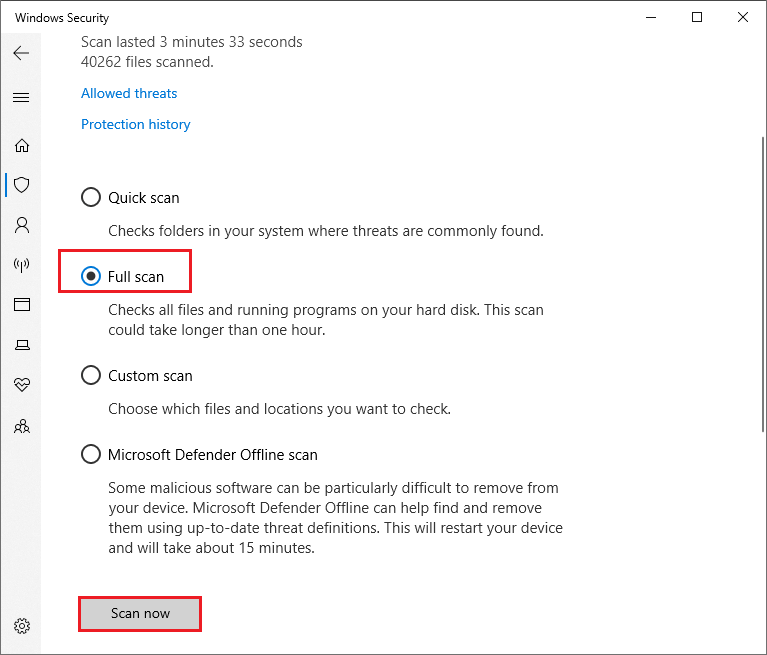
After scanning, if there is any virus detected, you can remove the viruses from your computer to see if the error is fixed.
Method 4. Perform SFC and DISM Scan
You can choose to perform the System File Checker (SFC) and Deployment Image Servicing Management (DISM) to scan the corrupt files.
Step 1. Press Win + R keys to open Run box, then type cmd in the box and press Ctrl + Shift + Enter keys to run as administrator.
Step 2. In the pop-up window, type sfc /scannow and press Enter key to execute the command.
Step 3. After the process ends up, type exit to close the window. Then restart your computer to check if the error is fixed.
Step 4. If the error still exists, you can repeat step 1 to run command prompt as administrator. Then in the pop-up window, type the following commands and press Enter key after each command.
DISM.exe /Online /Cleanup-image /scanhealth
DISM.exe /Online /Cleanup-image /checkhealth
DISM.exe /Online /Cleanup-image /restorehealth
Step 5. After the process completes, type exit to close the window. Then reboot your PC to check if the error is fixed.
Method 5. Check Hard Drive
The bad sectors on the hard drive can also lead to the 0x00000028 error. You can run CHKDSK command to check the hard drive to repair error code 0x00000028.
Step 1. Press Win + R keys to open Run box, then type cmd in the box and press Ctrl + Shift + Enter keys to run as administrator.
Step 2. In the pop-up window, type chkdsk /f/r command and press Enter key to execute.
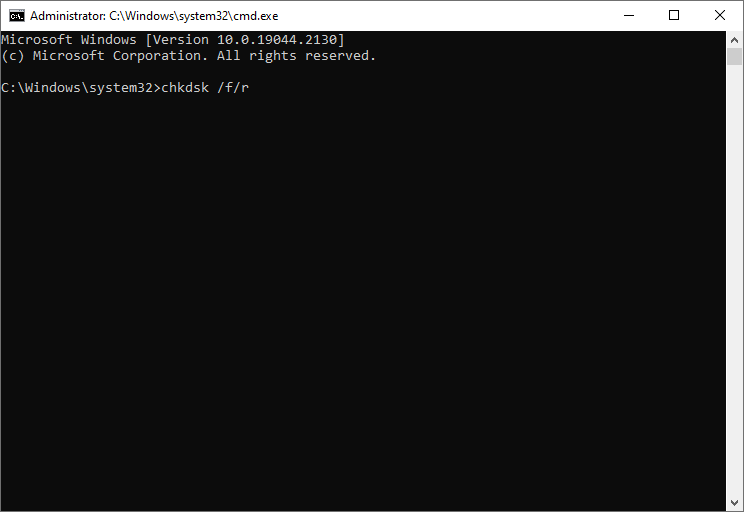
Also, you can use Surface Test function of MiniTool Partition Wizard to check the hard drive.
MiniTool Partition Wizard FreeClick to Download100%Clean & Safe
Besides, you can choose to disable the third-party antivirus software to fix 0x00000028 error.
Wrapping Things Up
In this post, you have learned the ways to repair Windows BSOD error. Just feel free to have a try on these methods. If you still have problems or some better suggestions about how to repair error code 0x00000028, you can put forward in the Comment zone.

![[Tutorial] How to Download & Install Windows 10 Updates Manually](https://images.minitool.com/partitionwizard.com/images/uploads/2022/01/download-windows-10-updates-manually-thumbnail.jpg)

User Comments :