How to identify if there are some bad sectors on a partition when it seems abnormal? With professional partition manager – MiniTool Partition Wizard, users can view if there are some read errors on the selected partition.
About Partition Surface Test
Sometimes, users have difficulty in managing partitions (such as create partition, extend partition, shrink partition and move partition). For example, the partition management tool runs quite slow or even stops running at a time point.
These might be caused by the bad sectors on partition. At this time, users need a partition surface test tool which can help confirm whether there are bad sectors on the target partition.
MiniTool Partition Wizard is strongly suggested here since it can scan each partition sector status by reading data from the sector. After scanning, partition block without reading error will be marked with green color, and partition block with reading error will be marked with red.
How to Perform Partition Surface Test
Step 1. Click the target partition to be checked and select Surface Test from the Check Partition group OR from the Partition menu.
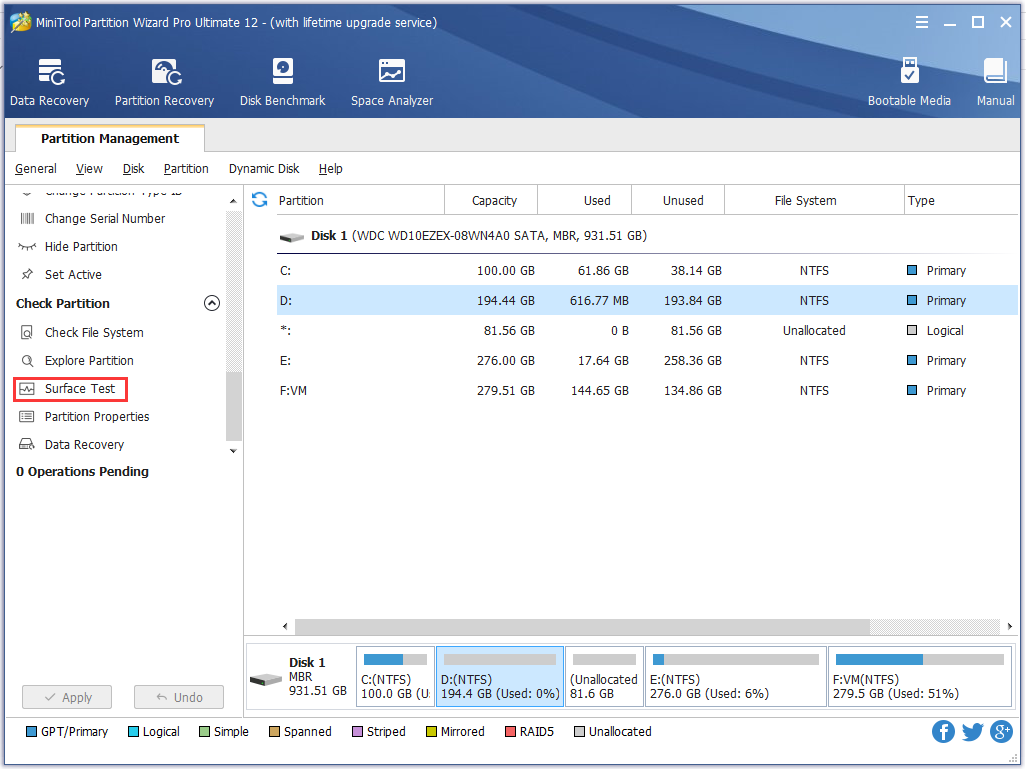
Step 2. In the new window, click Start Now to begin partition surface test. Then, this software will show the result.
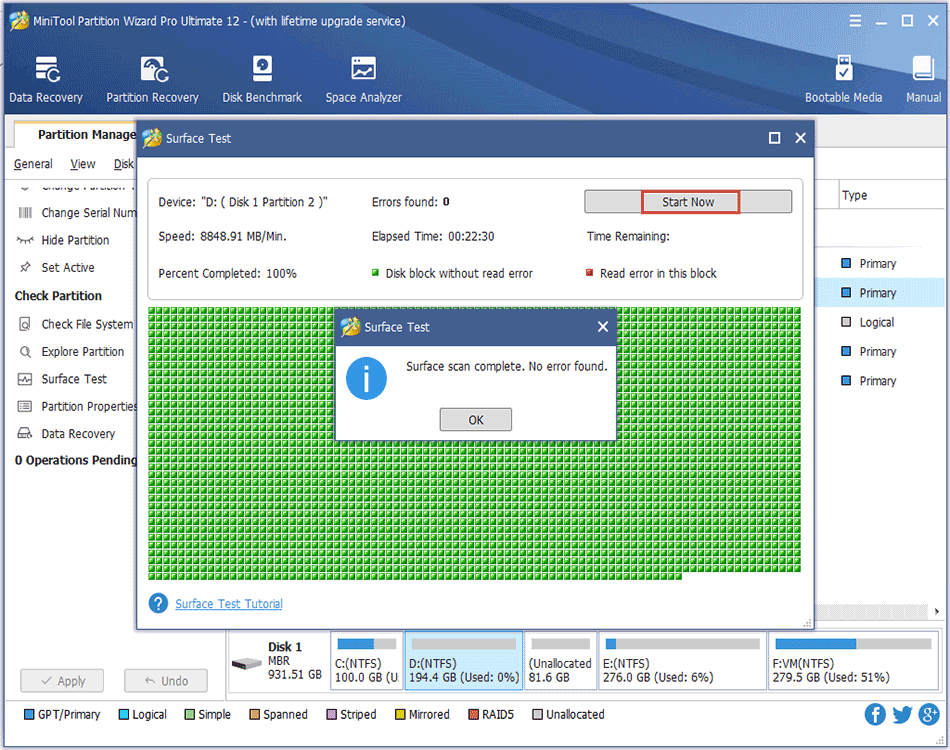
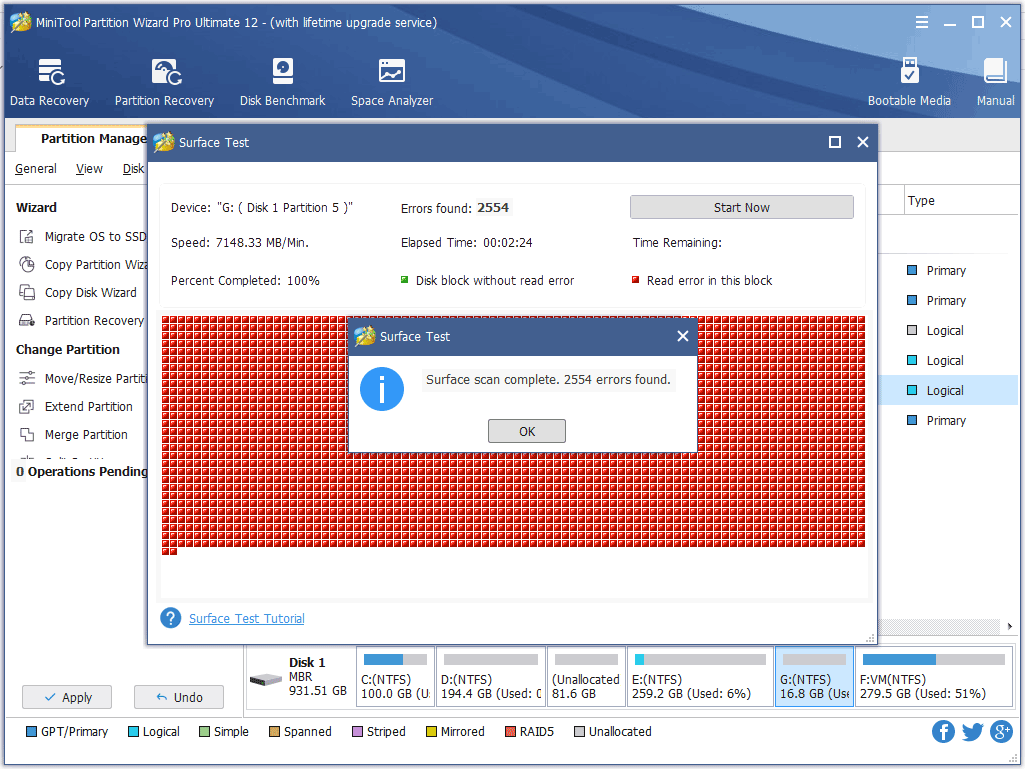
After viewing MiniTool Partition Wizard Tutorial above, users can easily make a partition surface test to check whether there are bad sectors on the partition.

User Comments :