Are you facing PUBG not launching? Sometimes the problem appears suddenly, especially after an update. You may not know how to solve it and play the game as usual. Don’t worry. MiniTool Solution introduces 4 fixes to help you. Just try them one by one.
As one of the most exciting battle games, PlayerUnknown’s Battlegrounds (PUBG) has attracted a lot of game lovers since it was released in 2017. However, there are some bugs in this game which upsets its users frequently. PUBG not launching is the most common one.
According to the reports from PUBG players, when the game executable is executed, nothing happens and the game does not show up in Task Manager. Some users also say that they encountered PUBG not launching after update.
Are you facing the same problem? Try the following fixes to solve it.
Fix 1: Verify Missing Game Files
If certain files in PUBG installation package are missing or corrupted, PUBG won’t launch correctly. You can check the problem with Steam.
Step 1: Open Steam and log in.
Step 2: Click LIBRARY category. Then right-click PlayerUnknown’s Battlegrounds and select Properties.
Step 3: Switch to LOCAL FILES tab and click VERIFY INTEGRITY OF GAME FILES option. Then wait for the client to complete the process. After that, click CLOSE.
Step 4: Run your PUBG and check if it is able to launch.
If you are still bothered by PUBG not launching issue, try the next fix.
Fix 2: Run SFC Scan
Missing or damaged system files could also cause PUBG not launching. You can use System File Checker, a built-in tool in Windows, to solve the problem.
Step 1: Press Win + R to invoke Run window. Then input cmd and press Crtl + Shift + Enter to run Command Prompt as administrator.
Step 2: Type the command sfc /scannow and press Enter to execute it.
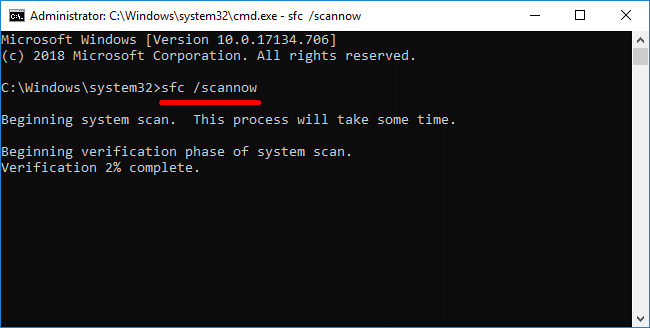
After you execute the command, this SFC tool will scan all system files and then replace the corrupted or missing ones.
Once it’s 100% complete, restart your computer and launch PUBG to check if the problem has been solved.
Fix 3: Update Your Device Drivers
An outdated or faulty driver could be another reason for PUBG not launching after update. You should update your device drivers periodically, especially graphics card driver, audio driver and other drivers signed with a triangle.
Here, I will show you how to update the graphics card driver. You can also update other drivers for your computer referring to the following steps.
Step 1: Press Win + X to open Start menu, and then select Device Manager.
Step 2: In Device Manager, double-click Display adapters to expand the list.
Step 3: Right-click the name of your graphics card and then choose Update driver.
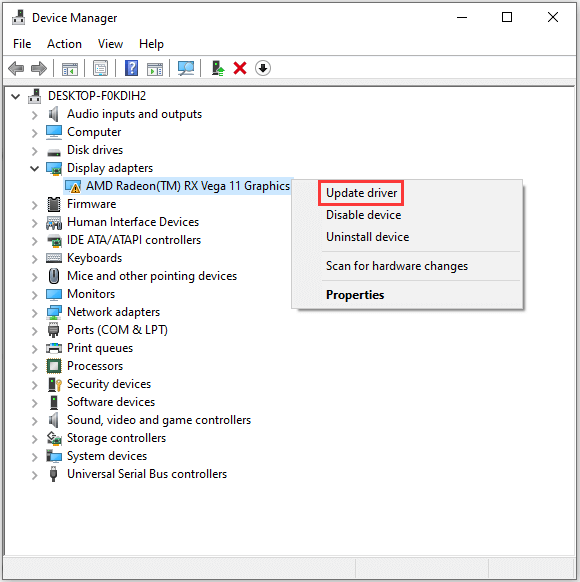
Step 4: In the pop-up window, click Search automatically for updated driver software and follow the onscreen instructions to finish the process.
Then you need to restart your computer and open PUBG. If it launches successfully, you don’t need the left fix. If your PUBG doesn’t launch, continue to try the following method.
Fix 4: Reinstall PUBG
If you have tried all the solutions above but PUBG still cannot launch, you can try reinstalling the game. Before the operation, let’s uninstall the game first.
Step 1: Go to Control Panel.
Step 2: Expand the drop-down list next to View by and choose Category. Then click Uninstall a program.
Step 3: Right-click on your PUBG and select Uninstall.
Step 4: Follow the onscreen instructions to uninstall the game.
After you uninstall the game, you can download PUBG from Stream and install it again. Then launch the game and check if it works.

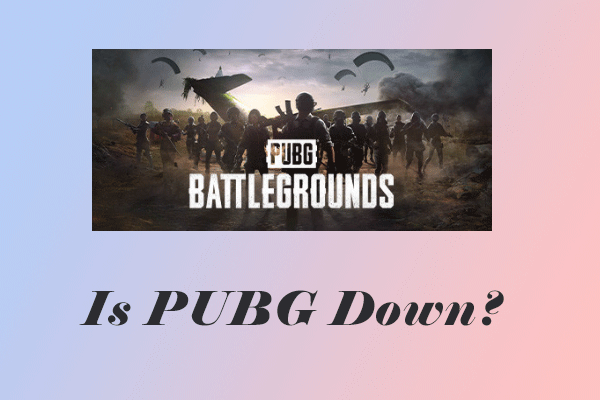

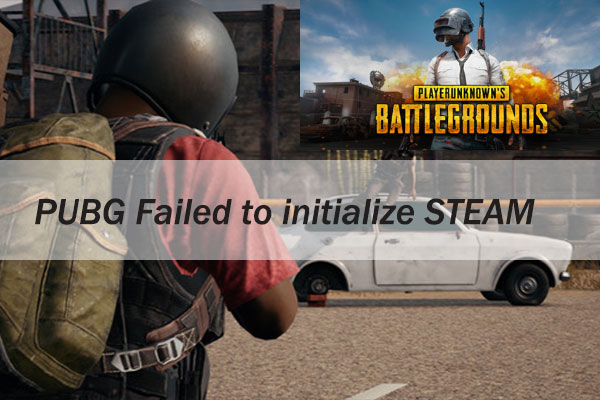
User Comments :