This post shows you the possible reasons and available methods for the PS4 controller red light issue. In this PS4 controller red light fix guide, MiniTool Partition Wizard provides you with 5 effective troubleshooting methods.
Why Is My PS4 Controller Red
When you see the red light on PS4 controller, you may raise the question: why is my PS4 controller red. Well, multiple factors can trigger the PS4 controller red light issue. Here, some possible causes are summarized as follows. You can do corresponding checks based on these reasons.
- There’s a loose connection between the battery and the part.
- The hardware of your PS4 controller is broken.
- There’s a faulty with your ribbon cable.
- The battery is malfunctioning.
- The USB port is defective.
- You are using a faulty USB charger.
Way 1: Check the Ribbon Cable
Once the ribbon cable that connects your controller’s battery is broken, your controller won’t charge and will be stuck on the red light. Hence, the first thing you need to do after PS4 controller red light occurs is to check the ribbon cable for damages.
If the cable is in a good condition, you should reseat it and then open the controller to see if the red light on PS4 controller disappears. If not, try other ways to fix the PS4 controller red light. If there are any damages on the cable, you should replace it with a new one.
Way 2: Check the PS4 USB Port
In addition to the ribbon cable, you should also check if the PS4 USB port is damaged, bent, loose, or defective. You may receive the PS4 controller red light error if there’s a faulty PS4 USB port. Then you can replace the USB port or USB cable.
To do that, you can use the steps below.
Step 1: Buy a replacement cable for your Dualshock 4 or a working Android charging cable from your nearby store.
Step 2: Connect the USB cable to your Dualshock 4.
Step 3: If the light turns blue or orange, it means that your PS4 controller is charging normally.
Way 3: Start the PS4 in Safe Mode
You won’t see the red light on PS4 controller if you start your PS4 in Safe Mode. However, you need to pay attention to that this trick only works when there is a firmware issue with your PS4 console or its controller.
You can enter the PS4 Safe Mode by following the steps below.
Step 1: Turn off your PS4 console.
Step 2: Press and hole the Power button for 10 seconds. Then you will hear two beeps.
Step 3: Plug the DualShock into the consoles via its USB cable.
Step 4: Press the PS button on the controller to start Safe Mode.
Way 4: Reset the PS4 Console
Step 1: Hold the Power button for 10 seconds or use the quick start menu to turn off your PS4 console.
Step 2: Unplug the power cord from the back of the console.
Step 3: Wait a few seconds before plugging the power cord back.
Step 4: Turn on the console and connect your controller & the charging cable.
Step 5: Then turn on the controller by pressing the PS button.
Also read: PS4 Controller Buttons: Names/Layout/Functions [Full Guide]
Way 5: Reset the PS4 Controller
Resetting the PS4 controller is also an available PS4 controller red light fix method. It restores your controller to its factory default.
Step 1: Find the Reset button at the back of the PS4 controller and then press it with a safety pin or a sim card opener. You should hold the button for 5 seconds.
Step 2: Plug the controller into the PS4 console with a USB cable.
Step 3: Turn on your controller and check if PS4 controller flash red.
The Meanings for the PS4 Controller Light Color
What does it mean when your PS4 controller is red? Actually, the red light on PS4 controller can be a normal function or an issue you need to repair. For instance, the light bar on the controller goes red in games like The Witcher 3 to imply the health condition of the character.
The light color changes if you’re playing local co-op on the PS4.
Blue light: It means that you’re player number one.
Red light: It indicates that you are player number two or your controller has a low battery or has an issue.
Green light: It means that you are player number three. It also indicates your health status in the game.
Pink light: It indicates that you are player number four.
Yellow light: It means there are hardware problems.
White light: It means that your controller has disconnected from the PS4 console.
Bottom Line
Why is my PS4 controller red and how to fix it? This post lists the potential causes and available ways for you. Simply pick one of them to get the red light on PS4 controller disappeared. For other PS4 errors related to hard drives, you can refer to guides offered by MiniTool Partition Wizard.
MiniTool Partition Wizard FreeClick to Download100%Clean & Safe
For instance, it helps you fix errors like PS4 cannot access system storage, PS4 external hard drive stopped working, PS4 not working, PS4 extended storage error CE-30022-7, etc.

![How to Change Aspect Ratio on Xbox One? [Full Guide]](https://images.minitool.com/partitionwizard.com/images/uploads/2023/01/change-aspect-ratio-on-xbox-one-thumbnail.jpg)

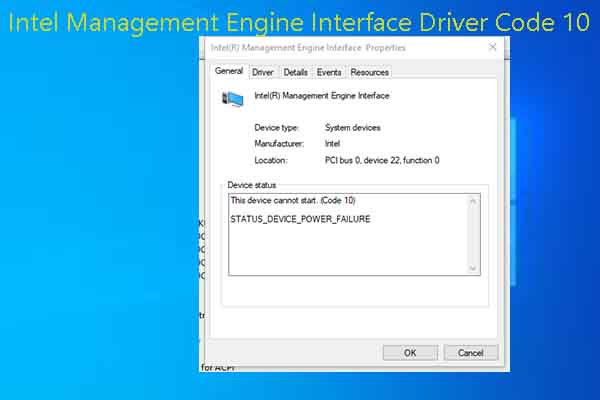
User Comments :