If you are bothered by the Intel Management Engine Interface driver code 10, pay attention to this post now! MiniTool shows you 5 troubleshooting methods to fix it. You can try them one by one until the issue is solved.
Way 1: Update the Intel Management Engine Interface Driver
Step 1: Open the Run window by pressing Windows and R keys.
Step 2: Type devmgmt.msc and press Enter to open the Device Manager window.
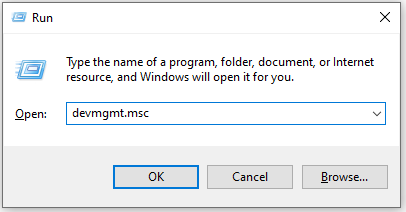
Step 2: Expand the System devices option by double-clicking on it.
Step 3: Find and right-click on Intel Management Engine Interface, and then click Update driver.
Step 4: In the prompted window, select a way to update the chosen driver. To update the driver automatically, tap the Search automatically for drivers option. If you want to manually update the driver, click Browse my computer for drivers.
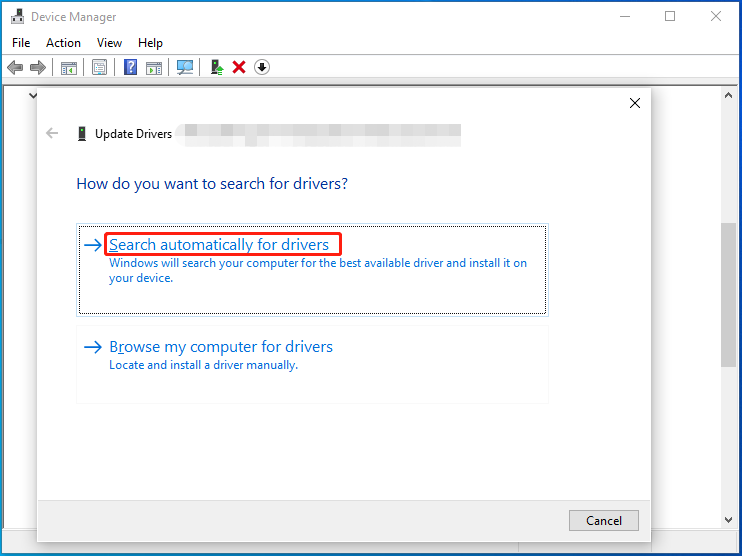
Way 2: Uninstall and Reinstall Intel Management Engine Interface Driver
Try uninstalling and reinstalling the driver if the Intel Management Engine Interface driver code 10 still appears after you update the driver. This operation can solve system incompatibility issues and other similar errors. Here’re the steps to remove and reinstall the Intel Management Engine Interface driver.
Step 1: Open Device Manager and then navigate to the Intel Management Engine Interface driver.
Step 2: Right-click on that driver and click Uninstall device.
Step 3: In the pop-up window, click Uninstall to confirm the operation.
You can also uninstall other related apps or files in Control Panel > Programs and Features. Right-click on the target apps and click Uninstall.
Step 4: After finishing the uninstallation operation, go to the official website of your driver’s manufacturer and then download the driver.
Step 5: Run the downloaded executable file and follow the on-screen instructions to install the driver.
Step 6: Check if the Windows 10 Intel Management Engine Interface error is solved.
Way 3: Perform a System Scan
Since Intel Management Engine Interface driver code 10 could be caused by corrupted system files, you should perform a system scan after the issue occurs. Well, both SFC and DISM can help you detect and fix corrupted system files on the computer. You just need to run them to scan and fix potential core system errors on your PC.
Step 1: Type cmd in the search box and then click Run as administrator under the Command Prompt App section.
Step 2: In the elevated window, type sfc /scannow and hit Enter to start the process. You need to wait patiently until the process ends.
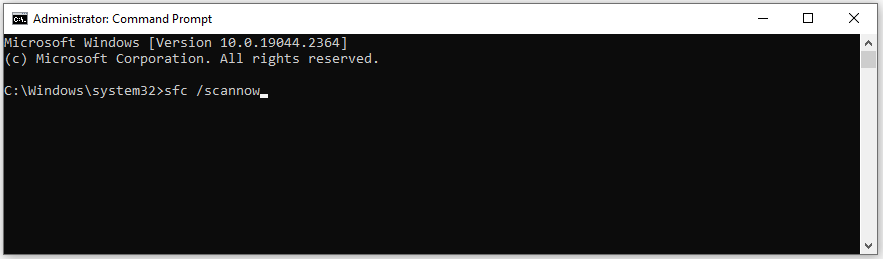
Step 3: After this command is completed, type the command below and press Enter.
dism /online /cleanup-image /restorehealth
Step 4: Likewise, wait for the finish of the process.
Way 4: Update Windows
As you know, Microsoft often releases new Windows updates to add new features and bug patches to the known issues in previous versions. Hence, installing new Windows updates can solve some errors. You can try this way to fix the Intel Management Engine Interface driver code 10.
To do that, simply follow these steps.
Step 1: Open Settings by pressing Windows and I keys.
Step 2: Click Update & Security in the main interface of Settings.
Step 3: Tap Check for updates under the Windows Update section. Then it will list available Windows updates to you.
Step 4: Click Download and Install to get the update installed.
Way 5: Update BIOS
If the Windows 10 Intel Management Engine Interface error still persists, try updating the BIOS to fix it. The steps to update BIOS are different according to your motherboard manufacturer. Therefore, you should move to the official website of your motherboard and download & install the BIOS update by following the given instructions.
For the sake of your system safety, you should make a backup for your system before starting the process.
Once down, restart your computer to see if the Intel Management Engine Interface driver code 10 disappears. If possible, you can also download and install the latest BIOS update automatically.
Bonus Tip:
For issues related to hard disks or partitions, you can download and install MiniTool Partition Wizard to fix them. For instance, it can fix partitions not showing up, C drive low space, hard drive is full without reason, and so on.

User Comments :