When trying to view a certain library section in Plex, lots of users receive the “Plex there was an unexpected error loading this library” error message. Are you also troubled by it? Now, you can get several troubleshooting methods from this post of MiniTool.
What causes the “Plex there was an unexpected error loading this library” error? After investigating extensive user reports on forum, we found the error is often related to an unoptimized database. In addition, incomplete metadata, insufficient admin access, plug-ins, and a corrupted Plex database are responsible for the error.
Fix 1. Optimize Your Database
The Plex library not updating issue often indicates that your database needs to be optimized. Some users have confirmed that they fixed the issue by optimizing the database. Let’s have a try:
Step 1. Click here to access Plex.TV and then log in to your account.
Step 2. Click on the Three-dot menu at the top left corner and select Manager Server > Optimize Database from the pop-up menu.
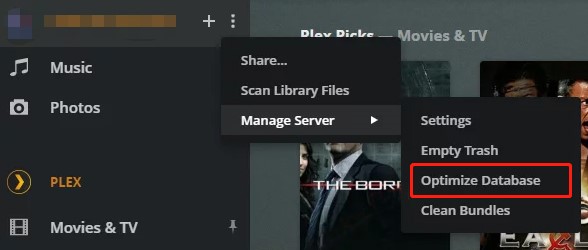
Step 3. In the confirmation message, click on Optimize to execute this operation. Then you need to wait for the process to complete.
Once completes, you can check if the “there was an unexpected error loading this library” is fixed.
Fix 2. Run Plex Media Server as Administrator
If you have installed the Plex server without enough permissions to run properly, then you may encounter the “there was an unexpected error loading this library Plex” error. In this case, you can fix it by opening the Plex executable file with admin access.
Step 1. Press Win + E keys to open the File Explorer, and then navigate to the following installation folder:
C:Program Files (x86)PlexPlex Media Server
Step 2. Right-click the Plex Media Server.exe file and select Run as administrator.
Now, you can view the library section again and see if the “there was an unexpected error loading the dashboard” still pops up.
Fix 3. Refresh All Metadata
Some users reported that the “Plex there was an unexpected error loading this library” error can be resolved by refreshing all metadata related to the Plex server. Here’s how to do that:
Step 1. Log in to your Plex.TV server account again.
Step 2. Navigate to the Libraries section from the left pane, and then select the action menu you want to refresh and click on Manage Library > Refresh All Metadata from the pop-up menu.

Step 3. Once done, restart your Plex server and check if the Plex there was an unexpected error is resolved.
Fix 4. Repair the Plex Database
As mentioned above, the corrupted database can trigger the “there was an unexpected error loading this library Plex” error. Here you can follow the steps below to repair the Plex database.
Step 1. Press Win + R keys to open the Run dialog box, and then type cmd in the box and press Ctrl + Shift + Enter keys to open an elevated Command Prompt.
Step 2. In the elevated Command Prompt, type the following commands in order and hit Enter after typing each one.
- cd “%LOCALAPPDATA%Plex Media ServerPlug-in SupportDatabases”
- copy com.plexapp.plugins.library.db com.plexapp.plugins.library.db.original
- sqlite3 com.plexapp.plugins.library.db “DROP index ‘index_title_sort_naturalsort'”
- sqlite3 com.plexapp.plugins.library.db “DELETE from schema_migrations where version=’20180501000000′”
- sqlite3 com.plexapp.plugins.library.db .dump > dump.sql
- del com.plexapp.plugins.library.db
- sqlite3 com.plexapp.plugins.library.db < dump.sql
Now, you can reboot your computer and open your Plex.TV library to see if the “Plex there was an unexpected error loading this library” issue persists.
Fix 5. Disable the AdBlock Plus or uBlock Plug-ins
It is proven by some users that certain plug-ins like AdBlock Plus and uBlock can conflict with the Plex server. In this case, you can resolve the Plex library not updating error by disabling these plug-ins. Here we table Google Chrome for example:
Step 1. Open your Chrome browser, and then type chrome://extensions/ in the search bar.
Step 2. On the Extensions page, find the AdBlock Plus or uBlock from the list of installed extensions.
Step 3. Disable the Plug-ins by toggling off the AdBlock and uBlock.
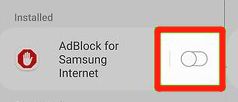

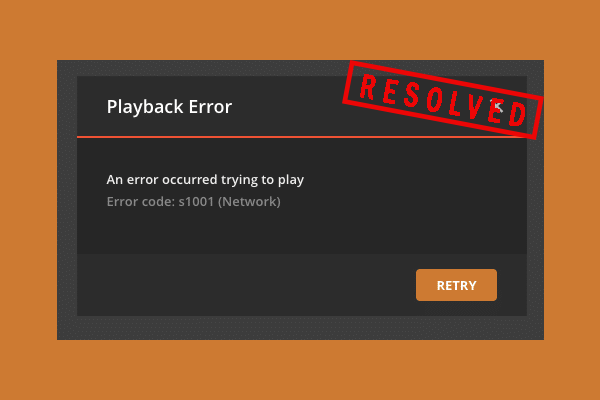
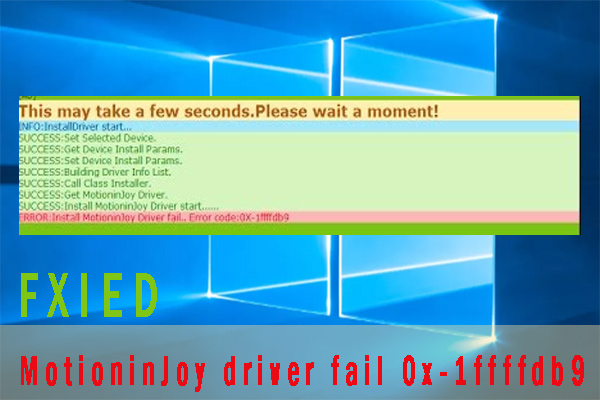
User Comments :