Do you like to use OneDrive on your MacBook? Have you ever received the OneDrive error code 43 while attempting to open a file or something else? If your answer is yes, you can get some helpful methods in this post, which is provided by MiniTool Partition Wizard.
What Is OneDrive?
OneDrive is a file hosting service operated by Microsoft and released in August 2007. It enables registered users to share and synchronize their files.
The OneDrive client app is available for macOS, Android, iOS, Windows Phone, Xbox 360, Xbox One, and Xbox Series X and S. It adds file synchronization and cloud backup features to its device, and it is bundled with Microsoft Windows.
Therefore, OneDrive is very convenient for MacBook users who want to share files with other users who don’t own an iOS or macOS device.
However, some of the users encountered OneDrive error code 43 on their Mac, and this error bothered them a lot. Do you see this error on your Mac too? If you are, let’s learn the reasons for this error first.
Causes of OneDrive Error Code 43
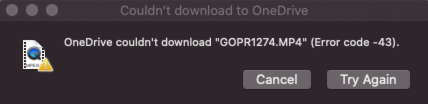
There are various reasons that can cause the OneDrive error code 43. Here are the common reasons for this error:
- The file name contains special characters.
- Internet connection that is slow or unstable.
- Microsoft servers and OneDrive were not able to connect.
- The OneDrive program can’t run because of your browser.
- You accidentally erased the files you were looking for.
- The programs folder has several duplicate copies of OneDrive.
How to fix OneDrive error code 43? Here’re some useful methods that can help you to fix this error successfully.
Method 1. Check the Internet Connection
The first thing you should do is check your Internet connection. Because the file you want to open is not saved on your device, you need to get connected to the Microsoft server in order to get access to the files. So, you can try connecting to a strong and stable network to fix this error.
Method 2. Check Microsoft Server Status
If the Microsoft servers are unavailable, you will also experience errors while using OneDrive on your device. If the Microsoft servers are down, you can do nothing but wait.
Method 3. Check the File Name
The OneDrive error code 43 on Mac can be caused by a file name with special characters. If the file name includes special characters such as brackets, at signs, or apostrophes, OneDrive may not be able to find it. In such a case, you can try looking for such files and updating their names.
Method 4. Check Your Applications Folder
If you have installed one or two different versions of OneDrive on your device, you may also encounter the OneDrive error code 43. It can make the operating system feel confused about which one to use. In this situation, you can fix the OneDrive error code 43 on Mac by keeping the one you are using and deleting the rest.
Method 5. Try Another Browser
The browser on your device can also cause the OneDrive error code 43 on your Mac. You can try using another browser like Safari, Chrome, or Microsoft Edge to fix this error. To do this, you need to close OneDrive properly from one browser and then switch to another. Before you open OneDrive on another, you’d better restart your device.
Method 6. Reset OneDrive
Resetting the OneDrive is another effective way to resolve the OneDrive error code 43. You can have a try by following the steps below.
- Close OneDrive and go to your Applications folder.
- Find OneDrive and then right-click on it.
- Next, select Show Package Contents from the menu.
- Go to Contents and select the Resources folder.
- Double-click command. If you use the standalone app, select ResetOneDriveAppStandalone.command.
- Restart OneDrive to see if the error has been resolved.
Method 7. Contact The Support Team
If all the methods above are unable to help you fix OneDrive error code 43, you’d better contact the Support Team to fix this error. Both Apple Support and Microsoft Support can give some help.
Bottom Line
This post shows you how to fix OneDrive error code 43 on your Mac. If you have other opinions, share them with us in the following comment zone. In addition, MiniTool Partition Wizard can help you clone the system, manage disks better, and recover data. If you have this need, you can download it from the official website.

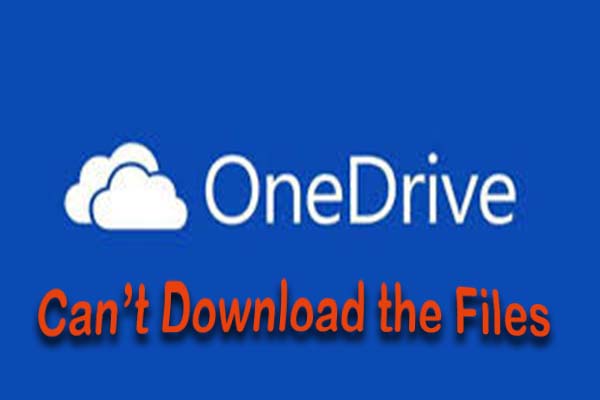
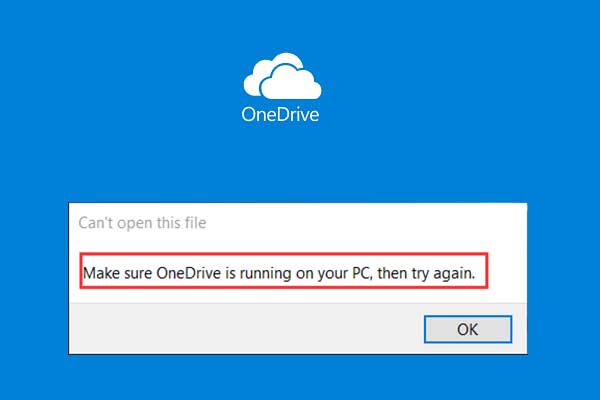

User Comments :