Ntdll.dll is essential for the normal function of the Windows operating system. However, ntdll.dll might crash for various reasons. In this article, MiniTool provides a list of fixes that have resolved ntdll.dll crash error for other users.
Ntdll.dll is created by Windows in the System32 folder when your operating system is installed. It has a description of NT Layer DLL and contains NT kernel functions that help the normal functioning of your Windows OS.
You might receive ntdll.dll crash error while opening and using a program, or staring, shutting down and even installing your Windows. It is really a frustrating thing.
But you don’t have to worry about that, here are 5 solutions you can employ to fix ntdll.dll crash on Windows 10.
Solution 1: Re-Register the Ntdll.dll File
Some users have resolved the problem simply by re-registering the ntdll.dll file by using regsver32.exe. You can have a try and see if it works.
Step 1: Type command in the Search bar. Then, right-click Command Prompt from the search results and choose Run as administrator.
Step 2: Type the following commands and press Enter after each.
- exe /u ntdll.dll
- exe ntdll.dll
Step 3: After executing the commands, restart your computer and check if the error is removed.
Solution 2: Run Program Compatibility Troubleshooter
If you receive ntdll.dll crash error just when opening, running or closing a certain program, then the program should be responsible for this error because it might be not compatible with your current system. In this case, you can run Program Compatibility Troubleshooter.
Step 1: Right-click the shortcut of the problematic program and select Properties.
Step 2: In the pop-up window, switch to Compatibility tab and click Run compatibility troubleshooter.
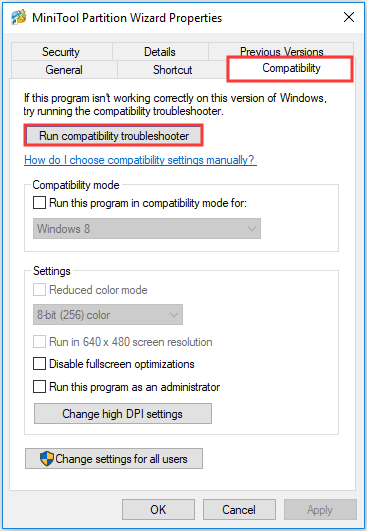
Step 3: Then the tool will start detecting issues. When you get the following interface, choose Try recommended settings to test and run the program using recommended compatibility setting. You just need to follow the onscreen instruction to see if it works.
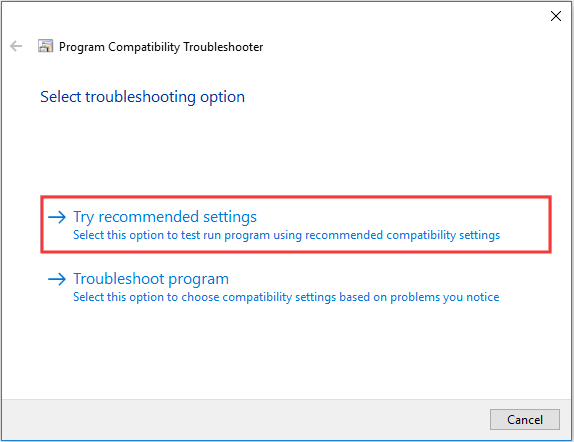
If this tool cannot fix the problem at all, you can jump to the next solution.
Solution 3: Use System File Checker
The System File Checker (SFC) can scan and replace your corrupted system files. So, if you get the ntdll.dll crash error, running SFC scan might be helpful.
Step 1: Press Windows + R to open Run window. Then, type cmd and press Ctrl +Shift + Enter to run Command Prompt as administrator.
Step 2: Input the command sfc /scannow and press Enter.
Step 3: Wait patiently until the scanning process is completed. Then, restart your computer to check if the error is fixed.
Step 4: If SFC scan doesn’t work, then run DISM command. Just follow the steps above to execute the following commands and don’t forget press Enter after each command:
- Dism /Online /Cleanup-Image /ScanHealth
- Dism /Online /Cleanup-Image /CheckHealth
- Dism /Online /Cleanup-Image /RestoreHealth
step 5: After the process is finished, restart your computer and check if ntdll.dll crash error has been removed.
Solution 4: Disable the Problematic Add-Ons of Internet Explorer
Some add-ons of your Internet Explorer can lead to this issue as well. Just follow the steps below to disable some add-ons of Internet Explorer.
Step 1: Open your Internet Explorer. Click the gear button on the right-upper corner of the page and select Manage add-ons from the drop-down menu.
Step 2: You will get the following windows where all the add-ons of your Internet Explorer is listed. Just select the first add-on and click Disable.
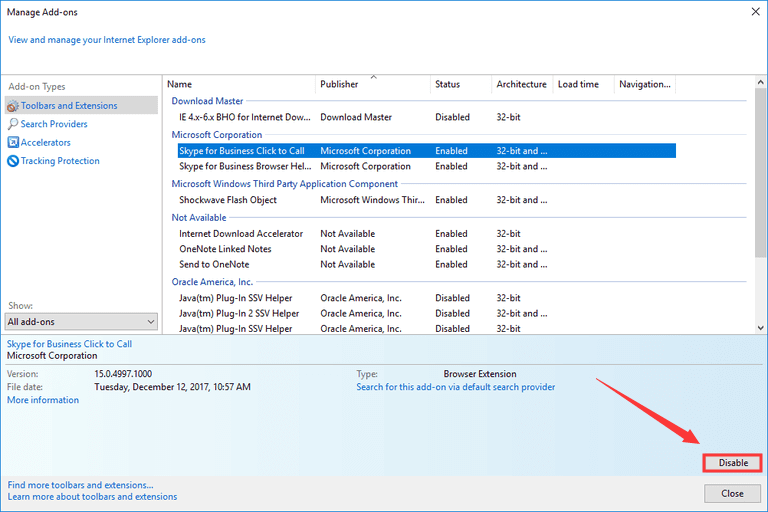
Step 3: Then, check whether the error is solved. If it still exists, repeat Step 2 to disable the add-ons one by one.
Step 4: If the error disappears right after you disable a certain add-on, then it is the problematic one. You just need to keep it disabled or delete it.
Solution 5: Replace Ntdll.dll File from A Trusted Source
Finally, you can solve the problem by replacing the original crashed ntdll.dll file. But you need to make sure the source of the new file is trustworthy.
Besides, in different Windows version, the path of the ntdll.dll file might be different:
- For x86 (32-bit): This PC > C:WindowsSystem32
- For x64 (64-bit): This PC > C:WindowsSysWOW64
So, you are recommended to get the new file from another computer running the same version and edition Windows as yours.
After replace your original ntdll.dll file with the new one, please open Command Prompt as administrator. Then, input the command regsvr32 ntdll.dll and press Enter.
After that, restart your computer, and the issue should be removed successfully.

User Comments :