When plugging an external device/peripheral into the USB port, lots of users get the “not enough USB controller resources” error. What causes USB controller resources exceeded? How to fix the error? Now, let’s explore the answers together with MiniTool.
What Causes USB Controller Resources Exceeded
What causes the “not enough USB controller resources” error? According to a survey, the main reason behind the error is related to USB EndPoint limitation. The EndPoint is the most basic component of USB communication. It can transfer data from your host to the device or vice versa.
When you plug in a USB device, your host will create a couple of EndPoints. Moreover, the created EndPoints may vary from different devices. For Example, a USB flash drive usually uses 3 to 4 EndPoints, while headsets may use up to 10 EndPoints. That is why you receive the “the controller does not have enough resources for this device” error when the USB controller resources exceeded limitations.
Of course, other factors like insufficient power resource capacity, corrupted USB Hub controllers, and the xHCI mode can trigger the error as well. Here we explore several proven solutions to the error. Let’s start trying.
How to Fix the “Not Enough USB Controller Resources” Error
There are 5 effective fixes for the “not enough USB controller resources Windows 10” error. You try them in order until the error gets fixed.
Fix 1. Use a Regular USB 2.0 Port
If you are using multiple devices that need lots of endpoints, you may tend to use the USB 3.0 port to get faster data transfer. But USB 3.0 hub uses much more EndPoints than USB 2.0 hub. So, you may encounter USB not enough resources issue. In this case, we recommend you leave the device that requires higher transfer speeds to the USB 3.0 port and move an older device to the USB 2.0 port.
Fix 2. Use a Dock Station or USB Hub
Another reason for USB not enough resources is due to the power being drawn from the USB port exceeding its maximum capacity. In this case, you need to limit the number of your devices drawing power from your USB ports. Alternatively, you can use a Dock Station or a USB Hub with its own power source.

–image from dell.com
Fix 3. Disable the xHCI Mode in BIOS
Some users reported that they managed to fix the “not enough USB resources” error by disabling the xHCI mode in BIOS settings. But it means that all the USB 3.0 ports on your computer will downgrade to USB 2.0. If you don’t mind that, follow the steps below to disable the xHCI mode.
Step 1. Restart your computer and press the F2 or Delete key to enter BIOS when the manufacturer’s logo appears.
Step 2. In the BIOS setup window, navigate to the Advanced tab using the arrow keys and find an option named USB EHCI debug and change its status to Enabled, which will disable the xHCI mode.
Step 3. Press the F10 key to save changes and exit the BIOS. Then you can see if the “The controller does not have enough resources for this device” error still occurs at the next startup.
Fix 4. Reinstall the Universal Serial Bus Controllers
In some cases, the Universal Serial Bus Controllers may get corrupted or outdated, causing the “not enough USB resources” error. To fix it, you can try reinstalling the USB Controllers. Here’s a quick guide for you.
Step 1. Open the Device Manager window by the above method.
Step 2. Expand the Universal Serial Bus Controllers category, and then right-click the affected USB controller and select Uninstall device option.
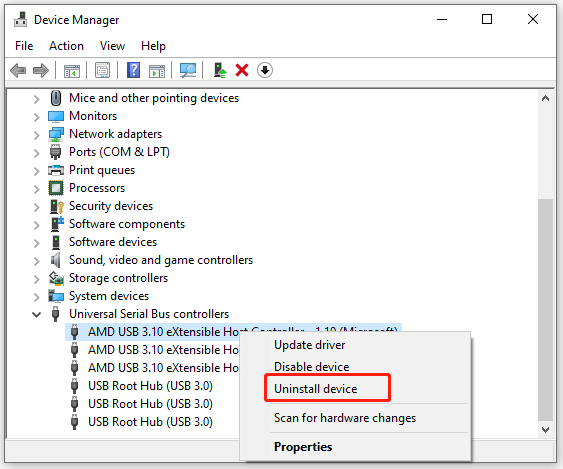
Step 3. Click on the Uninstall button to confirm this operation. Then you can repeat this process for other devices you see under the USB controller category.
Step 4. Now, reboot your computer and wait for Windows to reinstall the USB controllers back automatically.

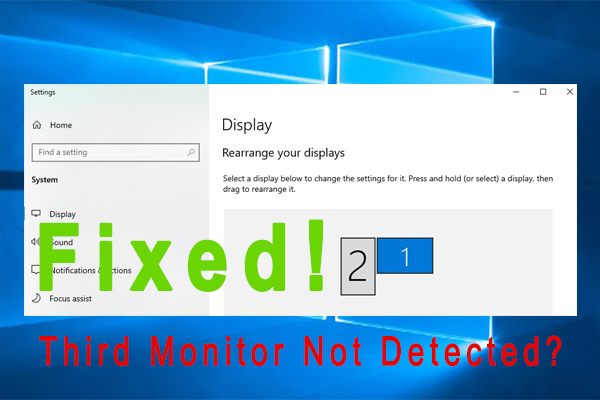
![Windows 10 Keeps Installing Same Updates Over and Over [Fixed]](https://images.minitool.com/partitionwizard.com/images/uploads/2021/12/win10-keeps-installing-the-same-updates-thumbnail.jpg)
User Comments :