You may receive the “an unexpected error has occurred NETGE-1000” message when logging in to the website/app. This post from MiniTool Partition Wizard offers you ways to solve the NETGE-1000 error.
An Unexpected Error Has Occurred NETGE-1000
Spectrum is a company providing consumer and commercial cable television, internet, telephone, and wireless services. It not only allows users to watch TV on the website but also offers a Spectrum TV app to let users watch TV series on the go.
However, some people report that they have received the error message “An unexpected error has occurred NETGE-1000” when they log in to the website/app. This error will prevent users from communicating with the Spectrum servers.
The possible causes of the Spectrum NETGE-1000 error are as follows:
- The Spectrum servers are down.
- Pop-ups are disabled on the Spectrum website/app so that the website cannot fully execute the essential code on the user machine.
- The user information on the server side is corrupt, so the Spectrum website or app fails to authenticate the user details.
When the above situations occur, you will get the “an unexpected error has occurred NETGE-1000” message. To solve the problem, you can try the following methods.
How to Fix the Spectrum NETGE-1000 Error
Fix 1. Check Whether the Spectrum Servers Are Down
First, you should make sure your network connection is good. Then, search online for information on the Spectrum server outage. If there is no recent report about the Spectrum server outage, you can continue to try other methods.
Spectrum Internet Troubleshooting for Windows Computer
Fix 2. Enable Pop-ups on the Spectrum Website
The Spectrum website makes use of pop-ups to offer a smooth experience. If pop-ups are disabled, the Spectrum NETGE-1000 error will occur. In this case, you need to enable the pop-up through the following steps:
- Go to the Spectrum website and click on My Account.
- Click on Sign-in.
- Now, click on the padlock icon in the browser’s address bar.
- Choose Site Settings.
- Set the dropdown of Pop-ups and Redirects to Allow.
Now, log in to the Spectrum website to check whether the NETGE-1000 error disappears. If the problem persists, please try launching the browser in incognito mode or using another browser and see whether the error disappears.
Fix 3. Create a New Username
- Go to the Spectrum website and click on My Account.
- Click on Create a Username.
- Choose the Contact Info or Account Info method and follow the on-screen instructions to create a new username. Then, check whether the error is solved.
Fix 4. Reset the Password
- Go to the Spectrum website and click on My Account.
- Click on Sign-in.
- On the login page, click on Forgot Username or Password.
- When it asks you to provide one of the following details associated with your account, choose Username & ZIP code or Contact Info and then follow the on-screen instructions to complete the password reset process.
Fix 5. Update or Reinstall the App
If the Spectrum NETGE-1000 error occurs on the app and the above methods don’t solve your issue, you can then try updating or reinstalling the app. If this method also doesn’t work, you may need to contact Spectrum support.
How to Move Passwords to Google Account for Across Device Use?

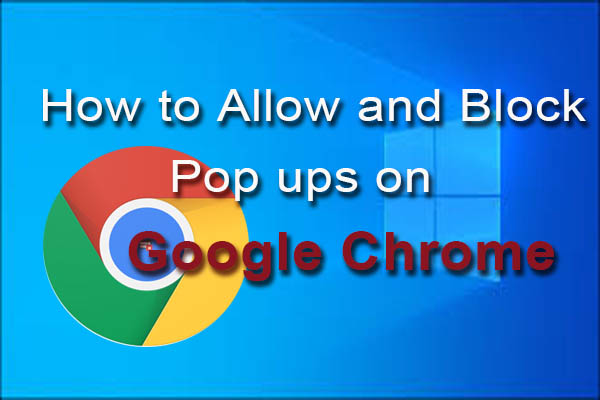
User Comments :