Netflix is a popular streaming service that offers a wide variety of award-winning TV shows, movies, anime, documentaries, and more on many platforms. With this service, you can watch your favorite media content to get much fun. Unfortunately, from time to time, you may be bothered by a black screen with the Netflix error code M7702 1003 while trying to stream a video.
Are you looking for solutions to the Netflix error code M7702-1003? If so, just keep reading. We summarize some feasible methods below.
Method 1: Turn on Protected Content
Step 1: Launch Google Chrome on your computer.
Step 2: Type chrome://settings/content/protectedContent in the address bar and then press Enter.
Step 3: In the next window, turn on Sites can play protected content.
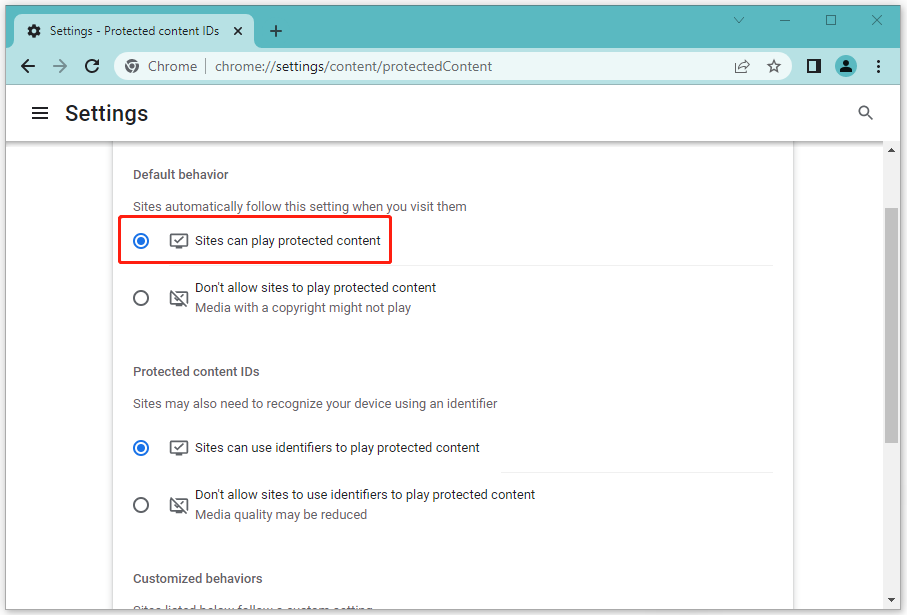
Step 4: After that, run Netflix again to see if the Netflix error code M7702 1003 is resolved.
Method 2: Update Widevine Content Decryption Module
Step 1: Type chrome://components in the address bar of Google Chrome and then press Enter.
Step 2: Scroll down to find Widevine Content Decryption Module in the list. Then click the Check for update option under it.
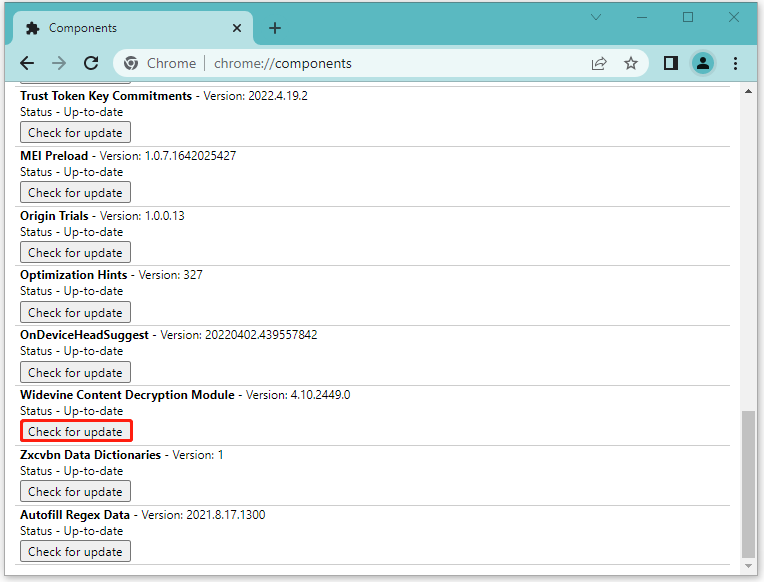
Step 3: After you complete the update, restart Google Chrome and try Netflix again. This time you may be able to stream without the Netflix error code: M7702-1003.
Method 3: Delete Widevine Content Decryption Module
Step 1: Press Windows + R to open the Run dialog.
Step 2: Type %userprofile%/appdata/local in the text box and press Enter.
Step 3: After that, navigate to the following location: C:\Users\[username]\AppData\Local\Google\Chrome\User Data
Step 4: Scroll down to locate the WidevineCdm folder. Then right-click it and select Delete.
Step 5: Right-click Recycle Bin on your desktop and select Empty Recycle Bin.
Step 6: Open Google Chrome and type chrome://components in the address bar. Then press Enter.
Step 7: Find Widevine Content Decryption Module and click Check for update.
Step 8: Once you finish the above operation, try Netflix again to check if the Netflix error code M7702-1003 is repaired.
Method 4: Update Google Chrome
Step 1: Click the three-dots icon at the top-right corner of your Google Chrome.
Step 2: Go to Help > About Google Chrome.
Step 3: Google Chrome will check for updates automatically. Just wait patiently.
Step 4: If any updates are available, click Relaunch to finish the process.
Step 5: Once done, open Netflix again and you may successfully get rid of the error code: M7702-1003 Netflix.
Method 5: Reinstall Google Chrome
If the above solutions don’t help you solve the Netflix error code M7702 1003, it may indicate there is something wrong with the installation of Google Chrome. In this case, you need to uninstall Google Chrome and then add this browser back to your PC.
To execute this operation, you can follow this guide: How to Reinstall Chrome on All Devices? [Solved!]
Method 6: Use Another Browser
After you run into the Netflix error code: M7702-1003 on Google Chrome, you can also try to bypass this error by watching Netflix on another browser.
All these methods mentioned in this post are available. Once you get stuck in the Netflix error code M7702 1003, you can try them one by one until you fix this error. If you have any other good solutions to this problem, you can leave a message in our comment part below.
Do you often have trouble managing your partitions and disks on your PC? Are you seeking professional tools to help you? Well, we’d like to recommend MiniTool Partition Wizard to you. It’s an all-in-one partition manager that offers you various features. For instance, you can use it to create/delete/format/resize partitions, migrate OS to SSD/HD, etc. To learn more about MiniTool Partition Wizard, you can visit its official website.

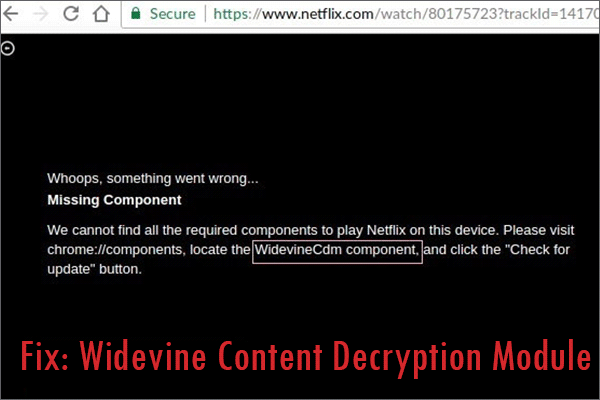
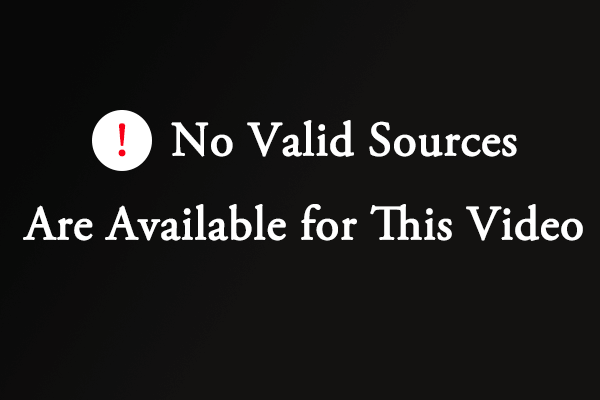
![[Solved] What if Netflix Not Working on Samsung Smart TV?](https://images.minitool.com/partitionwizard.com/images/uploads/2022/06/netflix-not-working-on-samsung-smart-tv-thumbnail.png)
User Comments :