If you encounter problems with Widevine Content Decryption Module in Google Chrome. Don’t worry. This article from MiniTool will offer you some reliable solutions to fix Chrome error Widevine Content Decryption Module.
Widevine Content Decryption Module (WidevineCdm) is a decryption module built into Chrome browsers, which enables Chrome to play DRM-protected HTML5 video and audio.
With this plugin, you can watch DRM-protected HTML5 audio and video in Chrome such as Netflix. However, if this plugin is outdated or can’t be located in Chrome, you will receive the Widevine Content Decryption Module error message and you are unable to play videos.
How to fix the Widevine Content Decryption Module error? Here are some effective solutions to Widevine Content Decryption Module error.
Fix 1. Update Widevine Content Decryption Module
As mentioned before, if the Widevine Content Decryption Module is outdated, you could reveive the error message. In this case, you’ better update Widevine Content Decryption Module first. If you don’t know how to update the plugin Widevine Content Decryption Module, you can follow the steps below:
Step 1. Right click on Chrome client on your PC and then select Run as administrator to launch Chrome in administrative mode.
Step 2. Type the following address in the address bar of Chrome and hit Enter.
chrome://components/
Step 3. Scroll down to find the entry named as Widevine Content Decryption Module. Click the button Check for update.
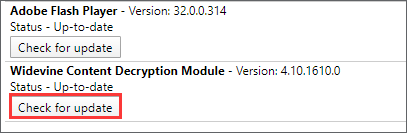
Step 4. If the status under the plugin Widevine Content Decryption Module is Up-to-date, it means that the plugin has been updated successfully.
After updating the plugin, the Widevine Content Decryption Module problem should be solved. However, if you get an error “Component not updated” or “Update Failed” when updating the plugin, you have no choice but try other solutions.
Fix 2. Disable Antivirus Software Temporarily
The Widevine Content Decryption Module update could fail, and it could be caused by the antivrus software on your computer.
Since antivirus software can stop your computer from updating the plugin. You can try disabling these antivirus software temoporarily and then try updating Widevine Content Decryption Module again to see if that works.
If you don’t know how to disable antivirus software, here are 3 Ways to Disable Windows Defender Antivirus on Windows 10.
After updating the plugin, you should enable the antivirus software as soon as possible to avoid virus attack. If this still doesn’t work, try the next method.
Fix 3. Delete the WidevineCdm Folder and Update the Plugin
To fix the Widevine content decryption module issue, you can delete the plugin folder and reinstall it in Chrome. Note that this will require administrative privileges so make sure that you are logged in as an administrator. Then you can follow the steps below to delete WidevineCdm folder and reinstall Widevine Content Decryption Module.
Step 1. Press Windows + R keys on the keyboard to bring up the Run dialog box. Copy and paste %userprofile%/appdata/local to the Run dialogue box and hit Enter.
Step 2. Go to Google > Chrome > User Data and scroll down, then you will find WidevineCdm folder from the list. Right click the folder and select Delete.
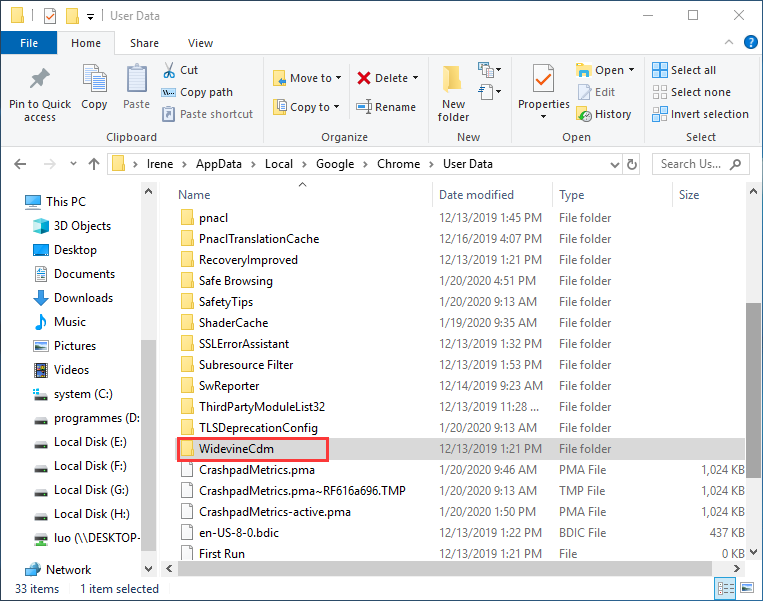
Step 3. Open task manager, right-click on Chrome entries and select End task.
Step 4. Then follow the steps in Solution 1 to update the plugin. Restart your computer and check if the problem gets fixed.
Fix 4. Reinstall Google Chrome
If above fixes don’t help, the last resolution you could try is to reinstall Chrome. Reinstalling Chrome can remove some components that are corrupt or not working, which may help you fix the issue related to Widevine Content Decryption Module.
You can follow the steps below to reinstall Google Chrome.
Step 1. Press Windows + R keys to bring up the Run dialog box. Type appwiz.cpl in the Run dialogue box and hit Enter.
Step 2. Then a window will pop up and all the programs installed on your PC will be listed. Find Google Chrome on the list and then select Uninstall.
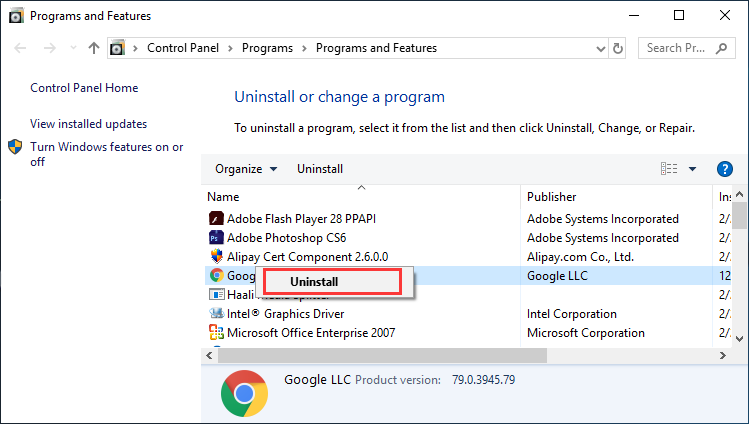
Step 3. After uninstalling the program, visit the official Google website and re-download Chrome and install it on your computer.
After reinstalling Google Chrome, check if the Widevine Content Decryption Module Chrome error gets fixed.


User Comments :