Microphone echo and mic static noise issues are very annoying. Then, how to solve these problems? In this post, MiniTool Partition Wizard offers corresponding solutions to you. You can try them one by one.
How to Fix Microphone Echo Issue
To fix the microphone echo issue, you can try the following methods.
1. Lower your speaker volume
If your speakers’ volume is cranked up too high, your computer’s built-in microphone could be picking up those sounds unnecessarily. Therefore, you can lower your speaker volume to reduce the echo.
2. Place the microphone far from the computer speakers
If you have opened your computer speaker device and your microphone is very close to the speaker, then the microphone will also pick up your sound from the speaker, causing the echo issue.
3. Make sure the echo issue is not caused by the environment
Are you in a place where echoes are easy to produce? If so, the microphone may have received these echoes. In this case, please move your devices to a place where no echo will be reflected.
How to Fix Mic Sensitivity Windows 10? Follow These Methods!
4. Adjust Recording settings in Windows
If you have tried the above methods but the microphone echo issue still occurs, you can try this way. The guide is as follows:
- Right-click the Speaker icon and choose Recording devices.
- In the Recording tab, double-click the microphone you are using to open the Properties
- Navigate to the Listen tab and uncheck Listen to this device.
- Navigate to Levels tab and disable the Microphone Boostfeature (if available).
- Navigate to Enhancements tab (if available) and check Disable all enhancements (or Disable all sound effects).
- Click the OK button to save changes.
- Under the Recording tab, right-click Stereo Mix and choose Disable if this feature is enabled.
- Click the OK button to save changes can then you can see whether the problem is solved.
5. Use another microphone device
If all of the above methods don’t work for you, please try using another microphone device and see whether the issue is solved.
How to Fix Mic Static Noise Issue
1. Unplug and replug the microphone
Sometimes, the static is caused by a jack or cable not sitting correctly in its port. Unplugging and replugging microphone may solve the problem.
2. Lower speaker volume, hold the mic 1–3 inches (2.5–7.6 cm) from your mouth when you talk, and place the microphone at least 10 ft (3.0 m) away from speakers
This method can prevent the microphone receive noise produced by your breath and the speaker.
3. Move other devices like phones and TVs
If there is a phone, TV, or other audio equipment near the microphone, move it. These devices may interfere the microphone and cause mic static noise.
4. Disable the Microphone Boost and all Enhancements
This method can also help you solve the mic static noise issue. You can try it.
5. Use a ground loop noise isolator
Sometimes, the mic static issue is caused by the power leakage of multimedia speakers. In this case, you can solve the problem by using a ground loop noise isolator device.
6. Use software
If you are not streaming or having a conference, you can remove the mic static noise manually later by using software.

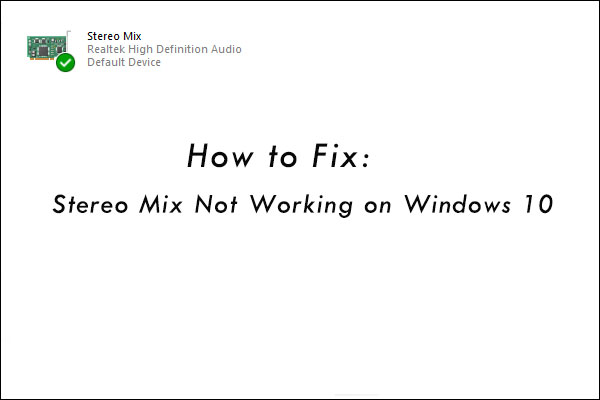
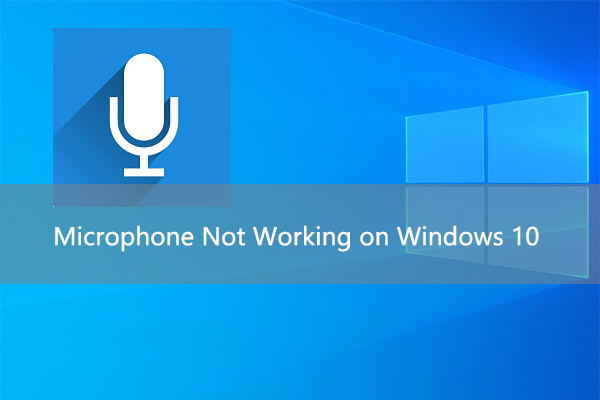
User Comments :