League of Legends (LoL) is a quite popular game all over the world. However, some players have reported that their League of Legends keeps crashing for unknown reasons. If you’re bothered by the same problem, you can try these solutions provided by MiniTool.
LoL is a multiplayer online battle arena video game supported by Microsoft Windows and macOS. It was well received upon its release, and has attracted over 100 million players since then.
Some of them encountered League of Legends crashing issue and they got the error over and over again. They can’t play this game and that’s annoying.
This usually happen on Windows. If you have the same problem, you can following the solutions below to solve it.
Solution 1: Make Sure the Minimum System Requirements are met
If your League of Legends keeps crashing, the first thing you need to check is that whether your computer meets the minimum system requirements to run this game. The requirements are listed below.
- Operating system: Windows XP (Service Pack 3 ONLY), Windows Vista/7/8/10.
- Processor: 3 GHz processor (supporting SSE2 instruction set or higher).
- Memory: 1 GB RAM (2 GB of RAM for Windows Vista and newer).
- Graphics: Shader version 2.0 capable video card.
- Resolution: Up to 1920 x 1200.
- Directx: DirectX v9.0c or better.
- Storage: at least 12 GB available on the hard disk.
If your PC meets these requirements, you can move on to the next solution.
Solution 2: Update Windows
DotNet Framework 3.5 is one of the dependencies of LoL, and you might encounter League of Legends crashing issue if the DotNet Framework 3.5 is out of date. To solve the problem, you can update it through Windows Update.
Here are the detailed steps.
Step 1: Press Win + I to open Windows Settings and click Update & Security.
Step 2: In the left pane, select Windows Update. In the right pane, click Check for updates.
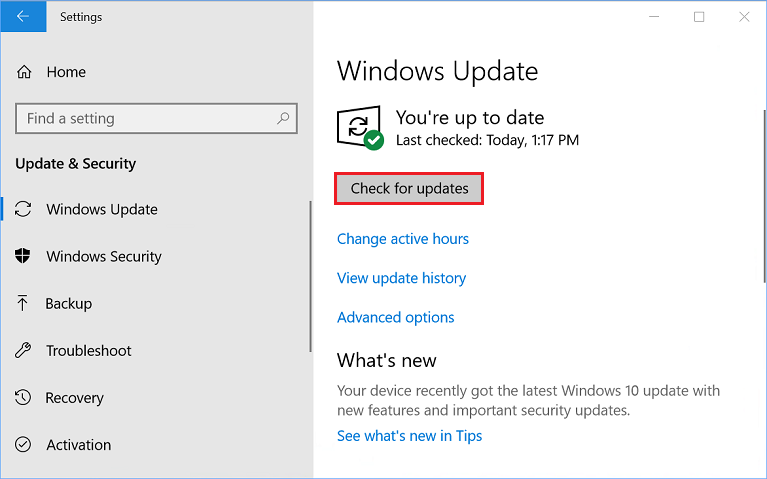
Step 3: When Windows detects any new updates, click Download to download and install them.
Once the available updates are installed, restart Windows and launch the game again to check if the League of Legends not opening or crashing issue has been fixed. If it still exists, try the next solution.
Solution 3: Update Your Device Drivers
It common to see the game crashing issue caused by outdated or corrupted device drivers, especially the graphics card driver. You can follow the steps below to update your device drivers in Device Management, or visit the official website of the manufacturer’s website to get the latest drivers.
Step 1: Right-click Start button and select Device Manager.
Step 2: Double-click Display adapters to open the category.
Step 3: Right-click your graphics card driver and select Update driver.
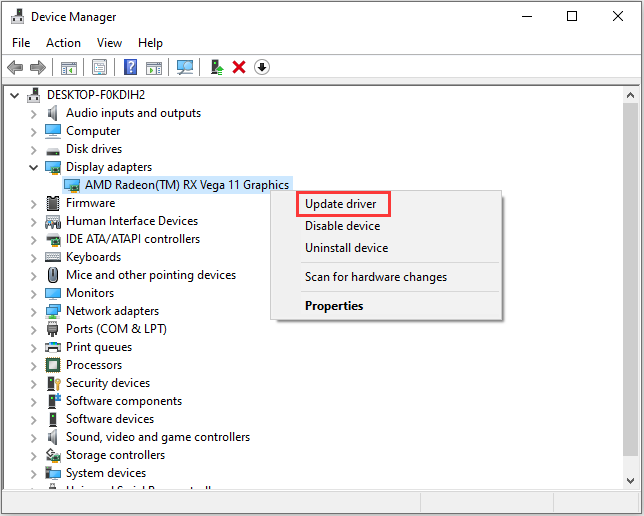
Step 4: In the pop-up window, choose Search automatically for updated driver software and follow the onscreen instructions to finish the operation.
You will be required to restart your PC after installing the latest driver. Then you can open League of Legends to check if it works properly.
Solution 4: Repair Corrupted Game Files
Another reason for League of Legends crashing issue is that there may be corrupted or missing game files in this game. Fortunately, the LoL client offers a built-in tool which can help solve the problem. The detailed steps are listed below.
Step 1: Launch League of Legends and log in.
Step 2: Click the Settings icon from the upper right corner.
Step 3: In the left window, select GENERAL tab. In the right window, click Initiate Full Repair under Troubleshooting section.
Step 4: In the pop-up window, click Yes to confirm the operation.
This might take some time. You need to wait patiently until the process is finished. Then relaunch the game and the problem should disappear.

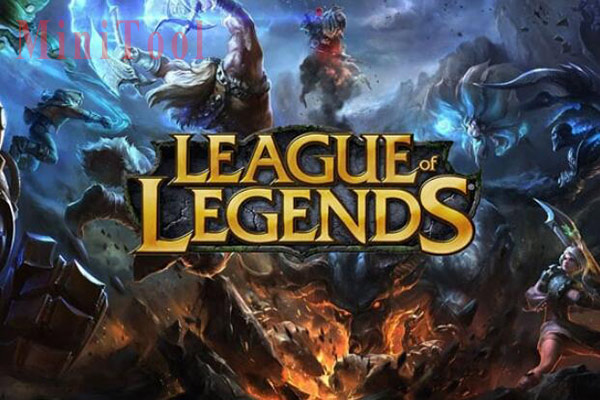
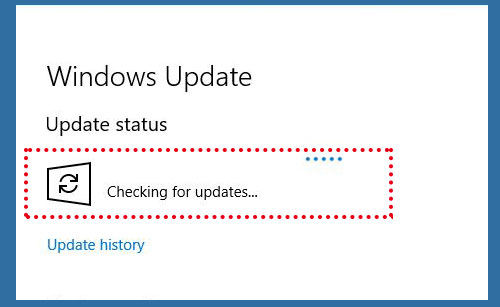
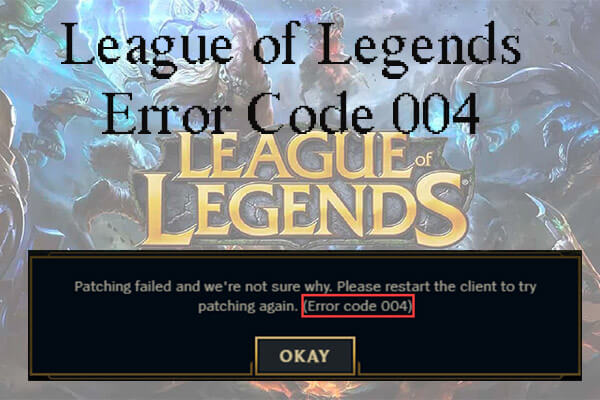
User Comments :