Have you ever encountered the LAN proxy settings greyed out issue? If you are bothered by this problem, you can follow this guide of MiniTool Partition Wizard to fix it. Just feel free to have a try on them.
I do not know why it got disabled. I didn't do anything relating to disabling it to the best of my knowledge. How can I enable it?
--from superuser.com
A proxy server is a computer system that acts an intermediary for requests from clients seeking resources from other servers. The Local Area Network (LAN) allows computers and devices close to each other to be connected. If you have the LAN proxy settings greyed out issue, you can try the following methods to fix this problem.
How to Fix LAN Proxy Settings Greyed Out Issue
Solution 1. Use Group Policy Editor
When you have the LAN proxy settings greyed out issue, you can enable the proxy server on LAN via Group policy editor. Follow the detailed steps below.
Step 1. Press Win + R keys to open the Run box. Then type the gpedit.msc command in the box and press Enter key to open the Local Group Policy Editor window.
Step 2. In the pop-up window, go to User Configuration > Administrative Templates > Network > Network Connections. Then find and double-click the Prohibit access to properties of a LAN connection setting.
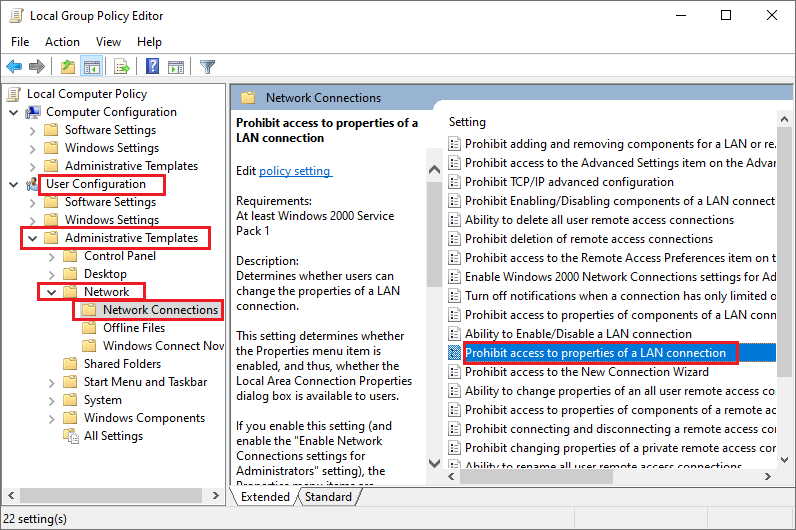
Step 3. In the Prohibit access to properties of a LAN connection window, click Disabled. Then click the Apply and OK buttons sequentially.
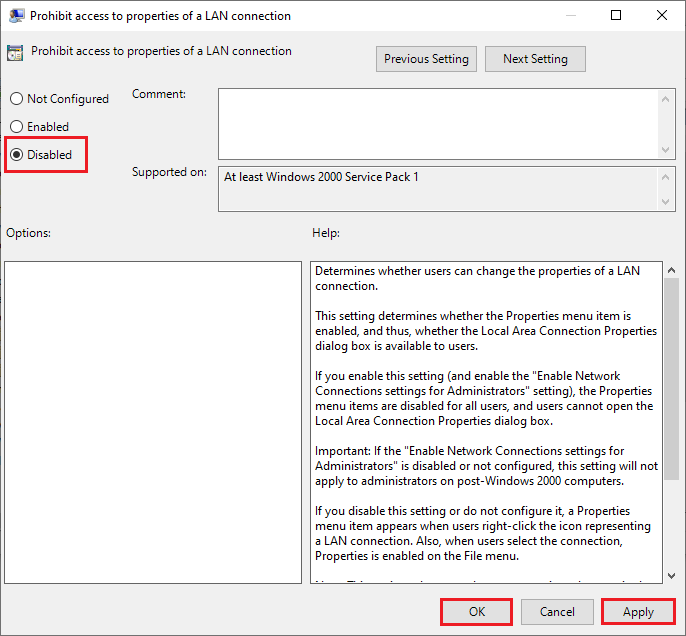
Besides, you can enable Disable changing connection settings in the list of group policy.
Step 1. In the Local Group Policy Editor window, go to User Configuration > Administrative Templates > Windows Components > Internet Explorer.
Step 2. Then in the left sidebar of the Group Policy Editor window, find and double-click Disable changing connection settings.
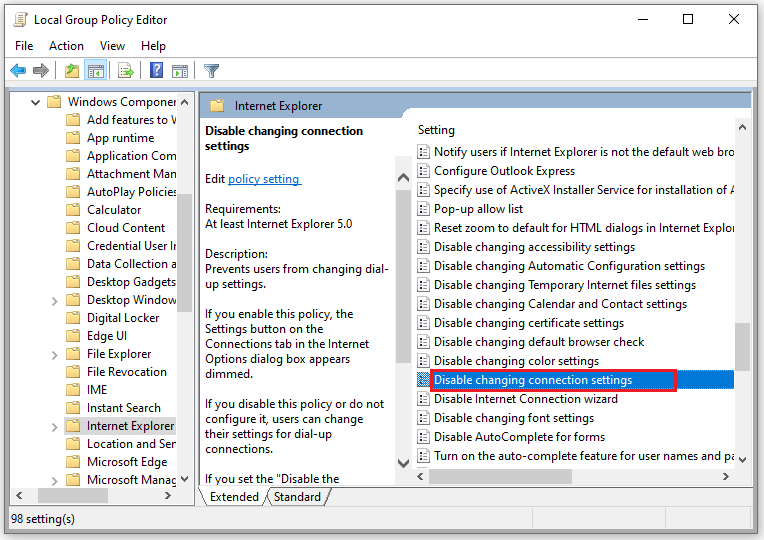
Step 3. In the prompted window, click Enabled. Then click the Apply and OK buttons sequentially.
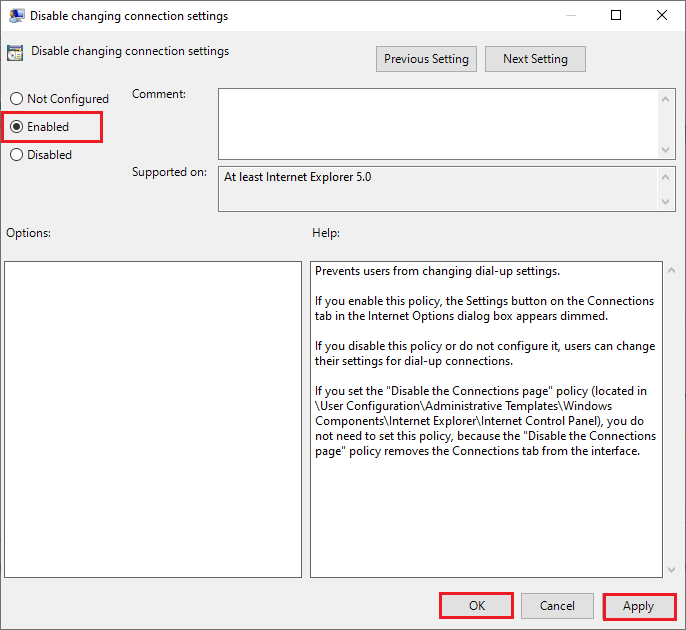
Solution 2. Use Registry Editor
You can also use Registry Editor to enable the proxy server on LAN. You can refer to the detailed steps below.
Step 1. Press Win + R keys to open the Run box. Then type the regedit command in the box and press Enter key to open the Registry Editor.
Step 2. In the pop-up Registry Editor window, go to Computer\HKEY_LOCAL_MACHINE\SOFTWARE\Policies\Microsoft\Internet Explorer\Control Panel.
If you can’t find the Internet Explorer and Control Panel under Microsoft, you need to create one. Right-click Microsoft and select New > Key. Then name it as Internet Explorer. Then create a new registry key under Internet Explorer and name it as Control Panel.
Step 3. Right-click the empty area at the right-hand side of Control Panel and select New > DWORD (32-bit) Value. Then name the newly created Value as Connection Settings.
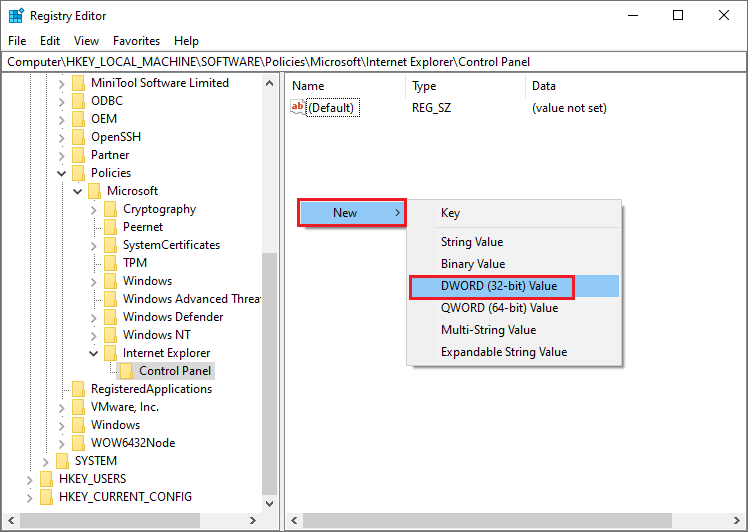
Step 4. Double-click Connection Settings and ensure the Value data is set to 0 in the pop-up Edit DWORD (32-bit) Value window.
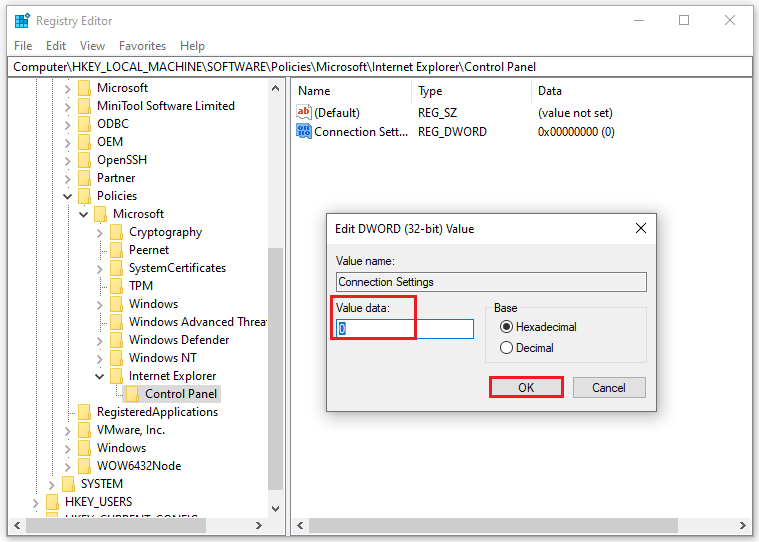
Step 5. Then you can restart your PC and check if the issue is fixed.
If the LAN proxy settings greyed out issue occurs on a specific user, you can go to HKEY_CURRENT_USER\SOFTWARE\Policies\Microsoft\Internet Explorer\Restrictions registry keys. You can refer to the above steps to ensure the Value data of Connection Settings is set to 0.
Wrapping Things Up
This post has introduced two methods to fix the LAN proxy settings greyed out issue. Hope these ways can solve your problem successfully. If you still have problems or better suggestions, you can tell us in the comment zone below.


User Comments :