Have you ever encountered the “IPv4/IPv6 no internet access” error on your PC? Some users reported that they had the IPv4 no network access error but IPv6 worked fine, or IPv6 no internet access, while IPv4 worked fine. How to solve this issue? This post of MiniTool Partition Wizard gives you several methods to fix it.
Suddenly today my laptop decided I cannot reach any IPV4 websites but IPV6 websites work fine. I checked the WIFI adapter status and it shows NO IPV4 Connectivity.
Previously, both ipv4 and ipv6 have internet access, but now my ipv6 has no internet access and my ipv4 has internet access.
--from Microsoft Community
An IPV4 or IPv6 address helps identify and connect the devices on a network. Sometimes, if your device connects to the network and only receives an IPv4 address or an IPv6 address, the no internet access problem may appear.
There are different reasons for the “IPv4/IPv6 no internet access” error. For instance, the network driver may have problems, or the network settings are misconfigured. Besides, this issue can be caused by the incorrect DNS and IP address, wrong HT Mode settings, or the incorrectly configured firewall.
How to Fix IPv4/IPv6 No Internet Access Issue
First, you can restart your computer. A reboot can fix lots of issues in the computer. After rebooting, you can check if the issue disappears. If the issue still exists, you can try the following methods.
Method 1. Update the Network Drivers
To fix the “IPv4/IPv6 no internet access” error, you can try to update the network drivers through the following steps.
Step 1. Press the Win + R keys to open the Run box, then type devmgmt.msc in the box and press Enter.
Step 2. In the pop-up window, click Network adapters to expand. Then right-click the problematic network adapter and select Update driver.
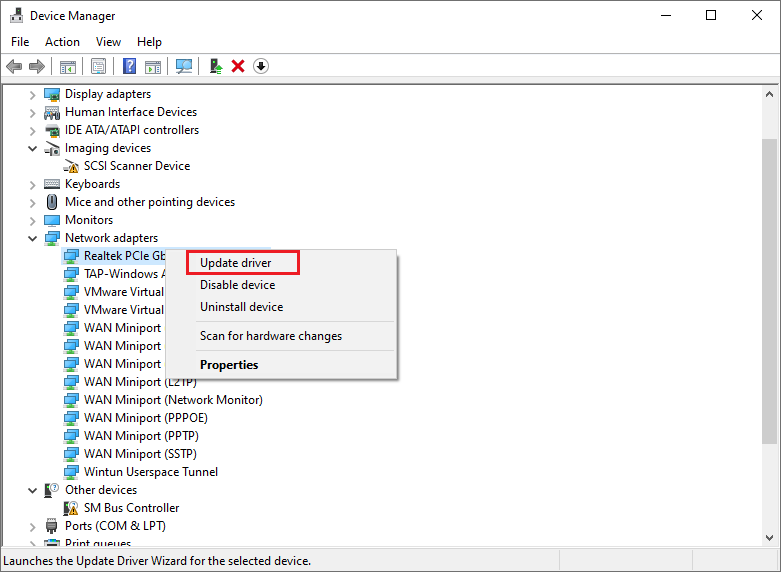
Step 3. In the pop-up window, follow the on-screen wizard to complete updating. Once done, reboot your PC.
Method 2. Manually Reset Winsock
You can use Command Prompt to reset Winsock Catalog.
Step 1. In the Run box, type cmd and press the Ctrl + Shift + Enter keys to run it as administrator.
Step 2. In the pop-up window, type the following commands and press Enter to execute.
netsh winsock reset
netsh int ip reset
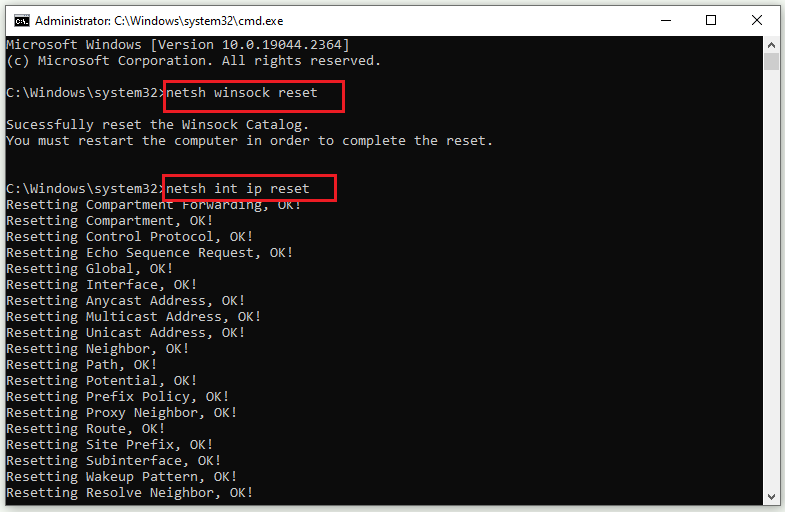
Besides, you can type the following methods in the window to reset the IPv4 or IPv6.
netsh winsock reset catalog
netsh int ipv6 reset reset.log (if it is the IPv6 no internet access error) or netsh int ipv4 reset reset.log (if it is the IPv4 no network access error)
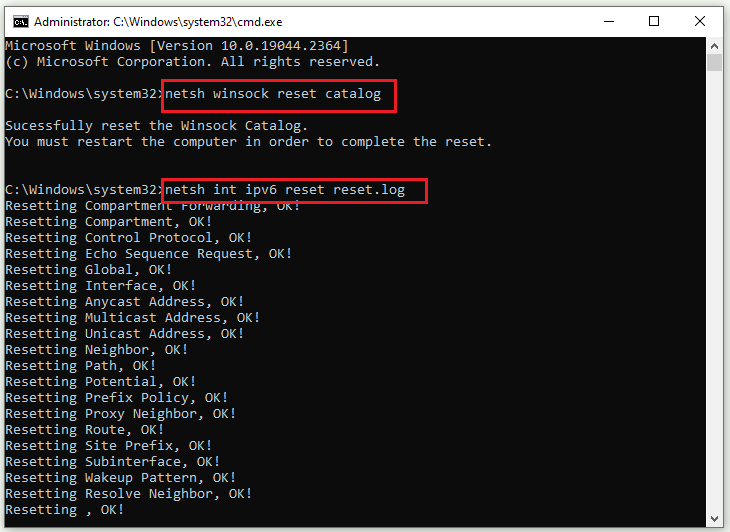
Step 3. Once done, reboot your computer and check if the issue is fixed.
Method 3. Disable IPv6
You can try to disable Internet Protocol Version 6 (IPv6) to repair the “IPv4/IPv6 no internet access” error.
Step 1. Go to Control Panel > Network and Sharing Center > Change adapter settings.
Step 2. Right-click your network connection and select Properties.
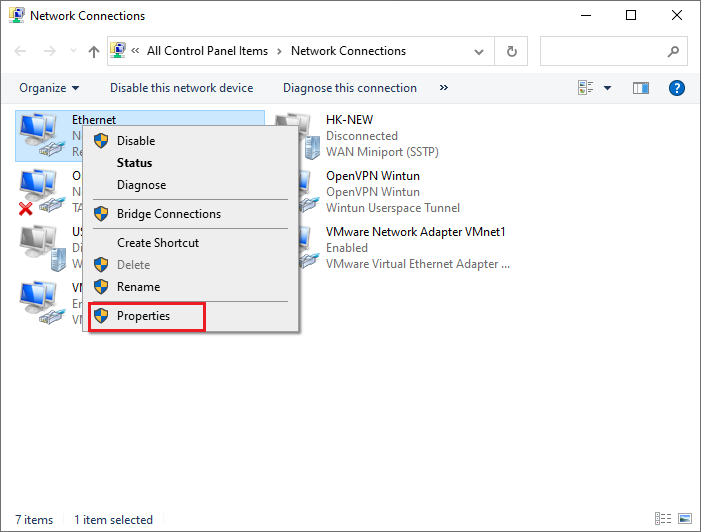
Step 3. In the pop-up window, find and uncheck the Internet Protocol Version 6 (TCP/IPv6) option. Press OK to save the change.
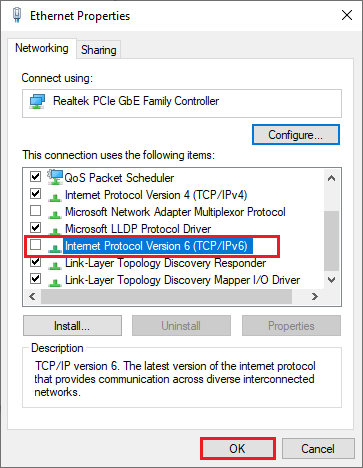
Once done, reboot your PC and check if the error is solved.
Method 4. Make Sure the DNS and IP Addresses Are Obtained Automatically
To fix the IPv4 no network access error or IPv6 no internet access error, you need to configure the network connection to obtain the IPv4/IPv6 and DNS server address automatically.
Step 1. In the Run box, type ncpa.cpl and press Enter to open the Network Connection window.
Step 2. Right-click your network connection and select Properties. Then select Internet Protocol Version 4 (TCP/IP) and click Properties.
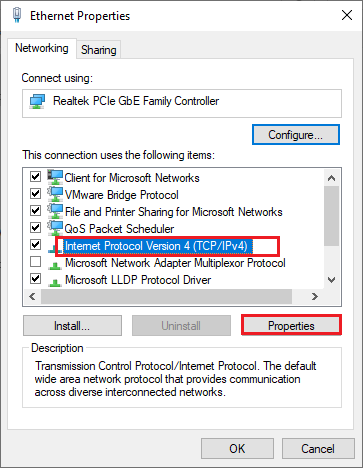
Step 3. In the pop-up window, check Obtain an IP address automatically and Obtain DNS server address automatically. Then click OK.
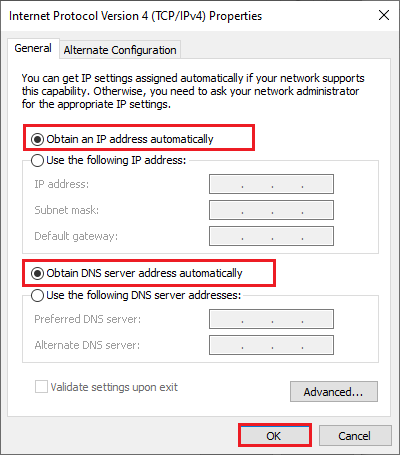
Method 5. Renew the IP Address
You can try to fix the “IPv4/IPv6 no internet access” error by renewing your IP configuration. Follow the steps below.
Step 1. Run Command Prompt as administrator. Then type the following commands in the command prompt window and press Enter after each command.
ipconfig /release
ipconfig /renew
exit
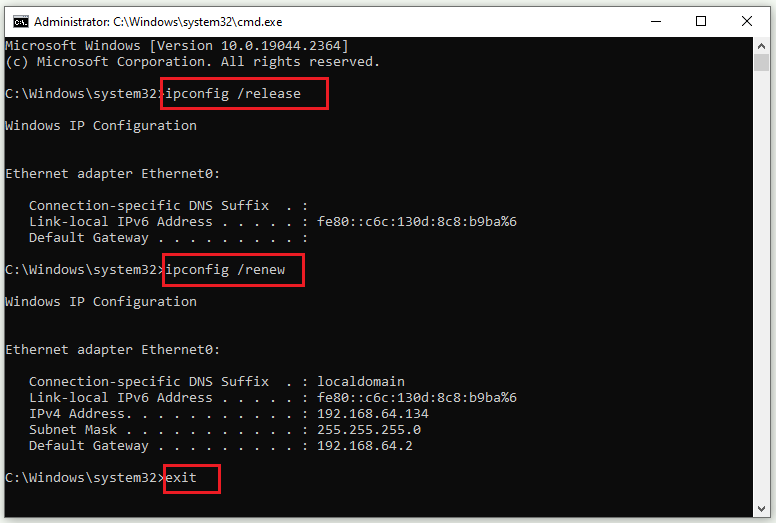
Method 6. Disable Antivirus
If the error still exists, you can attempt to check and disable your third-party antivirus software and Firewall. You can click this guide to disable Windows Defender antivirus.
Method 7. Update Windows
If your system has not been updated for a long time, you can go to Settings > Update & Security > Windows Update and click Check for updates to get the updates available for the system. After updating, reboot your PC and see if the error is fixed.
Wrapping Things Up
To repair the “IPv4/IPv6 no internet access” error, you can try the methods listed above. Hope your issue can be solved successfully. If you have problems or some better ideas, you can tell us in the comment zone below.

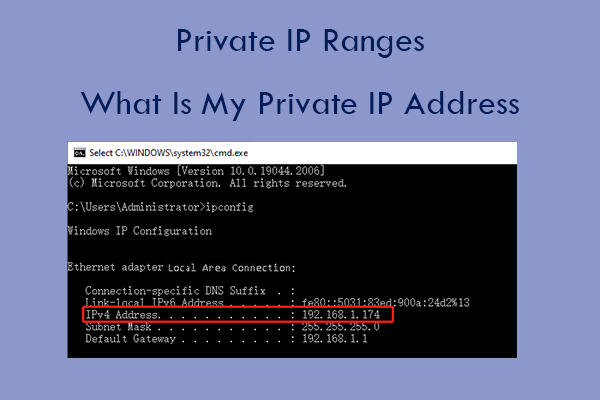
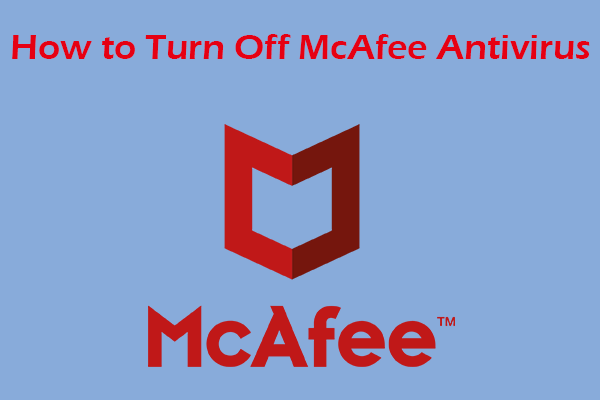
User Comments :