What can you do when your Internet Explorer cannot display the webpage? The reasons for this problem could be various. Fortunately, MiniTool Solution offers 5 solutions to remove the issue and you can have a try.
You may use Internet Explorer to look through websites every day. Have you ever encountered the problem “Internet Explorer cannot display the webpage”? Don’t worry, here are some solutions to help you fix this problem.
Solution 1: Check the Internet Connection
When your Internet Explorer is not working, the first thing you should do is to check whether there is something wrong with your network.
You can try running an application that requires Internet access to function or opening another web browser such as Google Chrome or Mozilla Firefox. If the application or the browser fails to work, then you need to contact your Internet service provider for assistance.
If the application woks well, you can try the next solution.
Solution 2: Clear Cache and Cookies
Sometimes the cache and cookies stored in Internet Explorer can prevent it from running smoothly. You can clear cache and cookies to solve the problem when the page cannot be displayed in Internet Explorer.
You just need to open Internet Explorer. Then press Ctrl + Shift + Del to go to Delete Browsing History. Now check all the boxes and click Delete.
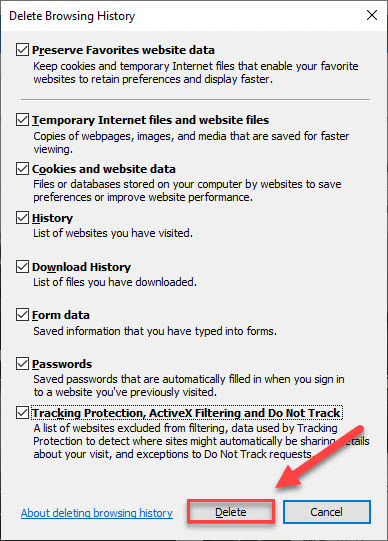
After you have cleared everything, you can restart Internet Explorer and open a web page to check if “Internet Explorer cannot display the webpage” has been fixed.
Solution 3: End Programs with Task Manager
Some programs may conflict with Internet Explorer and cause it to fail. You can close any specific applications that are currently running to fix the problem.
Step 1: Press Ctrl + Shift + Esc to open Task Manager.
Step 2: Right-click the program you want to end, and then select End task.
Every time you end a program, you can try opening a web page in Internet Explorer. If Internet Explorer works after ending these applications, you need to contact the support of that specific program to solve the problem.
Solution 4: Disable Internet Explorer Add-ons
Faulty add-ons in Internet Explorer can also lead to “Internet Explorer cannot display the webpage”. You can follow the steps below to fix it.
Step 1: In Internet Explorer, click Tools icon and then select Manage Add-ons.
Step 2: Click the box under Show, and choose All add-ons from the drop-down menu.
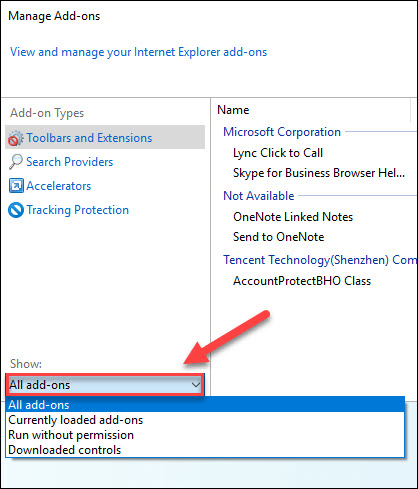
Step 3: Right-click an add-on and select Disable to disable it.
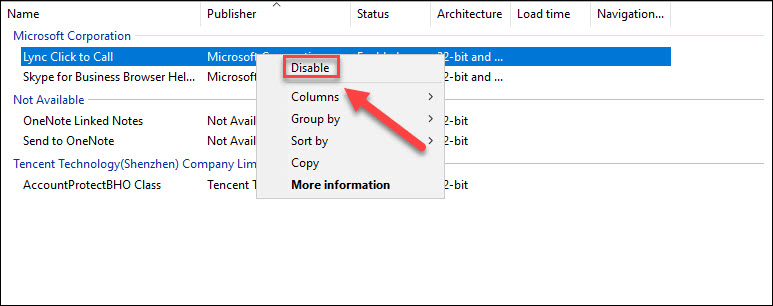
Step 4: Open a web page in Internet Explorer to see if the page can be loaded correctly.
Disable all the add-ons one by one until you find the problematic add-on.
Solution 5: Check for Windows Updates
If your Internet Explorer cannot display the webpage, you can also try to fix it by updating Windows.
Step 1: Press Win + I to access Settings.
Step 2: Go to Update & Security > Windows Update.
Step 3: Click Check for updates. Then wait for Windows to download and install the updates automatically.
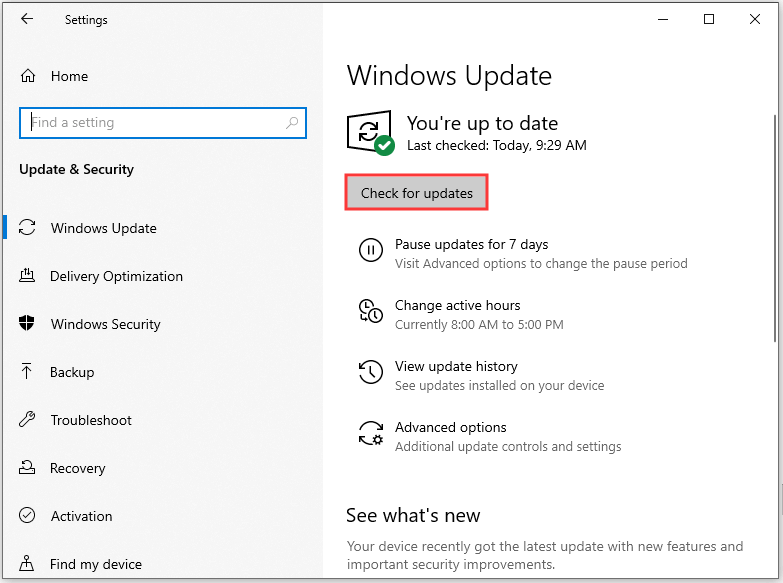
Step 4: Restart your computer after the update.
Then you can launch Internet Explorer and open a web page to see if the issue “Internet Explorer cannot display the webpage” has been removed.

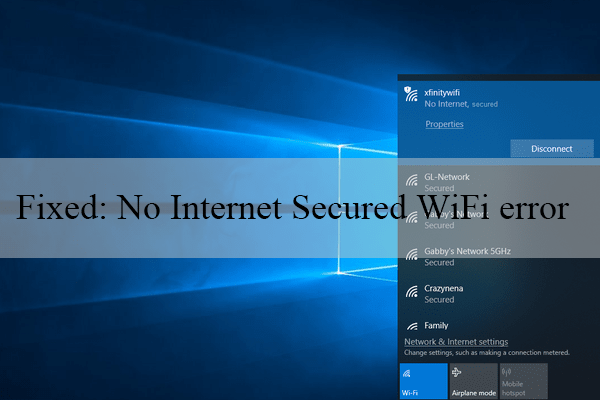
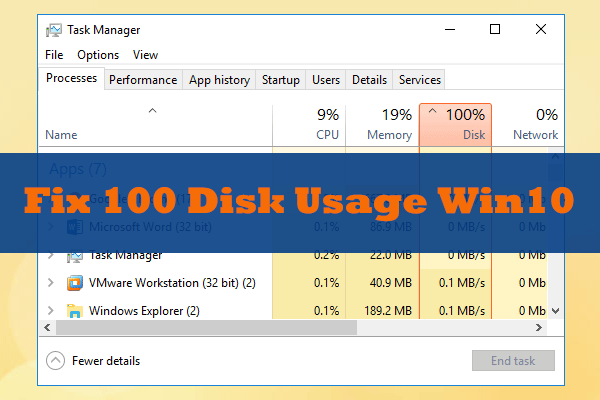
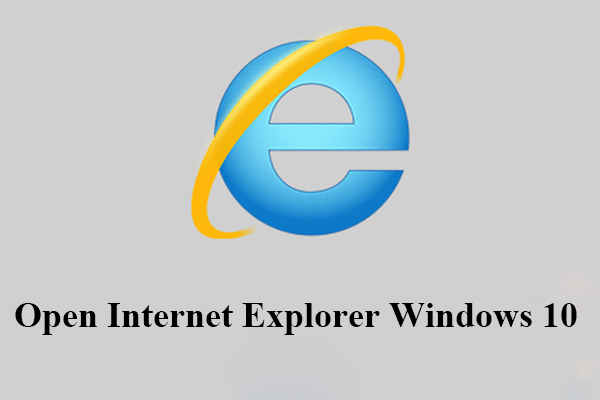
User Comments :