A lot of people are bothered by the HP error 49.4 c02 when printing some documents. What causes HP printer error 49.4 c02? How to fix it? Now, let’s explore the answers together with MiniTool.
What causes HP error 49.4 c02? According to user reports, the error often occurs when printing certain PDF files or some special fonts. The HP printer error 49.4 c02 can be caused by outdated firmware and improper drivers. Here we summarize several effective methods to fix the error. Let’s start exploring.
Fix 1. Clear the Print Queue
The first thing you should do is to cancel all jobs in the print queue. To do so, you can find the printer icon at the bottom right corner of your computer screen. Then right-click the icon to open the print queue, and cancel all jobs in the queue.
If you encounter HP printer error 49.4 c02 when sending a PDF file, you can follow the steps below to cancel the print job.
Step 1. Type devices and printers in the search box, and then select Devices and Printers from the best match.
Step 2. Double click on your printer installed and click on Open queue.
Step 3. In the pop-up window, click on the Printer at the top menu and select Cancel All Documents.
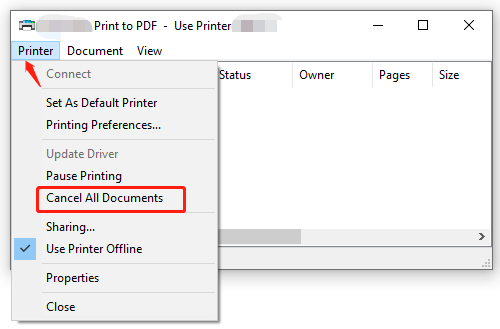
Fix 2. Disable the Advanced Printing Features
Another simple method for the HP printer 49.4 c02 service error is to disable the advanced printing features. Here’s how to do that:
Step 1. Open the printer queue by right-clicking the printer icon at the bottom right corner.
Step 2. Select Printer > Printing Preferences from the top menu.
Step 3. Navigate to the Advanced tab, and then expand the Document Options category and changes the status of Advanced Printing Features to Disabled. After that, you can see if the 49.4c02 service error HP 4250 is gone.
Fix 3. Print PDF as Image
As you know, the PDF file often has a few complex fonts that may mess up the printer’s memory, causing the HP 49.4 c02 error code. To avoid the error, you can try printing the PDF file as an image. For that:
Step 1. Follow the steps in Fix 1 to clear the print queue and restart your printer.
Step 2. Open the PDF that you are trying to print, and then hold the Windows + P keys to open the Print window and click on Advanced.
Step 3. Select the checkbox for Print as image and click on OK. Then you can print the document and check if the HP error 49.4 c02 is fixed.
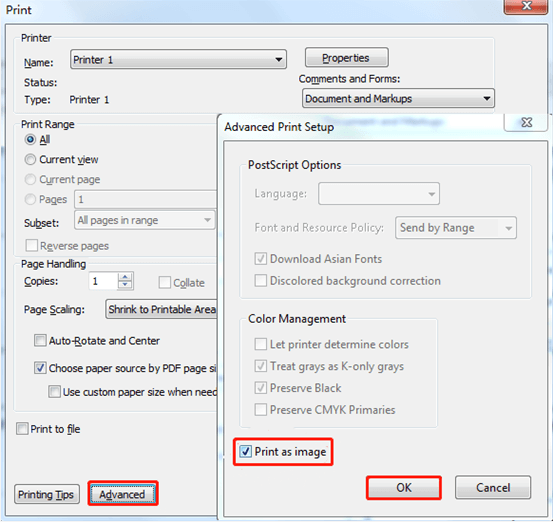
Fix 4. Use the PCL6 Drivers for HP Printer
The PCL5, PCL5e, and PCL6 are common scripting languages used in drivers for printers. According to user reports, the PCL6 drivers for HP printers can help fix the HP error 49.4 c02. Let’s have a try.
Step 1. Click here to open the HP drivers support website, and then enter your printer model name in the search box and select your operating system.
Step 2. Expand the Driver –Universal Print Driver category in the results and search for HP Universal Print Driver for Windows PCL6.
Step 3. Click on Download next to the PCL6 driver. Then you can run the downloaded file and follow the on-screen prompts to install the driver.
Once done, you can restart the computer and see if the HP 49.4 c02 error is resolved.
Fix 5. Check If You Are Using the Franklin Gothic Book Font
Some users reported that they encounter the error code 49.4 c02 when printing a document with the Franklin Gothic Book fonts on the HP MFP printer. In this case, you can change some advanced settings to fix the issue.
Step 1. Open the Printing Preferences window of the HP printer and navigate to the Advanced tab.
Step 2. If you are using the PCL5e and PCL6 drivers, go to the Document Options category and enable the Send True Types as Bitmap option. Then enable the TrueType Font: Download as Softfont option and click on OK to save changes.
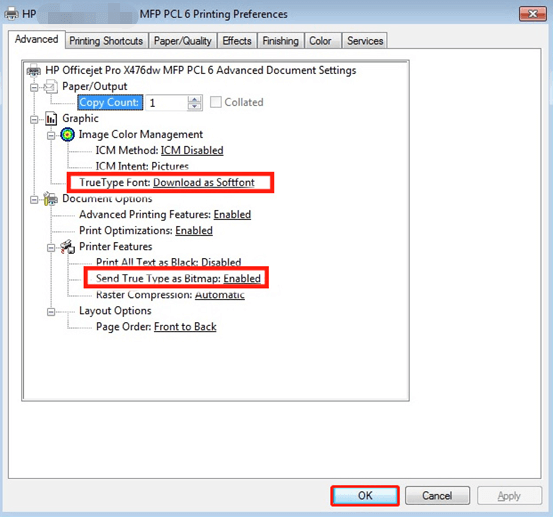
Now, you can restart the printer and check if HP error 49.4 c02 persists. If all the above methods fail to work, you may have to update the firmware or contact your printer’s manufacturer.

![How to Reduce Background Noise on Mic [Ultimate Guide]](https://images.minitool.com/partitionwizard.com/images/uploads/2021/05/how-to-reduce-background-noise-on-mic-thumbnail.jpg)
![How to Fix Front Jack Not Working Windows 10 [4 Ways]](https://images.minitool.com/partitionwizard.com/images/uploads/2021/05/front-audio-jack-not-working-win10-thumbnail.jpg)
User Comments :