Do you know how to update Kodi? If not, it doesn’t matter. In this post, MiniTool would illustrate how to update Kodi on PC, Firestick, Android, and Xbox One. You can update Kodi by following the given steps.
Kodi is a great application for watching and organizing all your media ranging from music to TV shows to movies. It can work on various operating systems like Windows, Mac, Linux, Android, etc.
Also read: Best Operating Systems for Computers – How to Dual Boot
To fix previously known bugs and provide new features, Kodi keeps releasing new updates. In addition, the new update also provides better stability & performance, and security updates. That’s why many people want to install the latest Kodi update.
Here comes the question – how to update Kodi. To help you update Kodi smoothly, we summarize several methods in this post. With this guide, you can install Kodi update on devices like PC, Firestick, and Android with ease. Now, let’s check the details.
How to Update Kodi on PC
Here is the tutorial on how to update Kodi on PC.
Step 1: Click here to move to the download page of Kodi. Then scroll down the page and click on the Windows icon.
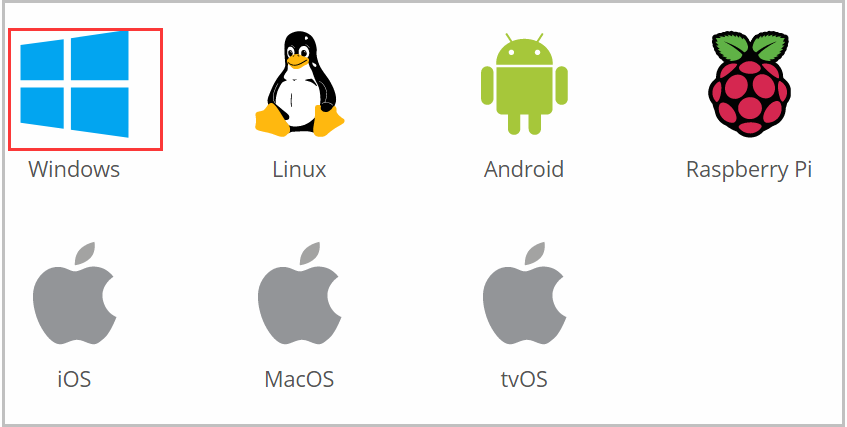
Step 2: Then download the latest Windows installer for Kodi by clicking the INSTALLER (64BIT) button.
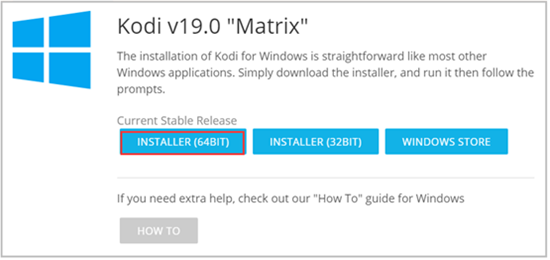
Step 3: After downloading, open it and then click Next. Then finish the setup by following the pop-up instruction.

Step 4: Once you click on the Install button, the installation process will start. You just need to wait patiently and then click Finish to end the operation.

How to Update Kodi on Firestick
Warning: You are recommended to make sure that your beloved addons or builds are compatible with the new version before updating.
Step 1: Move to the Fire Stick Search menu, and then type Downloader and click on it from the search results.
Step 2: Download and install the Downloader by following the prompted instruction. After installation, open it.
Step 3: Then click the http:// filed on the right-hand side.
Step 4: Type https://www.firesticktricks.com/kapk and click Go in the prompted keyboard box.
How to Update Kodi on Android
How to update Kodi on Android? Here are detailed steps for you.
Step 1: Launch Google Play on your device.
Step 2: Click the hamburger menu (the three-lines at the upper left corner).
Step 3: Click My apps & games. If there are any Kodi updates, you will see them under the Updates pending section. Click on Update on the right side of the screen.
Step 4: After that, wait for the finish of the installation.
How to Update Kodi on Xbox One
Step 1: Click on the Xbox button to open the Xbox guide.
Step 2: Click on My games & apps.
Step 3: Click Updates to continue. If there are available Kodi updates, click on the latest version to download and install it.


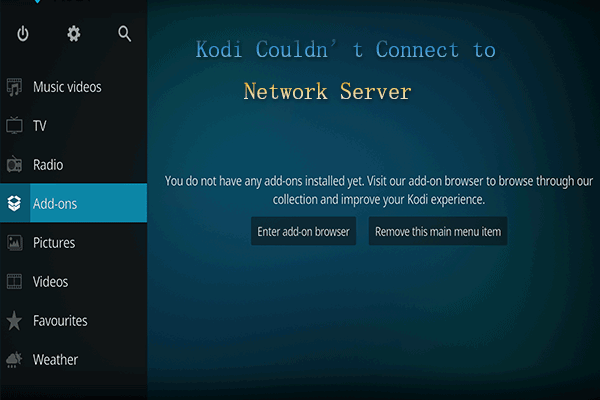
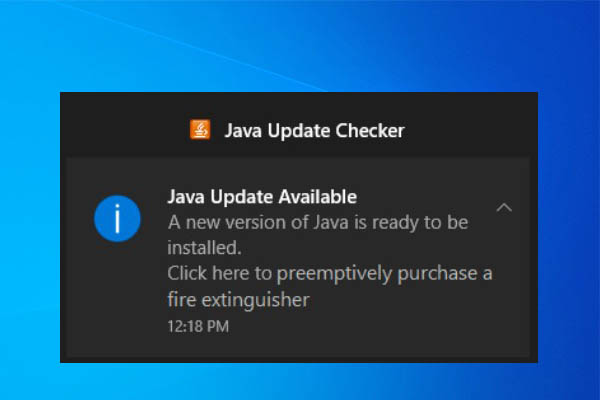
User Comments :