Adobe Creative Cloud includes a collection of software used for works like graphic design, video editing, etc. Do you know how to uninstall Adobe Creative Cloud when you don’t need it anymore or any problems happen? Here are 3 methods provided by MiniTool Partition Wizard and you can choose one you prefer.
Adobe Creative Cloud is a set of applications and services provided by Adobe Inc. It offers a collection of over 20 applications and services (such as Photoshop, InDesign, Adobe Premiere Pro, Adobe XD, etc.) for photography, design, video, web, UX, and many other works which you can use on both desktop and mobile devices.
However, when the Creative Cloud app is corrupted or you encounter problems while installing some apps included in the Creative Could, you might need to uninstall Adobe Creative Cloud. If you don’t need to use the app anymore, you can also uninstall it to free up disk space.
Do you know how to uninstall Adobe Creative Cloud on desktop? Here are 3 methods for you.
Method 1: How to Uninstall Creative Cloud Manually
The first method is to uninstall Creative Cloud manually by yourself. According to Adobe, you have to uninstall all the installed apps included in Creative Cloud before you can uninstall Creative Cloud app itself. Now, let’s see the detailed steps.
Step 1: Launch the Adobe Creative Cloud app on your PC and sign in with your account.
Step 2: Go to the All apps section, click the three-dot icon, and select Uninstall for each installed apps.
Step 3: After removing the apps included in Creative Cloud, you can exit Creative Cloud and press Win + I to go to Windows Settings quickly.
Step 4: Choose Apps category.
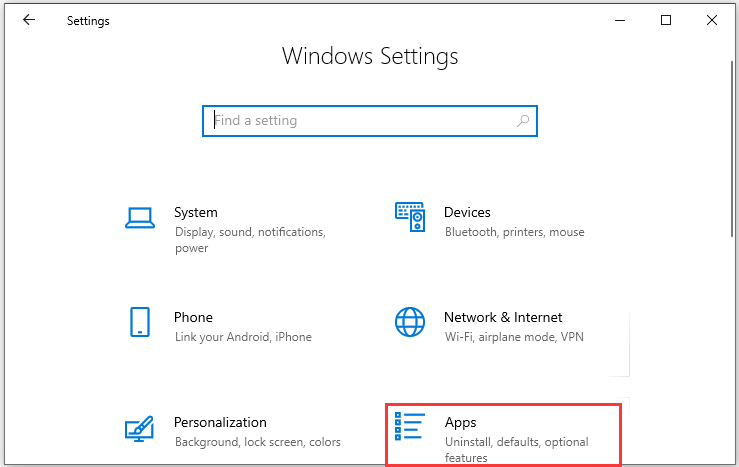
Step 5: Make sure Apps & features is selected in the left pane. In the right pane, select Adobe Creative Cloud and click Uninstall.
Step 6: In the pop-up window, click Uninstall to confirm the operation. Then wait until the app is successfully uninstalled, and click Close Button.
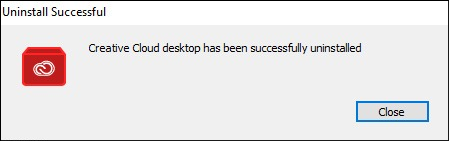
Method 2: How to Uninstall Creative Cloud with Its Uninstaller
As you can see, it is a little complicated to uninstall Adobe Creative Could manually, and there might be some leftovers you need to delete after uninstalling. An easier way to uninstall the app is to use its official uninstaller. It should be reliable and safe. You can following the steps below.
Step 1: Download the ZIP file which includes the executable uninstaller of Creative Cloud from the official website of Adobe.
Step 2: Extract the downloaded ZIP file and run the uninstaller by double-clicking it.
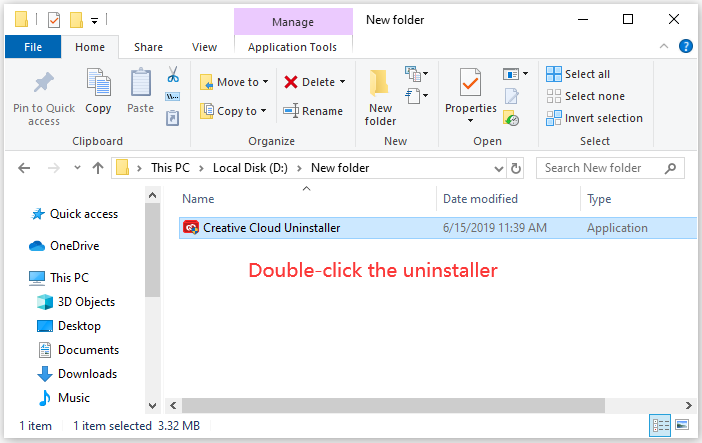
Step 3: Click Uninstall when you are asked “are you sure you want to uninstall Adobe Creative Cloud app”. Then follow the onscreen instructions to finish the process.
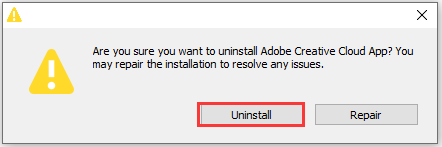
Method 3: How to Uninstall Creative Cloud via Third-Party Software
You can also uninstall Adobe Creative Cloud with a professional third-party application for PC cleaning and optimizing, such as CCleaner, IObit, Eraser, Freeraser, and so on.
You should pay attention that some bad software could attack your PC and bring damages. Therefore, please to choose a reliable one or the one you have used for some time if you decide to uninstall Creative Cloud via a third-party software.


User Comments :