What is FFmpeg? Do you need to use this software? This post from MiniTool Partition Wizard shows you how to install FFmpeg on Windows, Mac, and Linux. You can have a try if you have this need.
What Is FFmpeg?
FFmpeg is a free and open-source software project consisting of a suite of libraries and programs for handling video, audio, and other multimedia files and streams. It mainly includes the following 3 tools:
- ffmpeg: A command-line tool designed for processing video and audio files, for example, format transcoding, basic editing (trimming and concatenation), video scaling, video post-production effects, etc.
- ffplay: A simple media player.
- ffprobe: A command-line tool to display media information.
With FFmpeg, you can decode, encode, transcode, mux, demux, stream, filter and play pretty much anything that humans and machines have created.
MiniTool MovieMaker – Best Free Windows Movie Maker
How to Download FFmpeg
To get the FFmpeg download for your PC, you just need to:
- Go to the official FFmpeg website.
- Click the green Download button to get to the download page.
- Under the “More downloading options” section, hover the cursor on the Linux, Windows, or macOS icon. It will offer the corresponding package download links for you.
- Click the download link and then get the FFmpeg full build for your PC.
How to Install FFmpeg
Now that you get the FFmpeg download, it’s easy for you to install FFmpeg on your PC.
How to install FFmpeg Windows
- Unzip the downloaded file. If necessary, you may need to download and install a file archiver like Winrar or 7z.
- Rename the extracted folder to ffmpeg and move it into the root of C: drive.
- Run Command Prompt as an administrator and then execute the command: setx /m PATH “C:\ffmpeg\bin;%PATH%”. This command will set the environment path variable for ffmpeg.
- Restart your PC and then execute the command “ffmpeg -version” to verify the installation.
How to install FFmpeg Mac
- Similarly, unpack the download file first and then move the ffmpeg file to a suitable location on your computer.
- On the Main menu, select Plugins > Animation Plugin.
- On the Animation Plugin pane, click the drop-down beside Load Animated Avatar and then select an animated avatar.
- Click the drop-down beside Output and select MP4.
- In FFmpeg Library, click Browse. A file explorer window will open. You need to select the ffmpeg file and click Open. The file is added to the animation plugin, and FFmpeg is installed.
How to install FFmpeg Linux
Installing FFmpeg on Linux is very simple. You just need to open the terminal by pressing “CTRL+ALT+T” and then run the following commands.
- sudo apt update
- sudo apt install ffmpeg
- ffmpeg -version
Bottom Line
Is this post useful to you? Do you know other ways to install FFmpeg? Please share them with us in the following comment zone.
In addition, if you are interested in MiniTool Partition Wizard, the software that can help you clone the system, manage disks better, and recover data, you can download it from the official website.

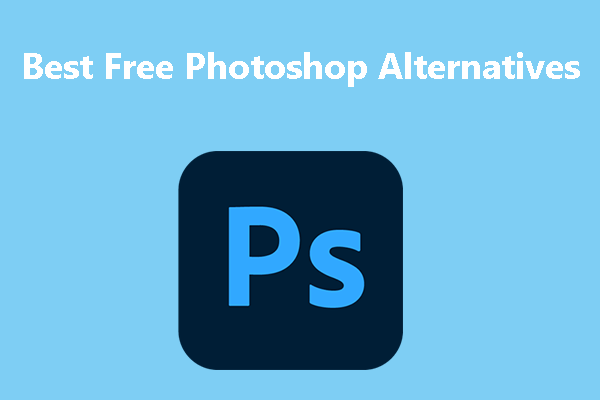
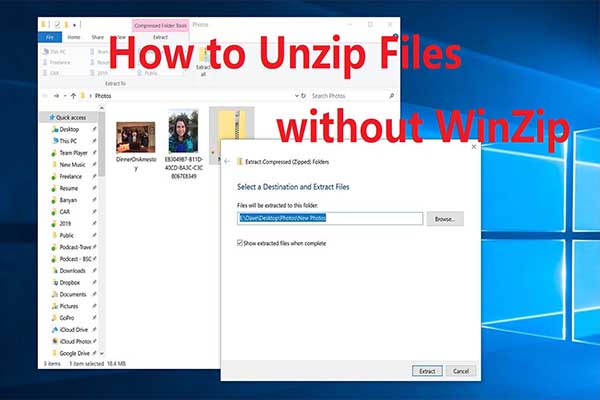
User Comments :