The HBO Max not working issue could occur on devices including Samsung TV, Roku, as well as PS4 and PS5. MiniTool would explain why is HBO Max not working and offer some available troubleshooting methods.
The HBO Max not working issue could appear on multiple devices. For instance, you may encounter HBO Max not working on Roku, Samsung TV, PS4/PS5, and PC. In addition, symptoms of this issue are various like crashing, slow loading, buffering, or random pauses, and so forth.
HBO Max Not Working on PC
Fix 1: Restart Your PC
A quick way to solve the HBO Max not working issue on PC is to restart the computer. Restarting the PC has been proven to be useful for solving plenty of issues. You can have a try.
For doing that, you can refer to these steps.
- Exit all the running apps or programs on the computer.
- Turn off the computer and then unplug all cables attached including modem and router.
- Wait for 30 seconds before plugging back cables.
- Turn on the modem and router, and then connect to the Internet.
- Turn on your PC.
Fix 2: Use a Different Browser
Firstly, you should ensure that your browser meets the following requirements.
Safari: version or above
Chrome or Mozilla Firefox: the latest version
Microsoft Edge for Windows: the latest version
If your current browser is the supported version but you still receive the HBO Max not working issue, try using a different browser like Google Chrome, Firefox, or Safari.
While switching the browser, you should perform these operations.
- Remove the ad-blocking and other unnecessary add-ons or plugins.
- Enable the third-party cookies on the browser.
- Don’t utilize the incognito and turn off the VPN software unless you’re out of the US.
HBO Max Not Working on Roku
The following elements can lead to the HBO Max not working on Roku issue.
- Temporary bugs with the HBO Max app
- Incompatible Roku TV versions
- Unstable Internet connection
- Technical issues with HBO Max or Roku servers
Corrupted Roku cache and data because of Internet bugs
Solution 1: Restart the Roku Device
- Move to the Home screen of the Roku TV.
- Navigate to Settings > System > System Restart.
- Tap the Restart button to confirm the operation.
- After the Roku boots up again, launch HBO Max to see if it runs properly.
Solution 2: Check the Compatibility of the Device
The HBO Max app works well on the latest Roku models, but it isn’t supported by older Roku models like Roku 2500. Given that fact, it is vital to check the compatible Roku devices from the HBO help centre.
If you find that your Roku model is not on the list, you can either purchase a supported Roku model or get a device that can work with your existing Roku TV to run the HBO Max app.
Solution 3: Re-Log in the HBO Max Account
You can log out and log in the HBO account to fix the HBO Max app not working issue. Here are steps for doing that.
Step 1: Head to your HBO Max account via a web browser.
Step 2: Move to your Profile and click Manage Devices.
Step 3: Find your Roku device from the list and click on the Sign-out option.
Step 4: Restart the Roku device, and then log in your HBO Max account and verify that the error is solved.
Solution 4: Remove Roku Cookies and Cache
Step 1: On the Roku device, go to the Main Menu and choose the Home option.
Step 2: After selecting the Home tab, press the Home button on the remote for five times.
Step 3: Press the Up button and then press the Rewind button twice.
Step 4: Click on the Fast Forward button twice to clear the cache. After that, launch the app to check if the HBO Max not working on Roku issue is fixed.
Solution 5: Update Roku
To update Roku, please follow these steps.
Step 1: Grab the Roku remote and press the Home button on it.
Step 2: Move to Settings > System > System Update.
Step 3: Pick the Check Now option and update the Roku software.
HBO Max Not Working on Samsung TV
Why is HBO Max not working on my TV? A lot of factors can cause the issue. For instance, it could be triggered by the limited storage on the Samsung TV, outdated TV software, unstable Internet connection, outdated HBO Max, etc.
Solution 1: Power Cycle the Samsung TV
A Samsung TV power cycle can refresh your TV and help solve multiple issues. You can execute the operation using steps below.
Step 1: Turn off the Samsung TV and unplug the TV from its power source.
Step 2: Wait for a minute before plugging back the cable and turning on the TV.
Step 3: Launch HBO Max to verify that the HBO Max not working on Samsung TV issue is resolved.
Solution 2: Cold Boot the TV
Cold booting the TV can solve several issues with the TV apps, pictures, and menu glitches. HBO Max not working is one of these issues. You can cold boot your Samsung TV with or without a remote.
With the remote
Step 1: Hold the Power button of the Samsung TV remote for about 5 seconds or until TV shuts down and on.
Step 2: The head to the HBO Max app to see if it runs normally.
Without the remote
Step 1: Unplug the TV from the power outlet.
Step 2: Let it alone for 30 seconds and then plug it back.
Solution 3: Free Up Space on the Samsung TV
Here are steps for freeing up space on the Samsung TV.
Step 1: Move to the home screen on the Samsung TV and then choose Apps.
Step 2: Click on the Gear icon at the upper right corner of the screen to continue.
Step 3: Select apps that you are not using and then click Uninstall. Repeat this operation to uninstall useless apps on the Samsung TV.
Solution 4: Update TV Software
According to user reports, 2016 or newer Samsung TV models prompt various issues with the HBO Max app. Though the TV support the app, you need to update the TV software for proper functionality. For that, move to Settings with your Samsung remote, and then click Support > Software Update > Update Now.
HBO Max Not Working on PS4/PS5
If you encounter the HBO Max not working on PS4/PS5 issues, you can use the following ways to fix it.
Way 1: Check HBO Max Servers
When the HBO not working on PS4/PS5 issue occurs, the first operation you should perform is to check the status of HBO Max servers. You can do that easily with Downdetector – a website that can help you know the status of apps like HBO Max, Netflix, Facebook, etc.
Way 2: Restart PS4 or PS5
A restart is always a quick fix. If you use PS4, use these steps to restart it.
- Move to the main screen of the PlayStation 4 and access the Power tab.
- Choose Power Options to move on.
- Highlight the Restart PS4 option and press the O or X button to conform the operation.
For PS5 users, follow given steps to restart the console.
- Press the PlayStation button on the Dual Sense Controller to access the Control Center.
- Scroll to the right and click on the Power Options tab.
- Click on the Restart PS5 option and press O or X button to execute the operation.
Way 3: Update PS4 or PS5
Likewise, PlayStation consoles also receive updates to stay compatible and optimized for all the supported applications. If HBO Max is not working on the PS4 or PS5, check if there are pending updates for the console with these steps.
Steps for PS4
Step 1: Open Settings on the console and move to System Software Update.
Step 2: Click the Update Now option to continue.
Step 3: Follow the on-screen instructions to finish the update process.
Steps for PS5
Step 1: After entering the main interface of the PS5 console, click Settings and click System.
Step 2: Click System Software > System Software Update and Settings.
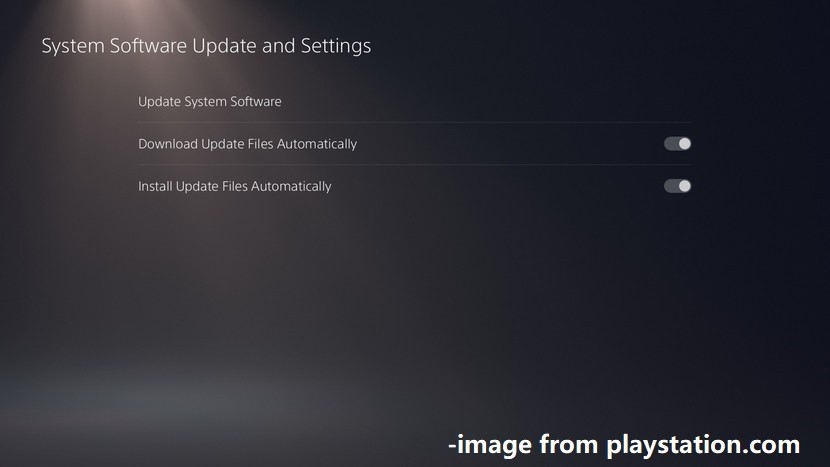
Step 3: Follow the prompted instructions to update the PS5.
Way 4: Update HBO Max
Step 1: Go to the home screen of the PS4 or PS5 console and locate the HBO Max app.
Step 2: Press the Options button on the controller to access the side menu.
Step 3: Choose Check for Updates and press the O or X button to confirm the operation.


![Keyboard and Mouse for Nintendo Switch [How to Choose and Use]](https://images.minitool.com/partitionwizard.com/images/uploads/2022/01/keyboard-and-mouse-for-nintendo-thumbnail.jpg)
User Comments :