What can you do to solve the problem when you’re bothered by Exodus Kodi not working? There are a many factors which might lead to this issue. To solve the problem, you can perform the troubleshooting methods offered by MiniTool Partition Wizard one by one.
Exodus is an add-on for Kodi, the free and open-source media player software developed by the XBMC foundation. Many users are using it to watch their favorite series. However, some of them report that their Exodus stopped working suddenly with the error “no stream available” or “Exodus error message”.
If you have the same problem, you can use the following methods to fix it.
Fix 1: Clear Exodus’ Cache & Providers
When you encounter Exodus “no stream available” error on Kodi, there might be problematic cached data or stored list of providers. To check that, you can clear them and then try using Exodus again.
Step 1: Open Kodi.
Step 2: Navigate to Add-ons > My add-ons > Video add-ons > Exodus.
Step 3: Select Tools.
Step 4: Click Clear Providers from the listed tools and click Yes to confirm the operation. Then click Clear cache and hit Yes.
If you’re still bothered by Exodus not working issue, please move on to the next fix.
Fix 2: Change the Stream Time in Kodi
In some cases, there is no stream available because the time for streaming is too short for Exodus to search. Therefore, you need to check the settings and make sure you have set up a proper time.
Step 1: Go to Exodus > Tools again.
Step 2: Click General this time.
Step 3: Select General tab from the left side window, and drag the slider of Providers Timeout to set it to 20-35 seconds. Then click OK to save the changed settings.
Then you can check if the problem disappears.
Fix 3: Update Your Graphics Card Driver
Another common reason for Exodus Kodi not working is that your graphics card driver is outdated or corrupted. To solve the problem, you need to update the driver to the latest version. You can do it in Device Manager.
Step 1: Press Win + R to invoke Run window. Then type devmgmt.msc to open Device Manager.
Step 2: Double-click Display adapters to expand the category.
Step 3: Right-click your graphics card and select Update driver.
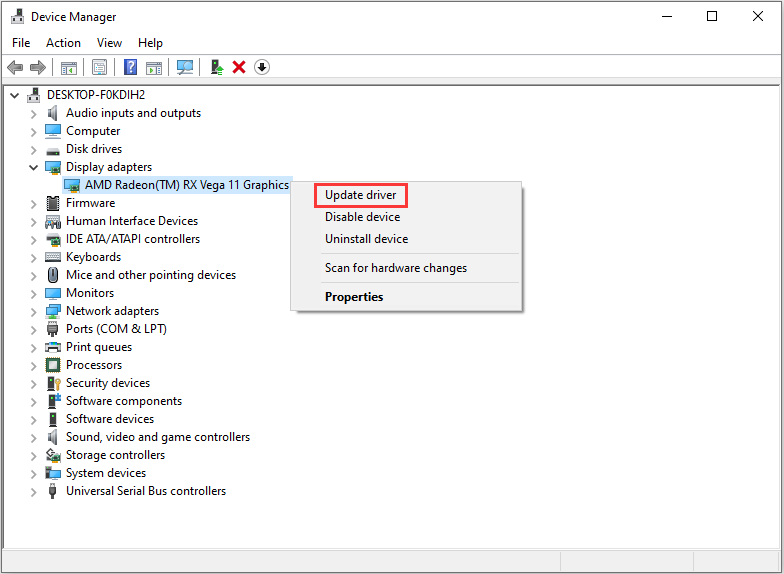
Step 4: In the pop-up window, select Search automatically for updated driver software. Then Windows will search your computer and the Internet for the latest driver software for your graphics card. Once any available updates are found, they will be downloaded and installed automatically. You just need to wait patiently.
When the process is finished, restart your computer for the changes to take effect, and then launch Kodi again to check whether the problem has been fixed.
Fix 4: Use a VPN
If your Internet Service Provider is blocking Kodi videos, you could also receive “no stream available” error message on Kodi.
To fix the issue, you can try using a Virtual Private Network (VPN). If you don’t have a VPN, you can search one in your browser, and then pick a reliable one from the list.

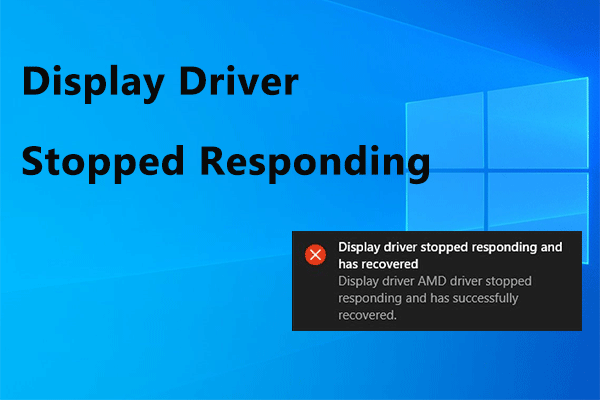
![How to Set Up a VPN on Your Windows 10 PC [Full Guide]](https://images.minitool.com/partitionwizard.com/images/uploads/2019/12/how-to-setup-a-vpn-thumbnail.jpg)
User Comments :