Dragon Age: Origins is a role-playing game developed by BioWare and published by Electronic Arts. It was first released in 2009, available on various platforms including Microsoft Windows, PlayStation 3, Xbox 369, and Mac OS X.
A lot of users love it for its story, setting, characters, and music. However, some of them reported that their Dragon Age: Origins keeps crashing when they try to play it. What a pity!
Don’t worry. Although reasons for this problem could be various, you can take measures to solve it by yourself. And here is what you need to do.
Method 1: Check for Windows Updates
Windows keeps releasing updates for new features and security solutions as well as bug fixes. Therefore, when you encounter Dragon Age: Origins crashing on load or startup, you should check if there are available updates and install them.
Step 1: Press Win + I to open the Windows Settings.
Step 2: Go to Update & Security. In the left pane, select Windows Update. In the right pane, click Check for updates.
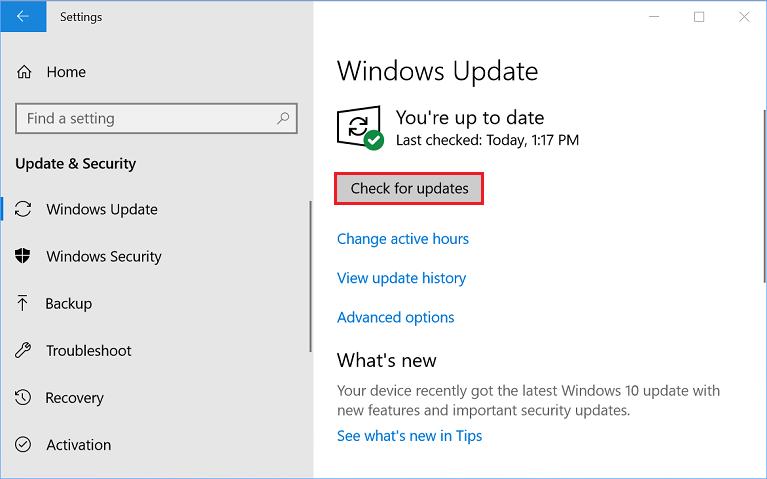
Step 3: Download and install the available updates. Then restart your computer.
When your computer boots, you can launch Dragon Age: Origins and check if the problem disappears.
Method 2: Update the Graphics Card Driver
The problem that Dragon Age: Origins keeps crashing could happen due to a corrupted or outdated graphics card driver. To solve the problem, you’d better install the latest driver software for your graphics card. You can use a third-party program or follow the steps below to do it.
Step 1: Right-click the Start button and select Device Manager.
Step 2: Double-click the Display adapters to expand the category. Then right-click your graphics card and select Update driver.
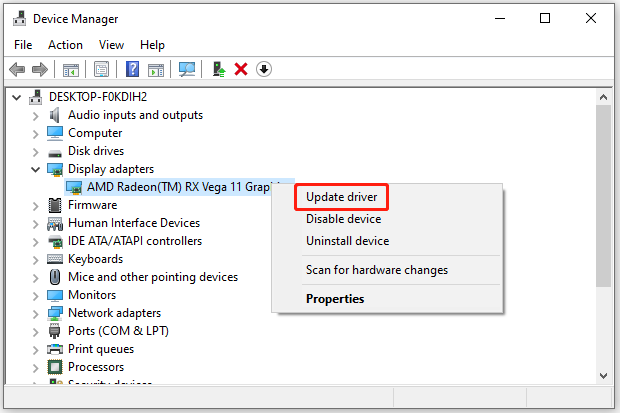
Step 3: In the pop-up window, select Search automatically for updated driver software. Then follow the onscreen instructions to finish the operation.
After installing the latest driver software, you will be required to restart your computer. If the Dragon Age: Origins crashing issue still exists, you need to try the next method.
Method 3: Lower In-Game Video Settings
Some users have solved the Dragon Age: Origins crashing issue by lowering the in-game video settings. If you still encounter the problem after updating your graphics card driver, you might need to try this method. And you just need to:
Step 1: Launch Dragon Age: Origins and go to its Options.
Step 2: Find the Video tab. Then set the following options to the lowest value:
- Graphics Detail
- Anti-Aliasing
- Texture Detail
Step 3: Save the changes and continue to play the game.
Method 4: Set the Affinity of the Game
You might also need to set the affinity of DAOrigins.exe. In this way, you can run your game on a single core, which helped some users to solve the problem that Dragon Age: Origins keeps crashing. Here are the detailed steps.
Step 1: Launch Dragon Age: Origins and minimize it.
Step 2: Press Ctrl + Shift + Esc to open Task Manager.
Step 3: Switch to the Details tab.
Step 4: Right-click DAOrigins.exe and choose Set affinity. In the pop-up menu, uncheck All Processors and check only one CPU.
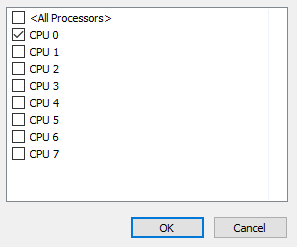
Step 5: Click OK to save the changed settings.
Method 5: Run the Game with DirectX9
Dragon Age: Origins crashing on load or startup could also happen due to compatibility issues with DirectX 12. You can try running the game with DirectX 9 to solve the problem.
Step 1: Launch Steam and go to the LIBRARY.
Step 2: Right-click Dragon Age: Origins and select Properties.
Step 3: In the left pane, select the GENERAL tab. In the right pane, type -dx9 in the box under the LAUNCH OPTIONS section.
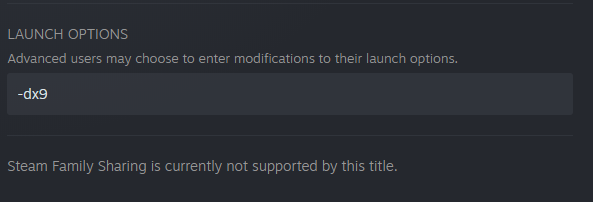
Now, you can run Dragon Age: Origins to check if the crashing issue has been solved.

![[Fixed] Dragon Age Inquisition Won't Launch on Windows 10](https://images.minitool.com/partitionwizard.com/images/uploads/2019/10/dragon-age-inquisition-wont-launch-thumbnail.jpg)
User Comments :