Do you need a memory card for Switch? Nintendo suggests adding a memory card when Switch internal space dies out. How to put SD card in Switch? That is easy to complete. Scroll down to see more details.
Do You Need a Memory Card for Switch?
Nintendo Switch comes with only 32GB of internal storage, but there is actually 29GB free for actual usage. 6.1GB of the 29GB space is set aside for operations and other software apps, which means the space users can utilize is approximately 23GB.
So, to expand the internal storage on Switch, you can consider investing an SD card for the console. Once you install an SD card in your Switch, the console will automatically store downloaded games and screenshots to the SD card until it gets full.
Apart from the SD cards, can you use an external USB hard drive? Nintendo states, “external USB hard drives are not currently supported”.
How to Put SD Card in Switch?
It is easy to put an SD card in Switch. The tutorial is below.
1. If the SD card you want to put in your Switch contains data, the console will ask you to format it. Therefore, do not forget to back up the data before performing the following operations.
2. If the SD card you use is a micro SDXC card, you will be asked to update the system to use it.
Step 1: Power off the console by pressing the power button on the top of the console.
Step 2: Flip the console and open the kickstand in the back of the console.
Step 3: Insert your SD card carefully. After that, power the console on and you will see the Sd card storage space is displayed on the Data Management window.
How to Transfer Data to the SD Card?
Thanks to the update 10.0.0 for the Switch console released on April 13, 2020, you can transfer data from the console to the SD card easily (and vice versa). However, the data does not include the save data — the data can only be saved in the console’s system memory.
Let’s see how to use the added function to transfer data between Switch and an SD card.
Step 1: Click the Settings icon on the main interface to launch the System Settings window.
Step 2: Move to Data Management and then select Move Data Between System / microSD Card.
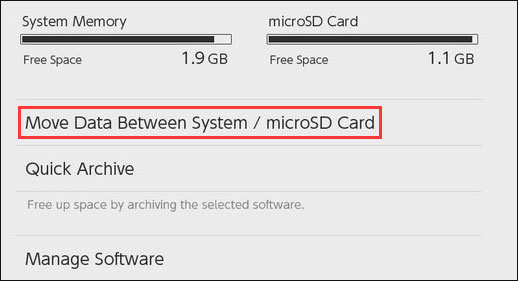
Step 3: Select Move to microSD Card à the game data you want to transfer à Move Data à Move.
The End
Have you had the answer to “do you need a memory card for Switch”? Putting a memory card in Switch can help you save a large number of screenshots and other data to get back the space taken by these files.
If you run into some issues when putting your SD card in Switch, you can leave them in the following comment and we will help you deal with them as soon as possible.


User Comments :