Recently, lots of users report that they are troubled by the Discord search not working issue. This error often occurs due to the server issues on the Discord’s end. To help you fix the issue, MiniTool explores several effective troubleshooting methods.
Discord is a popular app that provides fantastic game-playing experiences for a large number of users. However, they often encounter some common errors like Discord JavaScript error, Discord overlay not working, and Discord search not working.
As you know, Discord depends on their servers to work properly. Once the servers get troubled, the Discord search function may not work as normal. In addition, the low Internet connection, Discord service, and update are also responsible for the Discord search not working issue.
Now, let’s see how to fix Discord search broken 2020.
Fix 1. Check the Internet Connection
Internet connection is a common reason that can trigger many Discord function issues including the Search option. So, you’d better check if the Internet connectivity is interrupted or slowdown. For example, you can check is the Wi-Fi signal is weak or you can switch to use an Ethernet cable.
To fix the Internet issue, you can try restarting the router or modem.
Step 1. Unplug the internet router from the power socket.
Step 2. Hold the Power button on the back of your router for about 15 seconds until the router is turned off completely.
Step 3. Then wait for about 5 minutes, and plug the router into the socket again and press the Power button to restart it.
Fix 2. Check the Issues for Discord Server
If there is an issue with Discord server or outages, you may encounter the Discord search broken 2020 issue. For this, you can check the Discord’s status. Here’s how:
Step 1. Click here to open the Discord’s status page.
Step 2. In the pop-up window, you can check if the server is experiencing some issues and its services (API or Gateway) are affected.
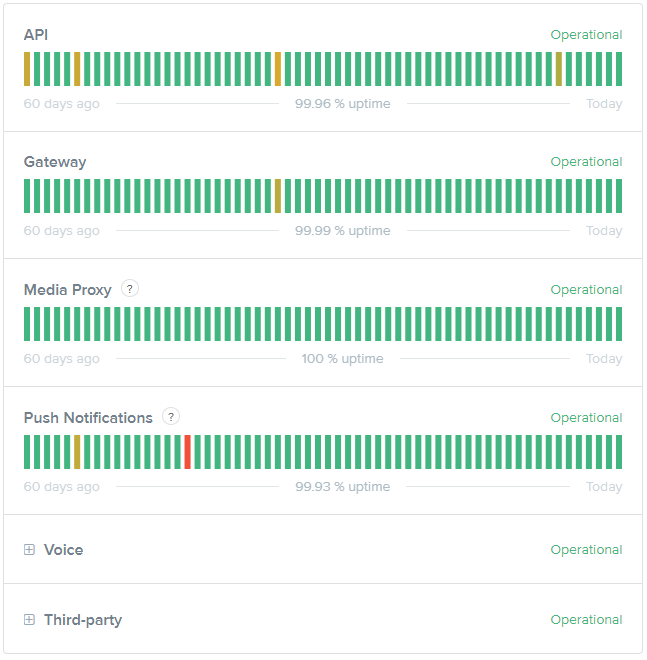
The red lines indicate major outages, while some partial ones are indicated through yellow lines. Scroll down to the bottom of this page, you will see all the current and past incidents on Discord services. You can check if there are any fixes deployed.
Fix 3. Update Your Discord by Restarting
Sometimes, the updates will provide a fix to some issues including the search not working on Discord. To restart Discord on Windows 10, follow the quick guide below.
Step 1. Navigate to the bottom right of your Windows taskbar and right-click the Discord icon
Step 2. Click on the Quit Discord button from the pop-up menu.
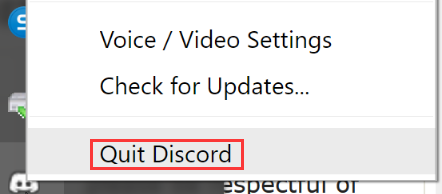
–image from reddit
Step 3. Open the Discord client again and it will start the update process by itself.
Now, you can check if the Discord search broken 2020 issue is fixed.
Fix 4. Request a Support from Discord Team
If all the above methods fail to work, you may have to submit a support request to the Discord Team. In fact, the Discord search not working issue is directly related to Discord service itself. To request support from the Discord team, click here to open the request page. Then select Help & Support from the drop-down menu and enter all necessary information about the question. After that, click on Submit button.
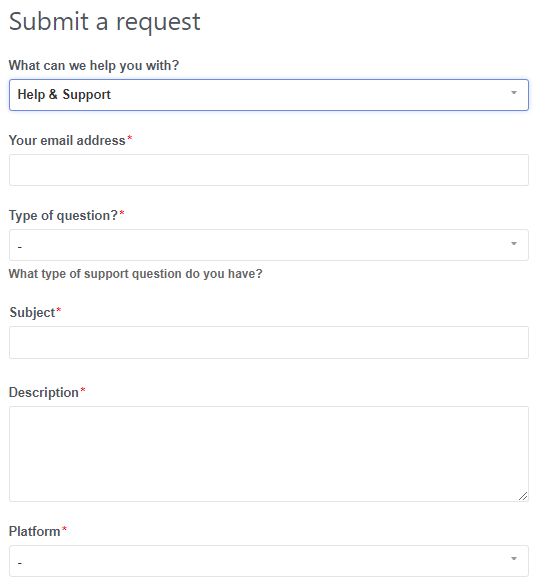


User Comments :