In some cases, you may fail to launch Destiny 2 due to the CAT error Destiny 2 displays to you. This error can be caused by an outdated game version, corrupted or missing game files, corrupted cache, etc. It may trouble you a lot once you encounter this error.
To get rid of the Destiny 2 CAT error, you can follow the solutions provided below.
Solution 1: Perform a Restart
Generally, a simple restart can repair plenty of temporary bugs and glitches. Therefore, when you run into Destiny 2 error code CAT, you can try fixing it by restarting your system and relaunching this game first.
This way applies to any gaming devices where you receive the Destiny 2 error CAT.
To complete the restart, you should close Destiny 2 and the game launcher like Steam or Epic Games Launcher, then open Task Manager to end all the processes related to the game & game launchers and turn off your computer. After that, reboot your PC and restart Destiny 2 to see if the error is resolved.
If the error code CAT Destiny 2 persists after the restart, you ought to try other solutions.
Solution 2: Update Destiny 2
If the current Destiny 2 is outdated, you may experience the CAT error Destiny 2 as well. So, to solve the error, you should update Destiny 2 to the latest version. Here are detailed steps for updating Destiny 2 on Steam.
Step 1: Open the Steam app and then go to the LIBRARY tab.
Step 2: Right-click Destiny 2 from the game list and select Properties.
Step 3: Go to UPDATES and then select Always keep this game updated in the AUTOMATIC UPDATES section. If any updates are available, Steam will download them automatically.
Step 4: After you update Destiny 2 to the latest version, go to check if the Destiny 2 error CAT is solved.
Solution 3: Verify the Integrity of the Game Files
As mentioned earlier, the Destiny 2 CAT error may pop up if there are some game files getting corrupted or missing. In this case, it’s recommended that you remove this error by verifying the integrity of these game files.
Step 1: Open the Steam client and go to LIBRARY.
Step 2: Right-click Destiny 2 and then select Properties.
Step 3: Switch to LOCAL FILES and then click the Verify integrity of game files option from the right side.
Step 4: Once done, restart Steam and relaunch the game to see if the Destiny 2 error code CAT disappears.
Solution 4: Clear the Download Cache
Once you face the Destiny 2 CAT error, you can also try to fix it by clearing the download cache on your gaming platform as well. To execute the operation via Steam, follow the steps below.
Step 1: Launch the Steam client and click the Steam option at the top-left corner.
Step 2: Select Settings from the drop-down menu to continue.
Step 3: In the prompted window, go to Downloads. Then click CLEAR DOWNLOAD CACHE.
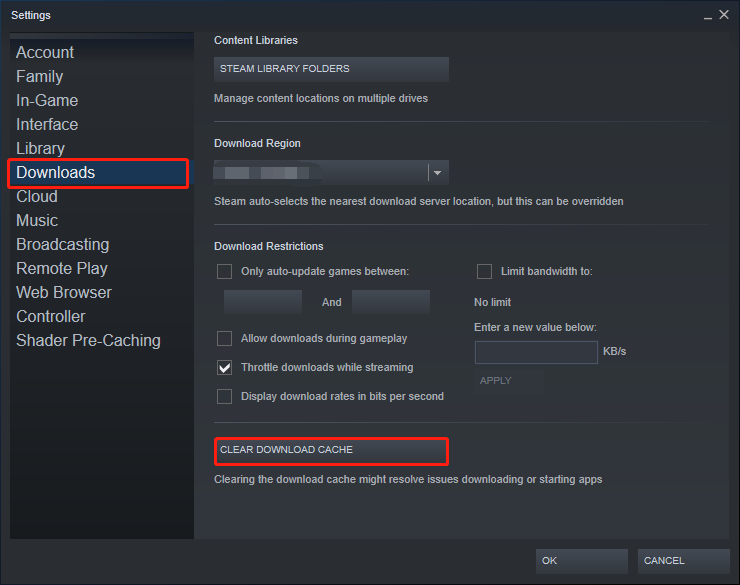
Step 4: After the process ends, restart your PC and relaunch Destiny 2. You may solve the error code CAT Destiny 2.
Solution 5: Reinstall Destiny 2
If the above solutions don’t fix the Destiny 2 CAT error, it may indicate there is something wrong with the game installation. On this occasion, you need to delete Destiny 2 and then install it back on your PC.
Step 1: Press Windows + R to open the Run dialog.
Step 2: Type appwiz.cpl in the text box and then press Enter.
Step 3: In the Programs and Features window, right-click Destin 2 and select Uninstall.
Step 4: After that, restart your computer and reinstall Destiny 2 on the specific game platform.
When you are facing the Destiny 2 CAT error, you can try the above methods to solve it. If you have any other troubleshooting fixes, you can share them with us in the following comment part.
Do you want to run Destiny 2 faster on the PC? If so, you can use MiniTool Partition Wizard to free up some disk space or check & fix your disk errors, improving your game performance. To learn more about this third-party program, you can visit the official website.

![[Solved] Get Stuck in Steam Application Load Error 3:0000065432?](https://images.minitool.com/partitionwizard.com/images/uploads/2022/08/application-load-error-3-0000065432-thumbnail.png)
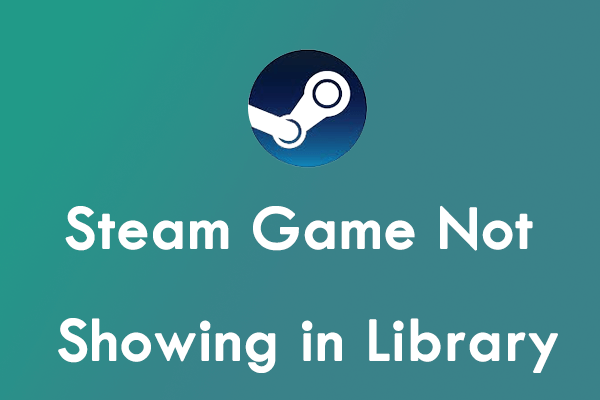
User Comments :