Have you ever encountered the "com.oculus.guardian keeps stopping" error? Do you know what causes this error? In this post, MiniTool Partition Wizard provides some helpful solutions for you to solve this error and explains what causes this error.
The Oculus Guardian System is one of the features in the Oculus Quest 2 that is implemented to keep you safe in your physical playing area. It allows you to define boundaries within your playing space to stop you from walking into objects while using Oculus.
When you move close to the boundary you have defined, it displays wall and floor markers, which look like a translucent mesh grid displayed as a layer that is superimposed over the game or experience.
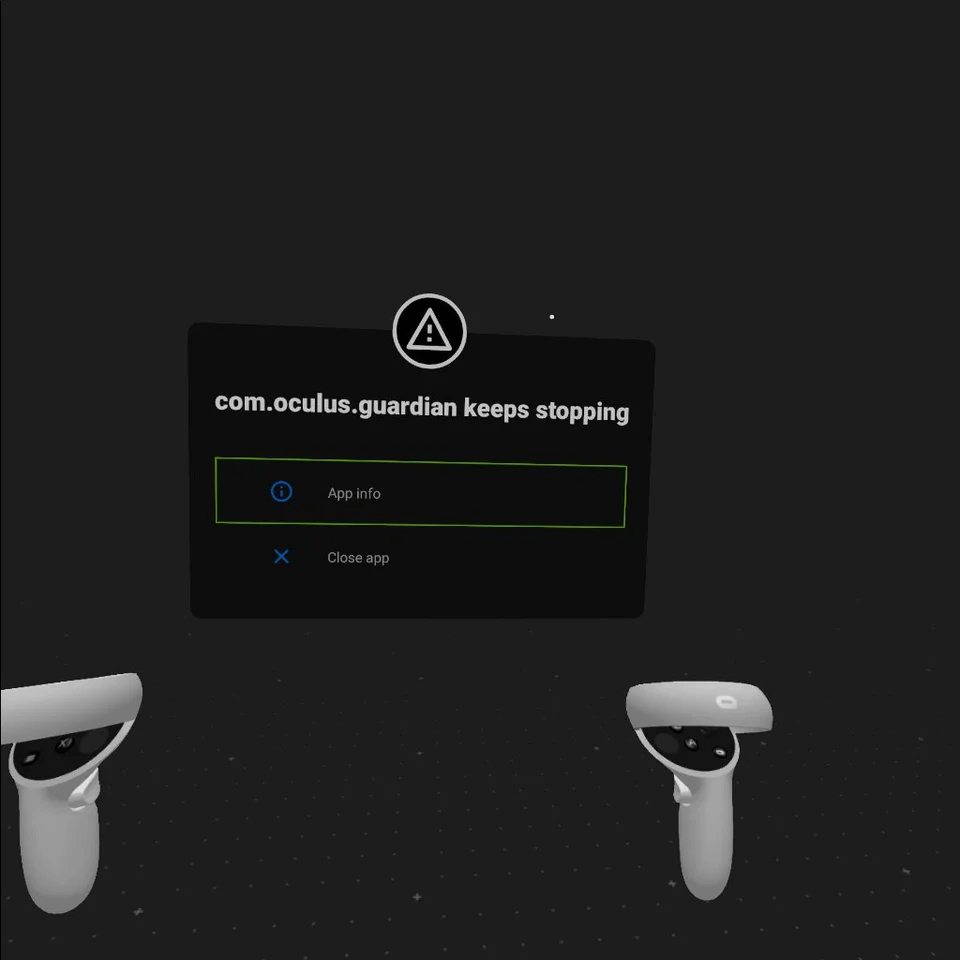
If there is something wrong with this function, you will see the “com.oculus.guardian keeps stopping” error.
These are the common reasons that cause this error to occur:
- Outdated Oculus.
- Newly-updated Oculus.
- The Guardian Cache or Oculus Storage has reached its limit.
How to fix com.oculus.guardian keeps stopping error? In the next section, I provide some useful solutions for you to solve this error.
Solution 1. Update Oculus
Oculus is normally set to update automatically. However, internet connections, lack of use, or some glitches may cause it not to update.
So, in these situations, you may receive the “com.oculus.guardian keeps stopping” error. You can follow these steps below to update your Quest or Quest 2:
- Put on your Oculus headset.
- On the right controller, press the Oculus button.
- On the Menu that appears, click the Clock icon.
- Go to Settings > System and then Software Update.
- At the top right corner, select Update if there is any available.
- Once done, check if the “com.oculus.guardian keeps stopping” error is fixed.
Solution 2. Perform A Clean Reboot
A clean boot is a useful way for you to solve many basic issues. If you encounter the “com.oculus.guardian keeps stopping” error, you can also try to perform a clean boot to fix it.
- Press the Power and Volume down at the same time for about 30 seconds to load the boot menu.
- Then use the Volume control keys to highlight Exit and Boot.
- Press the Power button to select and reboot the headset.
- After that, check if the “com.oculus.guardian keeps stopping” has cleared.
Solution 3. Clear Cache/History and Clear Storage
If your cache/history or storage is too full, you may encounter the “com.oculus.guardian keeps stopping” error too. In this case, you need to clear the Guardian cache and release the storage in Oculus.
To clear the Guardian history/cache:
- Press the Oculus button on the right controller.
- From the Universal Menu, choose Settings.
- Under the Guardian section, select Clear to clear your guardian history.
This action will remove the history for all accounts on your Quest or Quest 2.
To release the storage:
- Press the Oculus button on the right controller.
- In the Universal menu, go to Settings > Storage.
- Then click the drop-down to select Applications, Images, Videos, and so on beside Manage Storage.
- Select the files that you want to delete, and select Delete.
- Confirm the deletion.
Solution 4. Reset Guardian
If clearing the Guardian history and releasing the storage does not fix the “com.oculus.guardian keeps stopping” error, you can try resetting the Guardian completely to fix this error.
To reset the Quest/Quest 2 headset:
- Press the Oculus button on the right controller.
- On the Universal menu, select Settings.
- Under the Guardian section, select Reset to clear your Guardian.
To reset on the Oculus app:
- Connect your headset to your PC or phone.
- Open the Oculus app.
- Choose Devices.
- Select your Quest or Quest 2 headset.
- Go to Settings.
- At the Guardian, select Reset.
Solution 5.Charge the Headset and Replace the Controller Batteries
If your headset battery or controller battery does not have enough charge, you may also encounter the “com.oculus.guardian keeps stopping” error. Here’s the way:
- Replace the batteries in your controller with high-quality Alkaline AA batteries.
- Turn off your headset and plug it in to charge.
- After a while, turn it back on while leaving it plugged in.
- After that, check if the “com.oculus.guardian keeps stopping” error has cleared.
Bottom Line
After reading this post, you can know how to fix com.oculus.guardian keeps stopping error. This post explains the causes and solutions for the “com.oculus.guardian keeps stopping” error in this post. You can select your preferred solution to this error.
MiniTool Partition Wizard is an all-in-one partition manager and can be used for data recovery and disk diagnosis. If you are interested in MiniTool Partition Wizard and want to know more about it, you can visit MiniTool Partition Wizard’s official website by clicking the hyperlink.

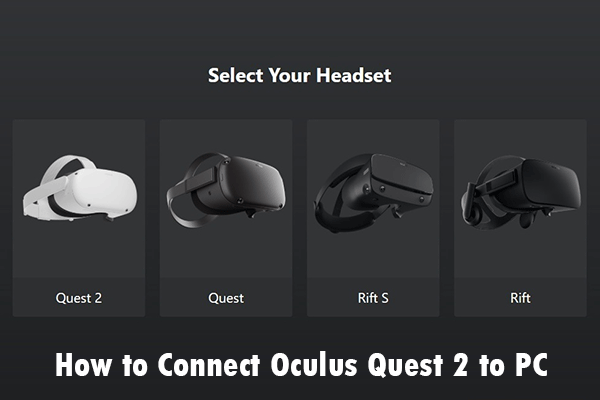


User Comments :