You might want to change your MAC address for certain reasons. In this article, MiniTool will show you how to change MAC address Windows 10 in Device Manager, Control Panel, Registry Editor, and Command Prompt separately.
Every network device has its own Media Access Control (MAC) address that allows the specific device to be identified on a network. It is very important for network device. You can find the details about MAC address and how to find it on your computer in this guide: 2 Simple Ways to Find MAC Address in Windows 10.
Commonly, it is not necessary for users to change the MAC address of a network card. But in some cases, users need to change the MAC address on their computer to deal with certain problems or network restrictions.
So, how to change MAC address Windows 10? Here are 4 methods and you can choose one to change MAC address by yourself, without third-party software.
Change MAC Address Via Device Manager
To Change MAC address Windows 10 in Device Manager, you just need to follow the steps below:
Step 1: Right-click the Start button and select Device Manager to open it.
Step 2: Expand Network adapters category, right-click the adapter for which you want to change MAC address and choose Properties.
Step 3: Go to Advanced tab, select Locally Administered Address (or Network Address in some cases) from the list of Property.
Step 4: Choose Value and input new MAC address (12-character hexadecimal value). Click OK to save changes.
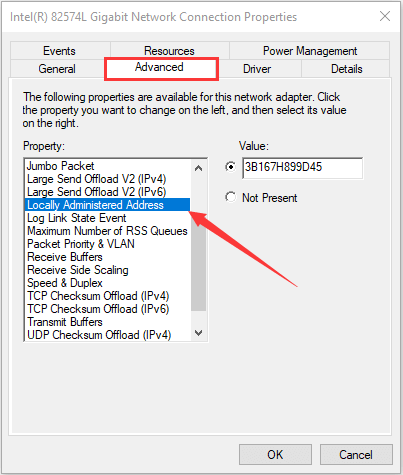
Now, you have changed your MAC address successfully, but the actual physical MAC address remains the same. To revert back to the default MAC address, just choose Not Present instead of Value.
Change MAC Address Via Control Panel
Alternatively, you can also find your network connection and change the MAC address in Control Panel. Here’s the instructions.
Step 1: Open Control Panel.
Step 2: Go to Network and Internet > Network and Sharing Center.
Step 3: Click the network connection you want to manage to open its Status. Click Properties button and then click Configure in the pop-up window.
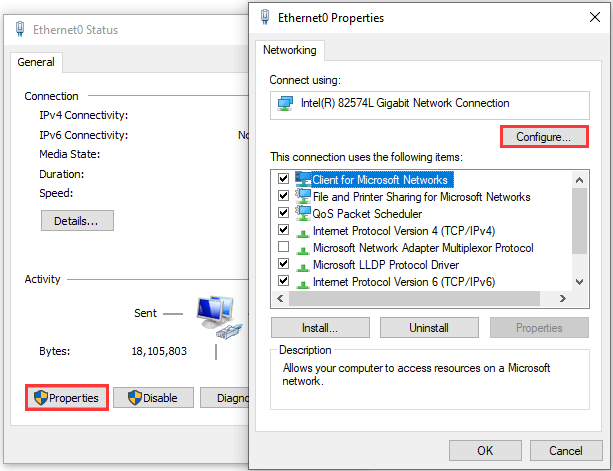
Step 4: You will get a similar window. Just switch to the Advanced tab and refer to the steps in Device Manager to change the MAC address.
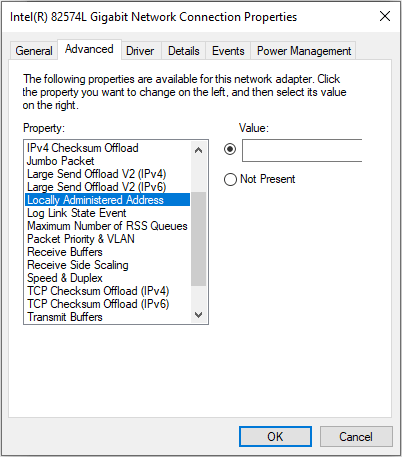
Change MAC Address Via Registry Editor
Before you change MAC address in Registry Editor, you have to check the network you are using in advance. Because every network adapter on your computer has its own folder in Registry Editor and you can’t tell the difference without some accurate information.
To do that, just execute the command net config rdr in Command Prompt. As the following screenshot shows, the information following Workstation active on is what you need. You should remember the value between the curly brackets which is used to identify the network.
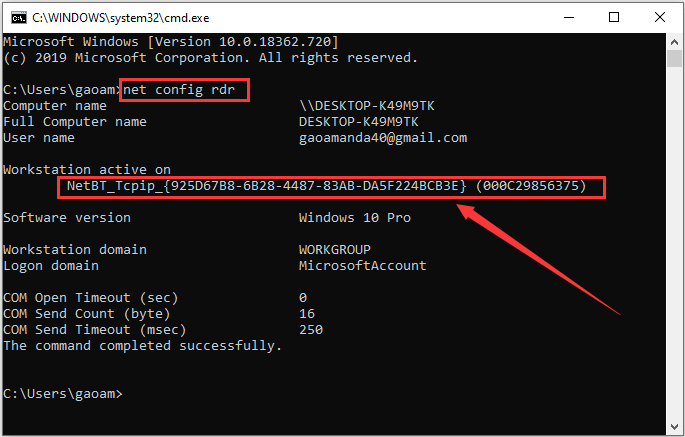
Now, you can change the MAC address following the steps below:
Step 1: Press Windows + R to open Run window. Input regedit and click OK to open Registry Editor window.
Step 2: Copy and paste the following path in the address bar and press Enter: ComputerHKEY_LOCAL_MACHINESYSTEMCurrentControlSetControlClass{4d36e972-e325-11ce-bfc1-08002be10318}
Step 3: Open the destination folder, and you can see several subfolders named by numbers which represent different network adapters on your computer. To find the target network, just select a subfolder and check if the NetCfgInstanceId value matches that you got in Command Prompt.
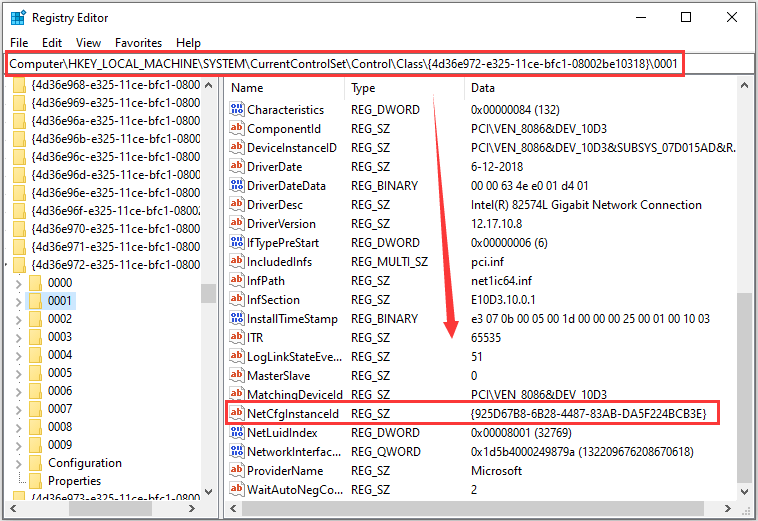
Step 4: Once you find the right network folder, right-click it, choose New > String Value, and enter NetworkAddress as the name.
Step 5: Open the new string, enter the new MAC address in the Value data box and click OK to save changes.
Change MAC Address Via Command Prompt
This is a supplementary method of changing MAC address in Registry Editor, as it is helpful only when you have gotten the right name of the target network in Registry.
If you have changed MAC address in Registry, it is recommended to remember the target network folder name so that you can change it again simply with a command line.
To do that, you need to run Command Prompt (or Windows PowerShell) as administrator and then execute the command line:
reg add HKEY_LOCAL_MACHINESYSTEMCurrentControlSetControlClass{4D36E972-E325-11CE-BFC1-08002BE10318}_0001 /v NetworkAddress /d 3B167H899D45 /f
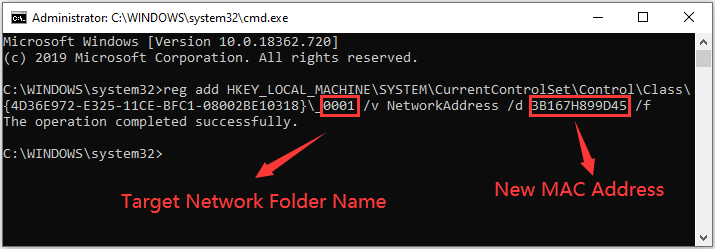

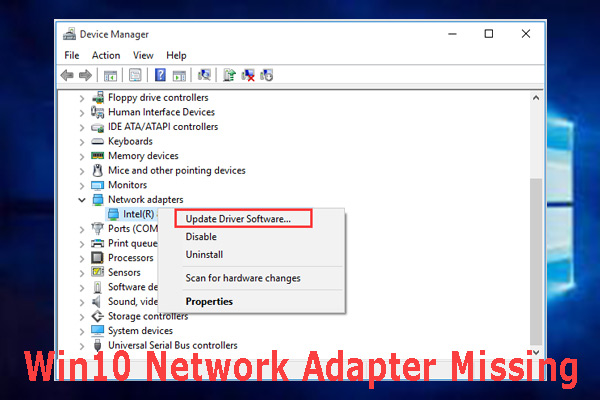
User Comments :