Call of Duty: Mobile is a popular free first-person shooter game on mobile. However, the Call of Duty: Mobile controller not working is also a common problem. In this post, MiniTool Partition Wizard introduces reasons and solutions for you on this problem.
What Is Call of Duty: Mobile?
Call of Duty: Mobile is a popular free-to-play shooter game developed by TiMi Studio Group and published by Activision for Android and iOS. Once the Call of Duty: Mobile was released on October 1, 2019, it generated over US$ 480 million with 270 million downloads within a year.

On the Call of Duty: Mobile, the player can choose to play ranked or non-ranked matches in multiplayer mode.
The game has two kinds of coins: one is Credits which can be got by playing the game, and the other is COD points which need the players to pay real money to buy it. But you can play the game without money except for some unique characters, and weapon skins.
The Call of Duty: Mobile has a special function called controller support that can make the players play the game better. Both iOS version and Android versions of Call of Duty: Mobile have this function. It can help players to connect their controllers with the game.
The only officially supported Call of Duty: Mobile controllers are PlayStation and Xbox controllers. That includes controllers of the PlayStation 4, PlayStation 5, Xbox One, and Xbox Series S and Series X.
But the other unofficially supported Bluetooth controllers can also work with COD: Mobile. The only difference is that some functions may unworked.
How to Connect Controller with COD: Mobile?
To use PS5 or Xbox One controller to play COD: Mobile, you just need to connect it to your Android or iOS device by Bluetooth.
For Android:
- Drop down the notification bar and press long the Bluetooth icon.
- Click Pair new device (or similar, it depends on the device brand and model).
- If you are using a PS5 controller, you need to hold down both the PS and Share buttons until the controller starts to flash. If you are using an Xbox One controller, you need to hold the Connect button.
- Select the controller from the list on your phone and pair it. Then the controller will be detected by the game automatically.
For iOS (iPhone or iPad):
- Open Settings and select Bluetooth Settings to turn it on.
- If you are using a PS5 controller, you need to hold down both the PS and Share buttons until the controller starts to flash. If you are using an Xbox One controller, you need to hold the Connect button.
- Select the controller under Other Devices and pair it.
- Then the controller will be detected by the game automatically.
How to Fix the COD: Mobile Controller Not Working Error?
However, the players may meet the Call of Duty: Mobile controller not working issue when they try to connect them. You can do as follows to fix this issue.
Solution1. Quitting Multiplayer
Some players have reported that quitting Multiplayer can help them to fix the Call of Duty: Mobile controller not working issue. So, you can also try to quit Multiplayer, and then enter this Multiplayer mode again to see whether your controller starts working.
Solution2. Disabling the “Select to Speak shortcut”
If the first solution doesn’t work, you can try to disable the “Select to Speak shortcut” to fix the COD: Mobile controller not working issue. Here’s the way:
- Go to your Android or iOS Settings and find the Accessibility Tab.
- Then find Installed Services and turn off the “Select to Speak shortcut” option.
- Close COD: Mobile and relaunch it. Then see if your controller works.
The “Select to Speak shortcut” option is different from one brand phone to another. You can search it from your Settings.
Solution3. Check Conflict Apps and Restart Device
There may be some applications on your device that ask for your permission on some things, and you may unknowingly grant them certain permissions to disable or enable something. This can be one of the reasons for the Call of Duty: Mobile controller not working issue.
In this case, you can check all the applications on your device to see whether one or more applications asks for some sensitive permissions which common apps will not ask for.
When you find it, you need to disable all the permission of this app and restart your device to see whether the controller can work normally.
Solution4. Get A New Controller
If all the solutions above can’t fix the COD: Mobile controller not working issue, you need to get a new controller. You don’t need to buy any expensive PlayStation or Xbox controller. The basic Bluetooth controllers can satisfy your need perfectly.

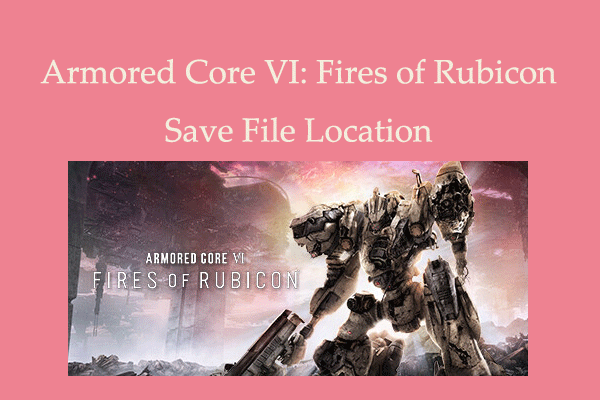
![How to Fix Call of Duty Warzone Disc Read Error [6.154]](https://images.minitool.com/partitionwizard.com/images/uploads/2022/06/disc-read-error-6-154-thumbnail.jpg)


User Comments :