What causes the Windows update error 0x80246010? Here, we summarize some possible causes. For instance, the 0x80246010 error may be caused by missing or corrupted DLL files, corrupted registry keys, or malware attacks. Besides, the incomplete installation of the update and disabled essential Windows Update services may also lead to this issue.
How to troubleshoot the Windows update error 0x80246010? You can try the methods given below.
Fix 1. Run the Windows Update Troubleshooter
You can try running the Windows Update troubleshooter to fix the 0x80246010 error.
Step 1. Go to Settings > Update & Security > Troubleshoot > Additional troubleshooters.
Step 2. In the pop-up interface, click Windows Update and select Run the troubleshooter.
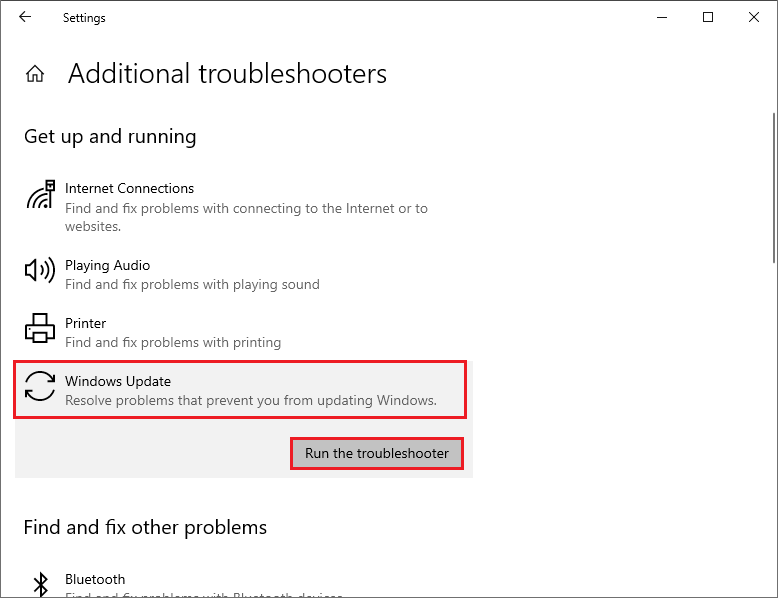
Step 3. Then follow the on-screen instructions to complete the troubleshooting process. Once done, restart your computer and view if the issue is solved.
Fix 2. Run SFC and DISM
The error code 0x80246010 can be caused by corrupted system files. You can run the SFC (System File Checker) and DISM (Deployment Image Servicing and Management) utilities to repair it.
Step 1. Press Win + R to open the Run dialog box. In the box, type cmd and press Ctrl + Shift + Enter to run Command Prompt as administrator.
Step 2. In the prompted window, type sfc /scannow and press Enter.
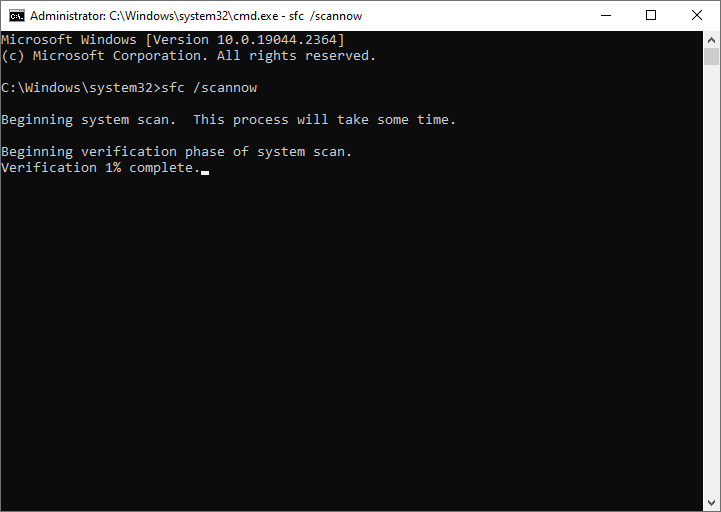
Step 3. Once done, reboot your system. If the issue still exists, you can run DISM.
Step 4. Run Command Prompt as administrator again. Then type the following commands and press Enter after each.
DISM /Online /Cleanup-Image /CheckHealth
DISM /Online /Cleanup-Image /ScanHealth
DISM /Online /Cleanup-Image /RestoreHealth
Step 5. Once done, restart your system and check if you can update Windows now.
You can try using MiniTool Partition Wizard to check file system errors and bad sectors. Launch MiniTool Partition Wizard, right-click the partition to be checked, and select Check File System or Surface Test. You can see this post.
MiniTool Partition Wizard FreeClick to Download100%Clean & Safe
Fix 3. Enable Essential Windows Update Services
To get rid of the error code 0x80246010, you can ensure that all WU services involved in the updating process are enabled. Here’s how to do that:
Step 1. Run Command Prompt as administrator. Then type the following commands and press Enter after each one.
SC config trustedinstaller start=auto
SC config bits start=auto
SC config cryptsvc start=auto
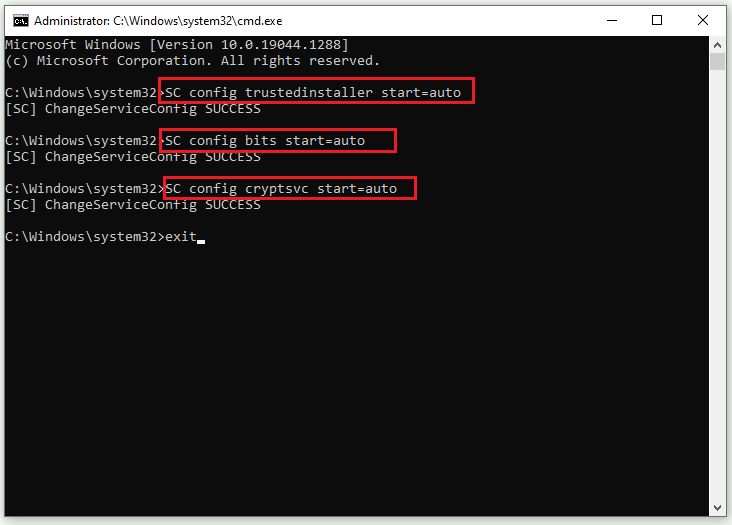
Step 2. Once done, restart your computer and see if the issue has been resolved.
Fix 4. Reset Windows Update Components
If the error still exists, you can follow the steps below to reset the Windows Update components.
Step 1. Run Command Prompt as administrator. In the elevated Command Prompt, type the following commands and press Enter after each.
- net stop cryptsvc
- net stop bits
- net stop msiserver
- net stop wuauserv
- ren C:WindowsSoftwareDistribution SoftwareDistribution.old
- ren C:WindowsSystem32catroot2 Catroot2.old
- net stop cryptsvc
- net start bits
- net stop msiserver
- net start wuauserv
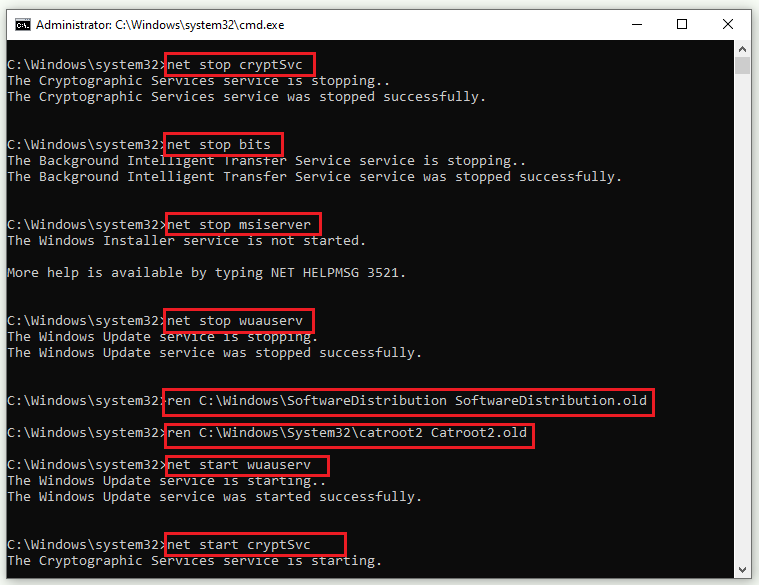
Step 2. Once the process ends up, restart your system and see if the issue is fixed.
Fix 5. Manually Update Windows
In addition to the above methods, you can try manually downloading and installing the latest version of Windows by using Media Creation Tool or Microsoft Update Catalog. You can follow this guide: [Tutorial] How to Download & Install Windows 10 Updates Manually.
If the 0x80246010 error is caused by corrupted registry keys, you can try repairing the registry.
Conclusion
Have you solved your issue successfully? You can try the above methods one by one. Do you have any suggestions or nice methods to fix the Windows update error 0x80246010? You can feel free to share them with us in the following comment part.

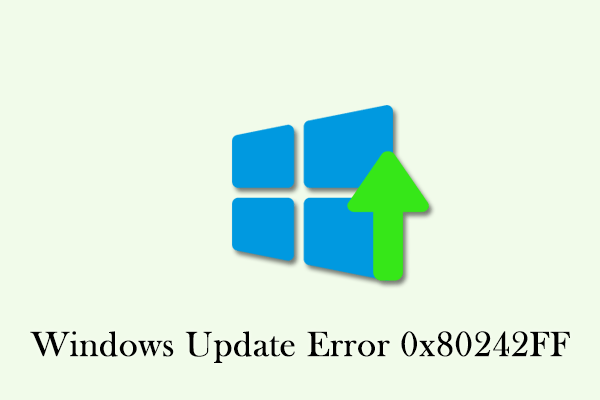
User Comments :