The error code 0x80245006 is a possible issue that occurs when you update your PC. Once this error happens, the Windows update will fail. Multiple reasons can lead to this annoying error, such as antivirus interference, software conflicts, corrupted system files, and so on.
How to fix the Windows update error 0x80245006? If you have no clue, you can try the following methods.
Method 1: Check Your Internet Connection
A fast and stable network is important to complete the Windows update. So, after the 0x80245006 error code comes out, you should check your Internet connection first. To make sure the Internet is running well, you can try restarting your router and modem.
Method 2: Use the Windows Update Troubleshooter
The Windows Update troubleshooter is a Windows built-in utility that can help solve plenty of issues related to Windows Update. Therefore, it’s also recommended that you fix the Windows update error 0x80245006 by running this troubleshooter. Here’re the simple steps.
Step 1: Press Windows + I to open Windows Settings. Then select Update & Security.
Step 2: Go to Troubleshoot and then click Additional troubleshooters from the right side.
Step 3: In the pop-up window, click Windows Update and then click Run the troubleshooter.
Step 4: After that, this troubleshooter will automatically detect Windows Update problems. If any are found, follow the on-screen instructions to repair them.
Method 3: Enable the Needed Services
After the error code 0x80245006 appears, you should check if the services necessary for Windows updates are enabled. If not, you can follow the steps below to enable them.
Step 1: Open the Run dialog by pressing Windows + R.
Step 2: Type services.msc in the text box and press Enter.
Step 3: In the Services window, scroll down to find the following services. If they are disabled, you should right-click them and select Start to enable them. If they have already been started, right-click them and select Restart.
- Background Intelligent Transfer Service (BITS)
- Windows Update
- Workstation
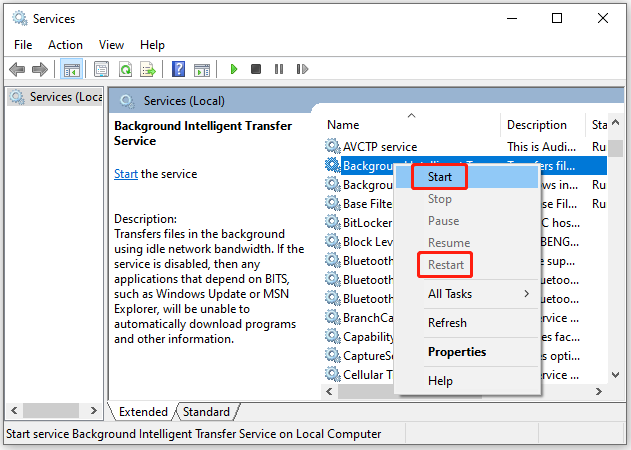
Method 4: Temporarily Disable the Antivirus
The antivirus software on your PC may sometimes recognize the Windows update as a threat and stop this process. As a result, you may experience the error code 0x80245006. In this case, you need to temporarily disable the antivirus to see if the error will be resolved.
Method 5: Run SFC and DISM Scans
Corrupted or missing system files may cause the Windows update error 0x80245006 as well. On this occasion, you can run SFC and DISM scans to fix this error.
Step 1: Run Command Prompt as an administrator. Then type sfc /scannow in the panel and press Enter to execute it.
Step 2: After this scan is finished, restart your PC and then open the elevated Command Prompt again.
Step 3: Type the following commands one by one and press Enter after each.
- DISM /Online /Cleanup-Image /CheckHealth
- DISM /Online /Cleanup-Image /ScanHealth
- DISM /Online /Cleanup-Image /RestoreHealth
Method 6: Check Your Hard Drive
In some cases, the error code 0x80245006 may also occur due to disk errors. To know if they are the reason, you should check your hard drive health. To do this, you’d better adopt a professional disk/partition manager like MiniTool Partition Wizard.
It’s an all-in-one disk checker that enables you to scan and fix disk file system errors, find bad sectors, analyze drive space usage, etc. Besides, you can also create/format/resize/delete partitions, copy/wipe disks, migrate OS to SSD/HDD, and more.
If you are interested in this disk checker, you can click the button below to download it and then use the corresponding features to complete the related operations.
MiniTool Partition Wizard FreeClick to Download100%Clean & Safe
Method 7: Perform a Clean Boot
Another solution to the Windows update error 0x80245006 is to perform a clean boot for your PC. By doing so, you can bypass the possible application conflicts. You can complete this operation with this guide: How to Clean Boot Windows 10 and Why You Need to Do So?
You are able to fix the 0x80245006 error code with the above methods. If you have any other great solutions to this error, you can share them with us in the following comment area.

User Comments :