Are you bothered by the error code 0x80240016 on your PC? It is a common Windows update error that appears when users try to install a critical, cumulative, or feature update. What causes the Windows update error 0x80240016? How to fix it? This post of MiniTool Partition Wizard gives you the answers and some feasible fixes.
Why Does the Windows Update Error 0x80240016 Occur
The 0x80240016 error occurs for different reasons. Here, we summarize some possible causes of this issue below.
- Corrupted or missing system files
- Corrupted Windows update
- Overprotective firewall
- Badly cached Windows update data
Unable to install Windows Update. Error code 0x80240016.
--from Microsoft Community
After knowing the causes of the error code 0x80240016, you can follow the methods given below to fix this issue.
Fix 1. Run the Windows Update Troubleshooter
First, you can try rebooting your computer. After restarting, if the 0x80240016 error still exists, you can follow the detailed steps below to run the Windows Update troubleshooter.
Step 1. Go to Settings > Update & Security > Troubleshoot > Additional troubleshooters.
Step 2. In the pop-up window, click Windows Update and select Run the troubleshooter.
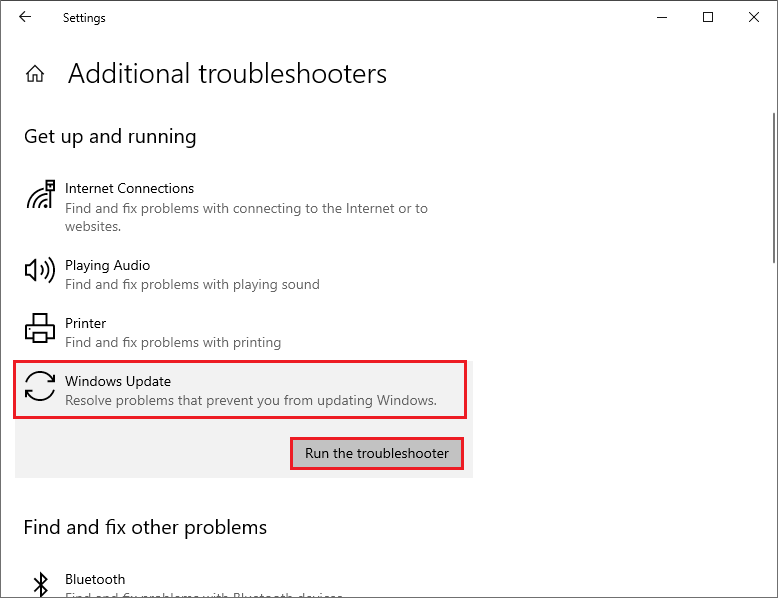
Step 3. Then follow the on-screen wizard to complete troubleshooting. Once done, reboot your system and check if the error is solved.
Fix 2. Reset Windows Update Components
Besides, you can try resetting Windows Update components with the following guide.
Step 1. Press Win + R to open the Run command box. In the box, type cmd and press Ctrl + Shift + Enter to run Command Prompt as administrator.
Step 2. In the pop-up window, type the following commands and press Enter after each.
- net stop bits
- net stop wuauserv
- net stop appidsvc
- net stop cryptsvc
- Del “%ALLUSERSPROFILE%Application DataMicrosoftNetworkDownloader*.*”
- rmdir %systemroot%SoftwareDistribution /S /Q
- rmdir %systemroot%system32catroot2 /S /Q
- exe /s atl.dll
- exe /s urlmon.dll
- exe /s mshtml.dll
- netsh winsock reset
- netsh winsock reset proxy
- net start bits
- net start wuauserv
- net start appidsvc
- net start cryptsvc
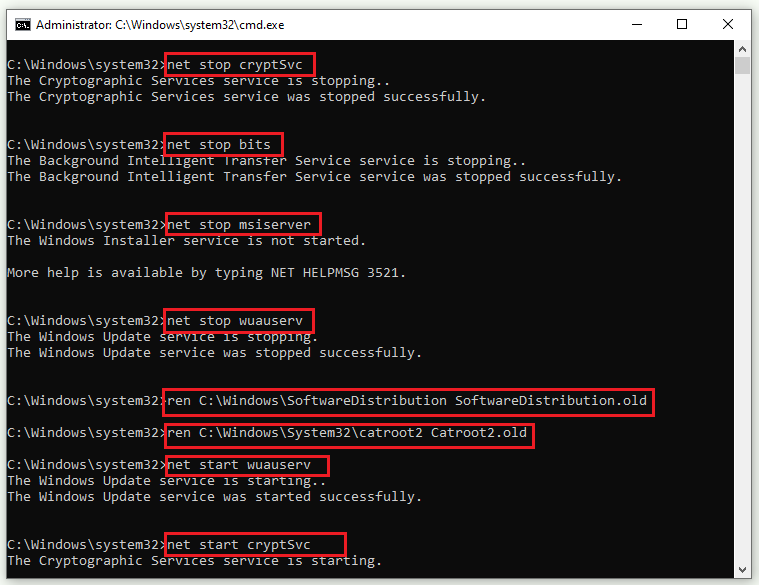
Step 3. Once done, restart your PC and check if the issue is solved.
Fix 3. Repair Corrupted System Files and Check the Disk
To get rid of the Windows update error 0x80240016, you can check if there are any bad sectors on your disk and try repairing corrupted system files. Follow the detailed steps below.
Step 1. Run Command Prompt as administrator. In the prompted window, type the following command.
sfc /scannow
Step 2. Once done, reboot your system. If the issue still exists, run Command Prompt as administrator again and type the following commands. Press Enter after each one to execute the commands.
- DISM /Online /Cleanup-Image /CheckHealth
- DISM /Online /Cleanup-Image /ScanHealth
- DISM /Online /Cleanup-Image /RestoreHealth
Step 3. Then you can run CHKDSK to repair the hard drive error.
Sometimes, there may be some issues with the CHKDSK utility such as CHKDSK not working. Here, we recommend you use a CHKDSK alternative – MiniTool Partition Wizard to check file system errors and bad sectors.
MiniTool Partition Wizard FreeClick to Download100%Clean & Safe
Download MiniTool Partition Wizard, install and launch it to get its main interface. Then right-click the partition to be checked and select Check File System or Surface Test. Follow the on-screen wizard to complete the process. For more specific information, you can view the following guide.
Fix 4. Run Antivirus Scan
Besides, you can try scanning your system for viruses to fix the 0x80240016 error. You can also use third-party antivirus software to run an antivirus scan. If there is no virus detected on your system, you can try disabling Windows Firewall temporarily with the steps below.
Step 1. In the Run box, type windowsdefender://threat/ and press Enter to open Windows Security.
Step 2. In the pop-up window, click Manage settings under the Virus & threat protection settings section.
Step 3. Then turn off Real-time protection. Once done, reboot your computer and check if the issue is fixed.
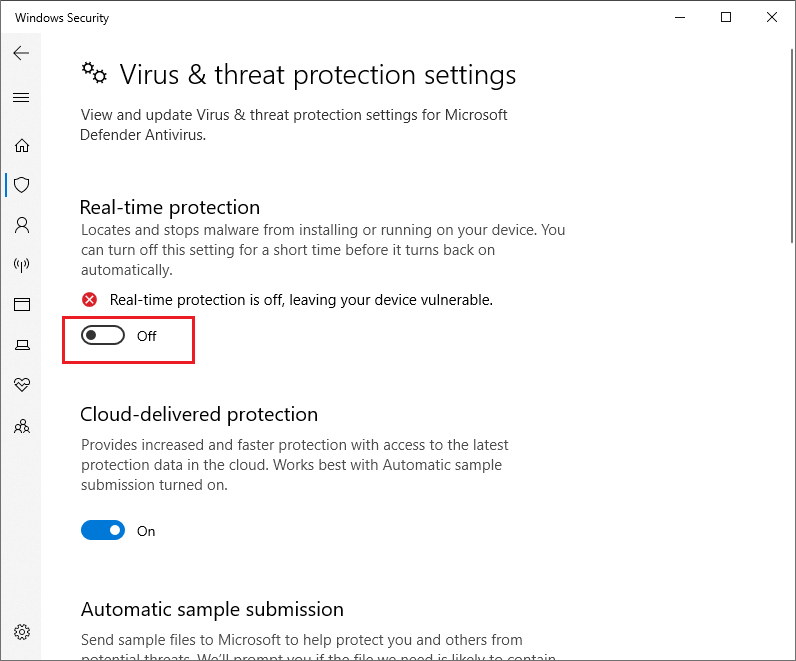
Besides, you can try performing a system restore to repair the error code 0x80240016.
Conclusion
Getting the Windows update error 0x80240016 solved successfully? This post has summarized several methods to help you fix the 0x80240016 error. You can feel free to try them one by one. If you have any suggestions or better ideas, you can leave a message in the following comment part.

![How to Repair Windows Update Error 0x80070012 [Full Guide]](https://images.minitool.com/partitionwizard.com/images/uploads/2023/03/0x80070012-thumbnail.png)

![[Tutorial] How to Download & Install Windows 10 Updates Manually](https://images.minitool.com/partitionwizard.com/images/uploads/2022/01/download-windows-10-updates-manually-thumbnail.jpg)
User Comments :