Have you ever encountered the error code 0x80070BC9 on your PC? It is a common Windows update error for all Windows operating systems. If you are bothered by this issue, this post of MiniTool Partition Wizard gives you some methods to fix it.
The Windows update error 0x80070BC9 mostly occurs when you try to install the updates or when a Windows update system is broken or network-related glitches. You may receive an error message as follows:
0x80070BC9 – ERROR_FAIL_REBOOT_REQUIRED. The requested operation failed. A system reboot is required to roll back changes made.
What Causes the 0x80070BC9 Error?
Here, we summarize some possible reasons for the error 0x80070BC9 below.
- Corrupted Windows system files
- Stopped Windows Modules Installer service
- Problematic installation of new programs
- Incomplete installation of the update
- Unexpected system shutdown when the update process is running
How to troubleshoot the Windows update error 0x80070BC9? You can try the methods given below to fix it.
Method 1. Run SFC
To get rid of the error 0x80070BC9, you can run SFC (System File Checker) to repair corrupted system files.
Step 1. Press Win + R to open the Run command box. In the Run box, type cmd and press Ctrl + Shift + Enter to run Command Prompt as administrator.
Step 2. In the next window, type sfc /scannow and press Enter.
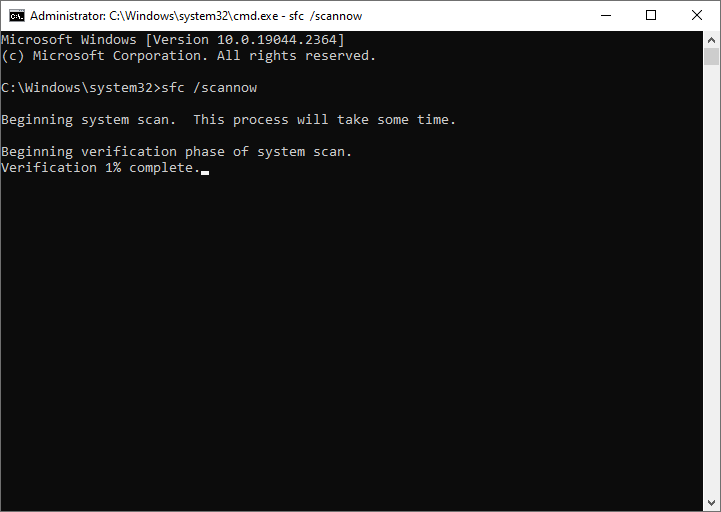
Step 3. Once done, reboot your system.
If the issue still exists, you can run DISM or use MiniTool Partition Wizard to check file system errors and bad sectors. Launch MiniTool Partition Wizard, right-click the partition to be checked, and select Check File System or Surface Test. You can see the following guide.
MiniTool Partition Wizard FreeClick to Download100%Clean & Safe
Method 2. Run the Windows Update Troubleshooter
You can try running the Windows Update troubleshooter to fix the 0x80070BC9 error.
Step 1. Go to Settings > Update & Security > Troubleshoot > Additional troubleshooters.
Step 2. Click Windows Update in the pop-up interface and select Run the troubleshooter.
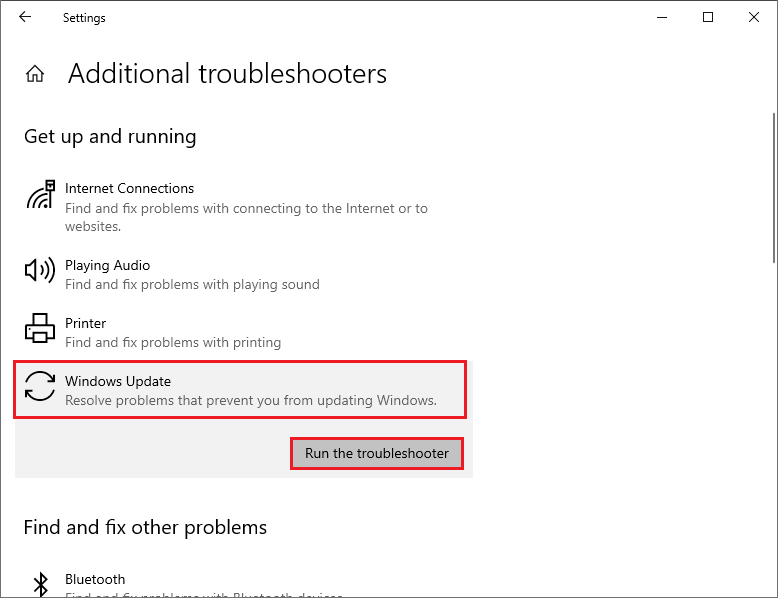
Step 3. Then follow the on-screen instructions to complete the troubleshooting process. Once done, restart your PC and check if the issue disappears.
Method 3. Modify the Status of Windows Modules Installer Worker Service
You should check and ensure the Windows Modules Installer Worker Service status is set to Manual. Here’s how to do that:
Step 1. In the Run command box, type services.msc and hit Enter.
Step 2. In the prompted window, locate the Windows Modules Installer service and double-click it.
Step 3. Then select Manual from the Startup type drop-down menu and click Start under the Service status section.
Step 4. Once done, click Apply > OK to save the changes. Then reboot your computer and check if the 0x80070BC9 error is solved.
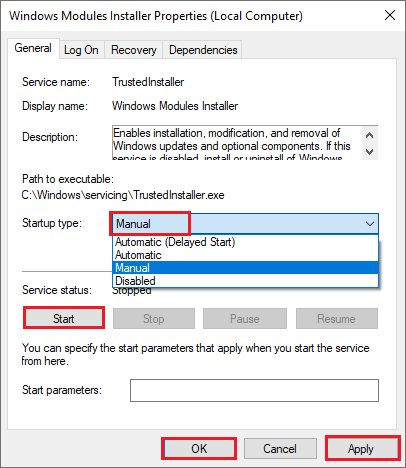
Method 4. Restart the Background Intelligent Transfer Service
If the error still exists, you can follow the steps below to restart the Background Intelligent Transfer Service (BITS).
Step 1. In the Services window, find and double-click Background Intelligent Transfer Service.
Step 2. In the pop-up window, ensure the Startup type is set to Automatic (Delayed Start). Then click Start under the Service status section.
Step 3. Once done, click Apply > OK.
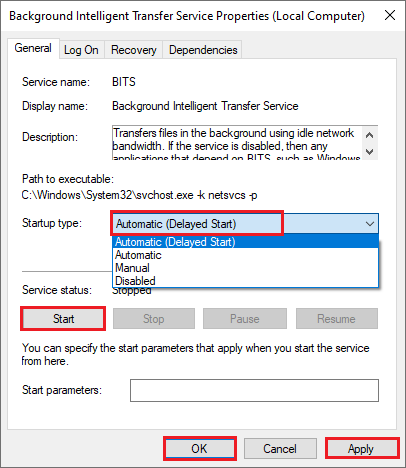
Method 5. Manually Download and Install the Update
In addition to the above methods, you can try manually downloading and installing the latest version of Windows by using Media Creation Tool or Microsoft Update Catalog. You can follow this guide: [Tutorial] How to Download & Install Windows 10 Updates Manually.
Besides, you can try clearing the Windows update cache and uninstalling recently installed software to fix the error code 0x80070BC9.
Conclusion
Now, this post comes to an end. You can try the methods one by one to solve your problem. Do you have any suggestions or nice methods to fix the Windows update error 0x80070BC9? You can feel free to share them with us in the following comment part.

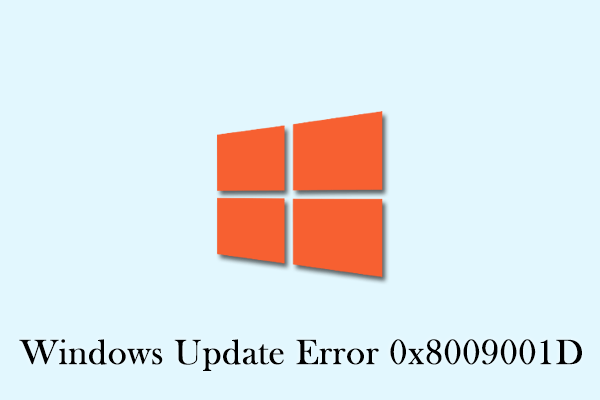

User Comments :