0x800706ba is a Windows update error code. The error code can be triggered by corrupt system files. How to get rid of the error code 0x800706ba? Follow the solutions below and the error code should be removed. By the way, if you are seeking a partition manager, you can try MiniTool Partition Wizard.
0x800706ba is an error code on Windows computers. Sometimes, it shows up when a system update failure or a backup failure happens. This post focuses on the first case, offering 4 solutions.
Fix 1: Run SFC Command
Since the Windows Update error 0x800706ba is largely caused by corrupt system files, the first solution is to repair these files. To repair these files, you need to run System File Checker, a Windows built-in tool that aims to repair corrupt system files.
Steps to run System File Checker:
Step 1: Input Command Prompt in the Windows search bar.
Step 2: Right-click the search result and then choose Run as administrator.
Step 3: Once the Command Prompt window appears, input the command: sfc /scannow and then hit the Enter key.
Step 4: Wait for the scanning and repairing process ends.
If SFC command not working, you can try the DISM (Deployment Image Servicing and Management) tool:
- Launch Command Prompt again.
- Input the command line: exe /Online /Cleanup-image /Restorehealth
- Hit the Enter
Fix 2: Run Windows Update Troubleshooter
You can also try running Windows Update Troubleshooter to fix 0x800706ba. How to run this tool? The tutorial is below.
Step 1: Press Windows + X and then choose the Settings option.
Step 2: Click Update & security and then Troubleshoot.
Step 3: Locate Windows Update on the right side, click it and then click Run the troubleshooter.
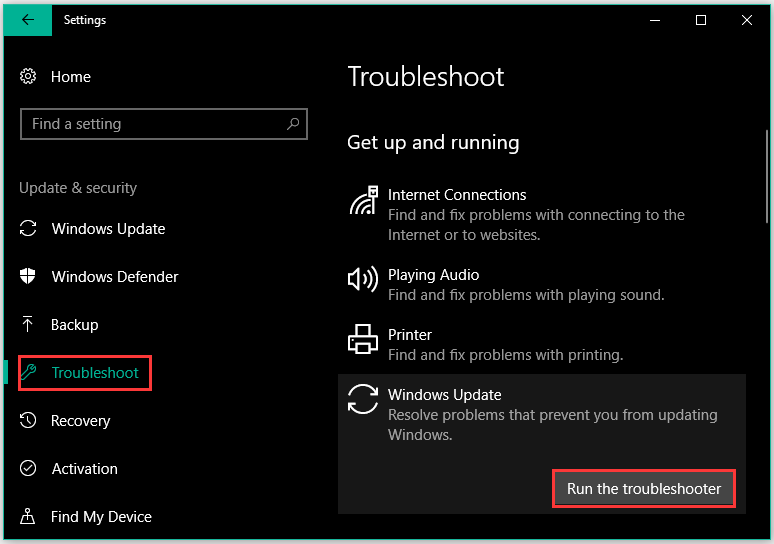
Step 4: Follow the on-screen instructions.
Step 5: Reboot your computer.
Fix 3: Enable Necessary Windows Update Services
Are critical Windows Update services disabled on your computer? Here the Windows Update services refer to Windows Update, Workstation, and Background Intelligent Transfer Service. When any of these services are disabled, the error code 0x800706ba may appear.
So, check whether all these services are enabled on your computer.
Step 1: Input Services in the Windows search bar and then click the result.
Step 2: In the Services window, locate the following services and double-click them to ensure they are set to Automatic and are running.
- Windows Update
- Workstation
- Background Intelligent Transfer Services
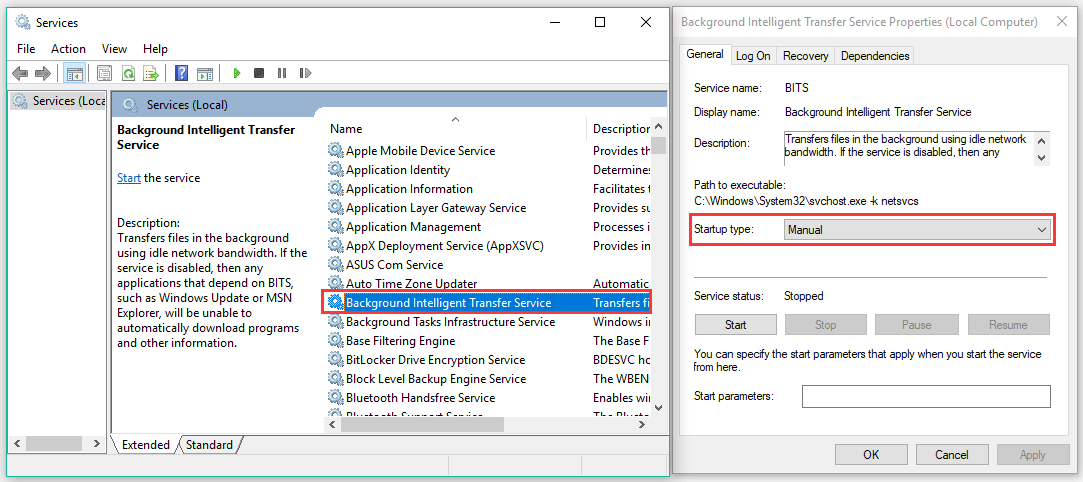
Step 3: If they are disabled, set the Startup type to Automatic for each of the three services and click Start and Apply.
Step 4: Reboot your computer. Once the computer restarts, try updating your system again.
Fix 4: Reset Windows Update Components
If you are still stuck in the Windows update error code 0x800706ba, you can try resting Windows Update components. How to do that? Refer to the following tutorial.
Step 1: Launch Command Prompt.
Step 2: Input the following commands (all at once) in the Command Prompt window and then hit the Enter key to run them.
net stop wuauserv
net stop cryptSvc
net stop bits
net stop msiserver
Ren C:WindowsSoftwareDistribution SoftwareDistribution.old
Ren C:WindowsSystem32catroot2 Catroot2.old
net start wuauserv
net start cryptSvc
net start bits
net start msiserver
Step 3: After running these commands and see if the error code gets solved.

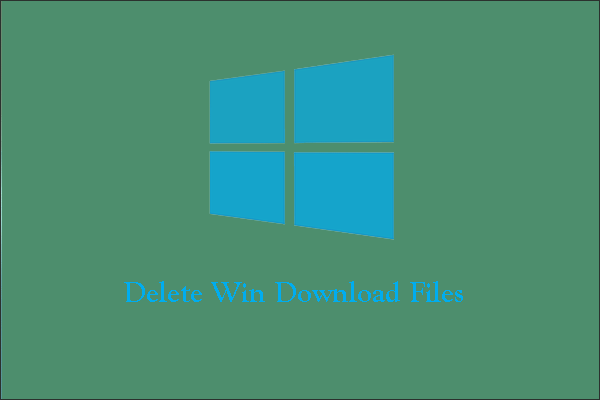
User Comments :