The error code 0x800706b5 is a common Windows update error that may occur when you are trying to update your Windows. What causes this issue? How to fix it? This post of MiniTool Partition Wizard will give you the answers.
The Windows update error 0x800706b5 may occur for various reasons. Here, we summarize some possible causes below.
- Corrupted system files
- Common update problems or internal glitches
- Corrupted Windows cache folders
- Third-party antivirus programs
How to repair the Windows update error 0x800706b5? You can try the methods listed below.
Way 1. Run the Windows Update Troubleshooter
You can run the Windows Update troubleshooter to fix issues with the Windows updates.
Step 1. Go to Settings > Update & Security > Troubleshoot > Additional troubleshooters.
Step 2. Then click Windows Update and select Run the troubleshooter.
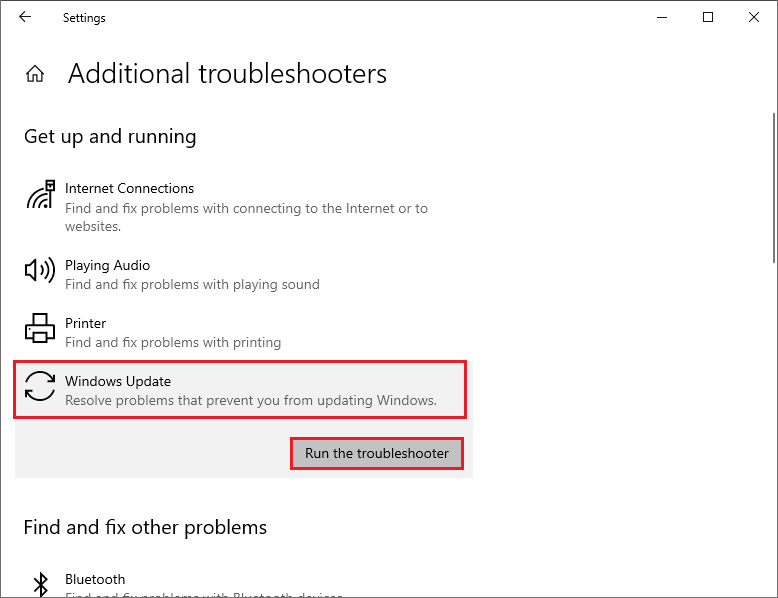
Step 3. Then you can follow the on-screen wizard to complete the process. Once done, reboot your system and check if the issue is repaired.
Way 2. Run SFC
The 0x800706b5 error can be caused by corrupted system files. You can run SFC (System File Checker) to repair it.
Step 1. Press Win + R to open the Run dialog box. Then type cmd and press Ctrl + Shift + Enter to run Command Prompt as administrator.
Step 2. In the prompted window, type sfc /scannow and press Enter.
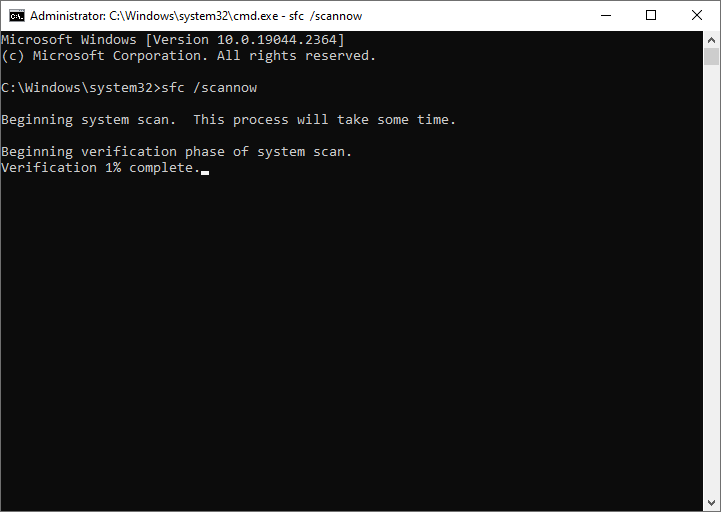
Step 3. Once done, reboot your computer.
If the issue still exists, you can run DISM or use MiniTool Partition Wizard to check file system errors and bad sectors. Launch MiniTool Partition Wizard, right-click the partition to be checked, and select Check File System or Surface Test. You can view this guide.
MiniTool Partition Wizard FreeClick to Download100%Clean & Safe
Way 3. Restart Windows Update Service
To get rid of the 0x800706b5 error, you can try restarting the Windows Update service. Here’s how to do that:
Step 1. In the Run command box, type services.msc and press Enter.
Step 2. In the pop-up Services window, locate and double-click the Windows Update service.
Step 3. In the next window, click Stop if the Service status is running.
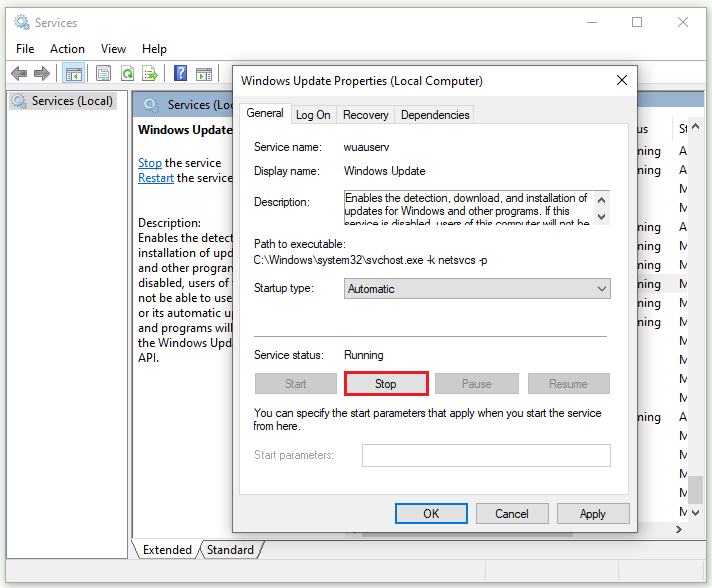
Step 4. Then open the Run box again, type %windir%SoftwareDistributionDataStore, and click OK.
Step 5. In the next interface, delete the contents of the DataStore folder.
Step 6. Once done, go back to the Window Update Properties window, and click Start.
Step 7. Then click Apply > OK to save the changes. Once done, restart your PC and check if the error is solved.
You can also reset Windows update components to fix the error code 0x800706b5.
Way 4. Uninstall Recently Installed Programs
If the newly installed application is interfering with the processes of installing the latest updates, the 0x800706b5 error may appear. You can try uninstalling the application.
Step 1. Open Control Panel by searching it in the Windows Search tool. Then click Programs and Features.
Step 2. In the next window, locate and right-click the recently installed app and select Uninstall.
Step 3. Once done, you can try installing the updates again.
If you are using a third-party antivirus program on your PC, you can try disabling or removing antivirus programs temporarily with this guide: How to Disable Antivirus on Windows 10 Temporarily/Permanently.
Way 5. Manually Download and Install the Update
In addition to the above methods, you can try manually updating your system to the latest version by using Media Creation Tool or Microsoft Update Catalog. You can follow this guide: [Tutorial] How to Download & Install Windows 10 Updates Manually.
Conclusion
In this post, we have learned 5 ways to solve the Windows update error 0x800706b5. Do you have other nice methods to fix the error code 0x800706b5? You can feel free to share them with us in the following comment part.

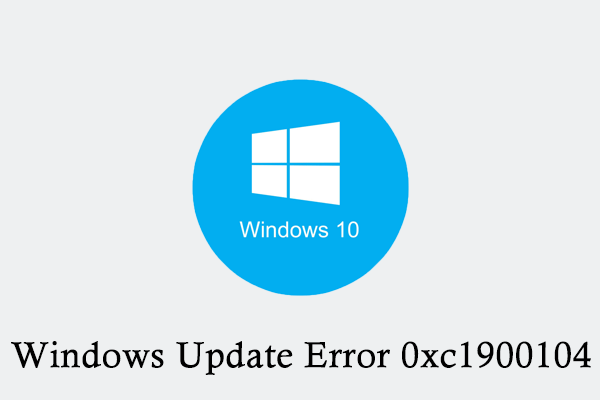
User Comments :