If you are facing a connection error like "You have been disconnected" on Forza Horizon 5, you can read this post. Here, MiniTool Partition Wizard shows you some useful solutions to this issue.
Many Forza Horizon 5 players have encountered the error “You have been disconnected” on their devices, and this error bothers them a lot. This error not only occurs on PC but also on Xbox Series X, Xbox Series S, and Xbox One.
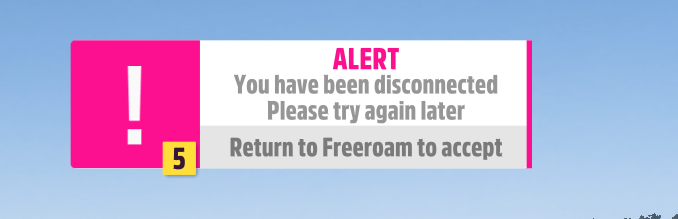
If you also encounter this error, you can continue to read this post. Here are some useful solutions you can try to fix this error.
Solution 1. Check Forza Horizon 5’s Server Status
If Forza Horizon 5’s server status is down or on maintenance, you may encounter the error “You have been disconnected” on Forza Horizon 5. So, it is a good idea to check the game’s server status first before you try other solutions.
To check Forza Horizon 5’s server status, you have these three ways:
- Go to Forza Support’s official Twitter account, and you can find updates regarding ongoing updates and server outages there.
- Go to Forza Support’s official Reddit community to check if anyone else is experiencing the same error.
- Go to Downdetector’s Forza Motorsport page to check the server status of Forza Horizon 5.
Solution 2. Check for Your Internet Connection
Your internet connection can also cause this error “You have been disconnected” on Forza Horizon 5. So, you can try checking your internet connection to fix this error. Here’s what you can do:
- Reboot your router and connect to the Internet.
- Try switching your internet from a Wi-Fi connection to an Ethernet connection, and vice versa.
Solution 3. Restart Forza Horizon 5 and Your Gaming Device
Restarting is a useful solution that can fix many basic errors. So, you can try restarting Forza Horizon 5 on your device to check if the error is fixed. If not, try restarting your gaming device and then checking if the connection error has been resolved.
Solution 4. Change Your DNS Server
Some players report that they fix the error “You have been disconnected” on Forza Horizon 5 by changing their DNS server. You can have a try because this may also work for you. Here’s the guide:
Xbox Series X|S
- Go to Configuration > General > Network Configurations > Advanced Settings.
- Open the DNS Settings, and then set it to Manual.
- Set the primary DNS as 8.8.8 and the secondary DNS as 8.8.4.4.
Xbox One
- Press the Xbox button on your controller.
- Then go to Settings > All Settings > Network > Advanced Settings.
- Go to DNS Settings and select Manual.
- Set the primary DNS as 8.8.8 and the secondary DNS as 8.8.4.4.
PC
- Press the Windows and I keys simultaneously to open the Settings window.
- Choose Network & Internet.
- Then select Change Adapter Options on the right panel.
- Right-click Network and then select Properties from the menu.
- Next, scroll down to select Internet Protocol Version 4 (TCP/IPv4), and then click the Properties button.
- Select Use the following DNS server addresses and fill in the Preferred DNS server as 8.8.8 and Alternate DNS server as 8.8.4.4.
- Once done, click OK to save all the changes.
Solution 5. Update Forza Horizon 5
If Forza Horizon 5 on your computer is outdated, you may also encounter the error “You have been disconnected” on Forza Horizon 5. In this case, you can try updating the game to fix this error. To update it, you just need to launch the Steam client, and then go to Games Library > Forza Horizon 5. If the update is available, install it.
Solution 6. Repair Game Files
If there is anything wrong with your game files, you may encounter game crashes or the error “You have been disconnected” on Forza Horizon 5. In this situation, you can take these steps to fix it:
- Launch the Steam client.
- Right-click Forza Horizon 5 from the list of installed games.
- Then select Properties > Local Files.
- Click on Verify Integrity of Game Files.
- Once the process is complete, restart your computer and the game to check if the error has been fixed.
Solution 7. Turn Off Antivirus and Firewall Programs
Sometimes, the antivirus and firewall programs on your PC may block Forza Horizon 5 from running normally, resulting in errors like “You have been disconnected”. In this case, you can try turning them off to resolve the connection error.
Solution 8. Uninstall Other Conflicting Applications
If there are any applications on your PC that conflict with Forza Horizon 5, you may encounter errors easily. In this situation, you can run your PC in safe mode to find them, and then disable or uninstall them later to fix the connection error.
Solution 9. Disable Overlay Apps
Sometimes, overlay applications can cause several issues. If you suspect the error “You have been disconnected” on Forza Horizon 5 is caused by this error, you can try disabling them to fix this error.
Solution 10. Contact Forza Support
If none of the above solutions work for the error on your device, you can try contacting Forza Horizon Support to get further help. In most cases, they can help you fix the error successfully.
Bottom Line
MiniTool Partition Wizard is an all-in-one partition manager and can be used for data recovery and disk diagnosis. If you are interested in it, you can visit MiniTool Partition Wizard’s official website to know more about it.



User Comments :